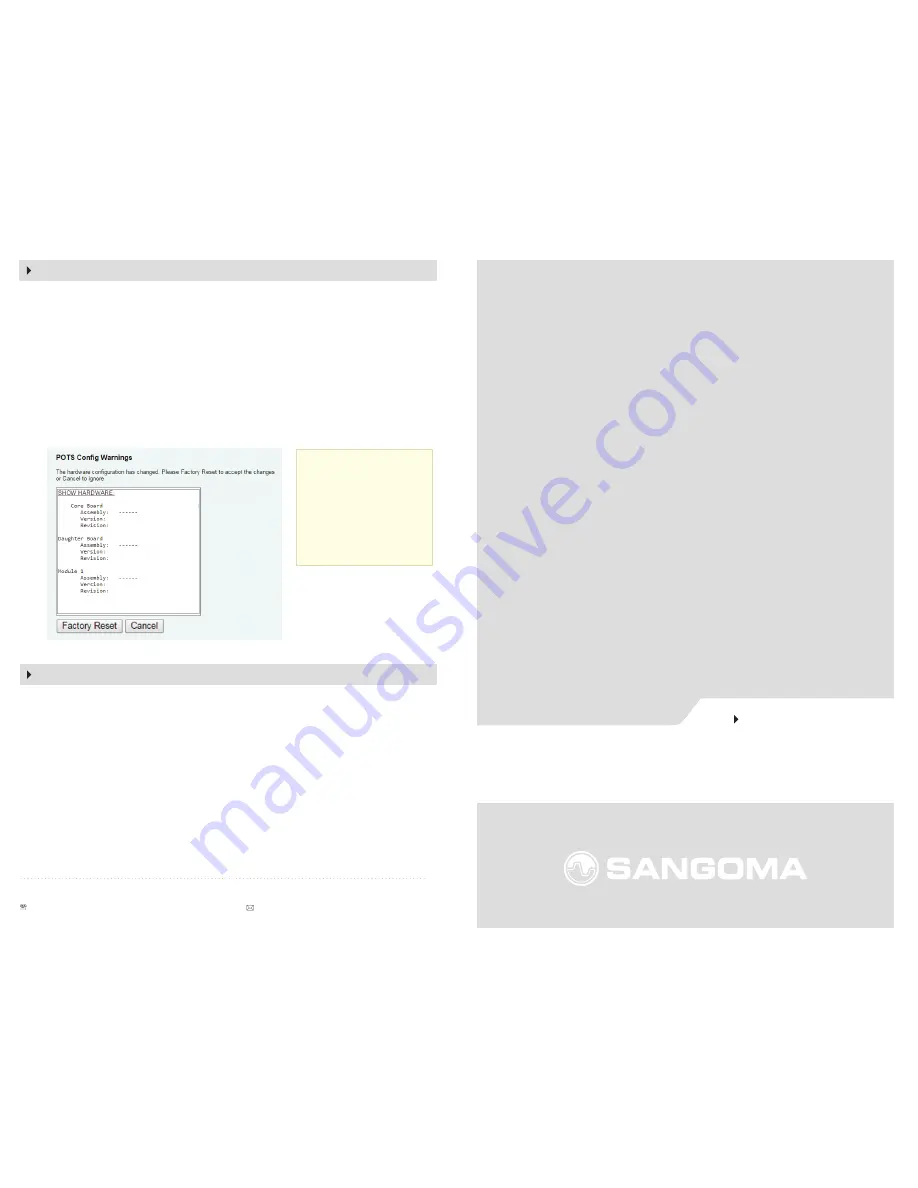
FIELD UPGRADE
INSTALLATION MANUAL
Vega 4x4
MODULE INSTALL
Thank you for purchasing the Vega 4x4 module. Based on your order, your package
includes 1 x FXO/FXS/Audio/GenGen module.
The following steps will guide you through the physical installation of the module
into the chassis of the Vega 4x4 as well as WebGUI reconfiguration to activate.
Your packaging will include the following:
• 1 x Module (FXS/FXO/Audio/GenGen)
NOTE: The mounting screws were included in the Vega 4x4 chassis packaging.
Note: For new Vega 4x4 installations without any user configuration, you may skip
this step and move to step 3.
To save a backup of the current configuration navigate to ‘System > Configuration’
and click Download. A window will prompt you to save
config.txt
to your local
system (this is the complete backup of your Vega 4x4).
Preparation
A)
Power down the Vega Gateway and remove the power cord from the unit.
B)
Place the Vega Gateway on a flat surface with the front of the unit facing
towards you
C)
Verify the Vega Gateway is grounded.
D)
Using a screwdriver remove the screws holding the top cover of the Vega
Gateway in place (see diagram 1)
E)
Remove the top cover by using light pressure and pressing down near the front
of the Vega Gateway and pushing toward the rear of the unit. (See diagram 2)
F)
With the cover removed the module slots are visible (see diagram 3)
Installation
A)
Remove the module from its packaging and carefully identify the pins located
on the rear side .
B)
Carefully align the module, over the pin connectors located on the Vega 4x4
board, on the first available slot location (starting from the lowest port range
to highest), as seen in diagram 4.
C)
Press firmly down on the module to insert . If the module is not fitting, cease
pressure and attempt to re-alight before attempting again.
D)
Once the module is seated in place locate the screw package (provided with
the chassis packaging) and insert them in the holes located at each corner of
the module, with a screw driver (see diagram 5)
E)
Re-install the Vega Gateway cover by placing the cover ontop of the unit and
with light pressure slide to the front and lock in place.
F)
Re-install the cover screws (see diagram 1). Do not over-tighten the screws to
avoid damaging the Vega Gateway.
4. MODULE ACTIVATION
The following steps will guide you through the software process to activate the
module and all its ports.
A)
Log into your Vega 4x4 webGUI by typing its IP address inside the URL of a
browser of your choice
B)
A window will pop up indicating there is a hardware change within the Vega.
This message is normal as the module was added.
C)
A factory reset of the Vega 4x4 is required at this point to allow the unit to
fully detect the new ports. Click the 'factory reset' button visible near the
bottom of the window (See Diagram below).
A)
A restore of your configuration is now required. Navigate to ‘System >
Configuration and click Choose File where it says ‘Send File to Gateway’ . A
window will pop up allowing you to search for the backup you previously
created (if you did not alter the name of the backup it will be called ‘
config.txt
’)
B)
Once selected click the ‘Upload’ button which will restore the Vega to previous
configuration
C)
You will be required to Apply and Save settings
With the Vega now ready, you may now configure the new ports on your Vega 4x4.
Refer to the Vega 4x4 Quick Start Guide to continue configuration of the ports.
Sangoma.com
© 2017 Sangoma Technologies Proprietary
100 Renfrew Drive, Suite 100, Markham ON L3R 9R6 Canada
+1 905 474 1990 or 1 800 388 2475 (toll free in N. America) [email protected]
5. RESTORE YOUR CONFIGURATION
Note: Save your
existing configuration if
you have not done so,
as described in Step 2.
If you do not perform a
back up, your existing
configuration will be
lost.
Vega 4x4 Core Board
Vega 4x4 Board
Vega 4x4 Module


