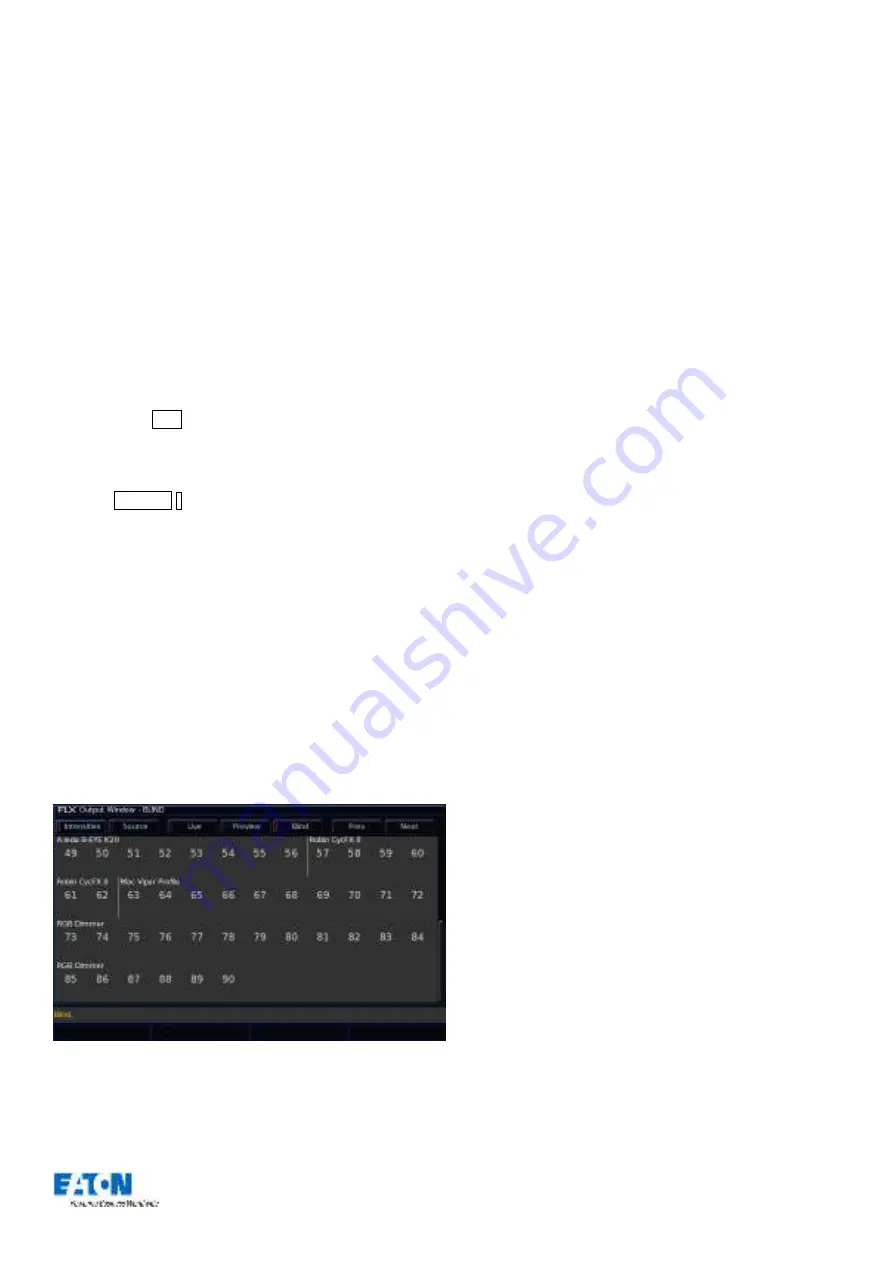
Zero 88 FLX Lighting Console
–
User Manual
Page
36
of
64
Blind Mode
A blind mode is available on FLX, allowing values to be
updated and recorded without affecting the live output of
the console. To enter blind mode, hold Shift and press the
‘Z’ button. The Output Window and Command Bar turn
grey, and the “Z” button will flash, to indicate blind mo
de is
active.
Changing intensities and fixture parameters within blind
mode (and then recording or updating this into a cue) is
exactly the same as normal operation, except it won’t
change the lighting state on stage.
When in Blind Mode, you can “load” a c
ue by holding down
the playback’s
Go button and typing the cue number.
This will load that cue into the Blind Programmer so you
can view it, and make changes to it, without changing the
output on stage. After loading a cue and making changes,
pressing Update will update the loaded cue
automatically. To update a different cue, that cue must be
specified. See “
” on page
29 for more
information.
Pressing GO on a playback will continue to work like
normal, even though blind mode is active. However,
because the “load cue” method is the same method as
jumping to a cue (page 31) when not in Blind Mode, the
Goto cue functionality is not available within Blind Mode.
To exit blind mode, just press the ‘Z’ button again (no need
to hold shift). Any programmer data which hasn’t been
saved or cleared will be recalled when you next enter Blind
Mode.
Output Window whilst in Blind






























