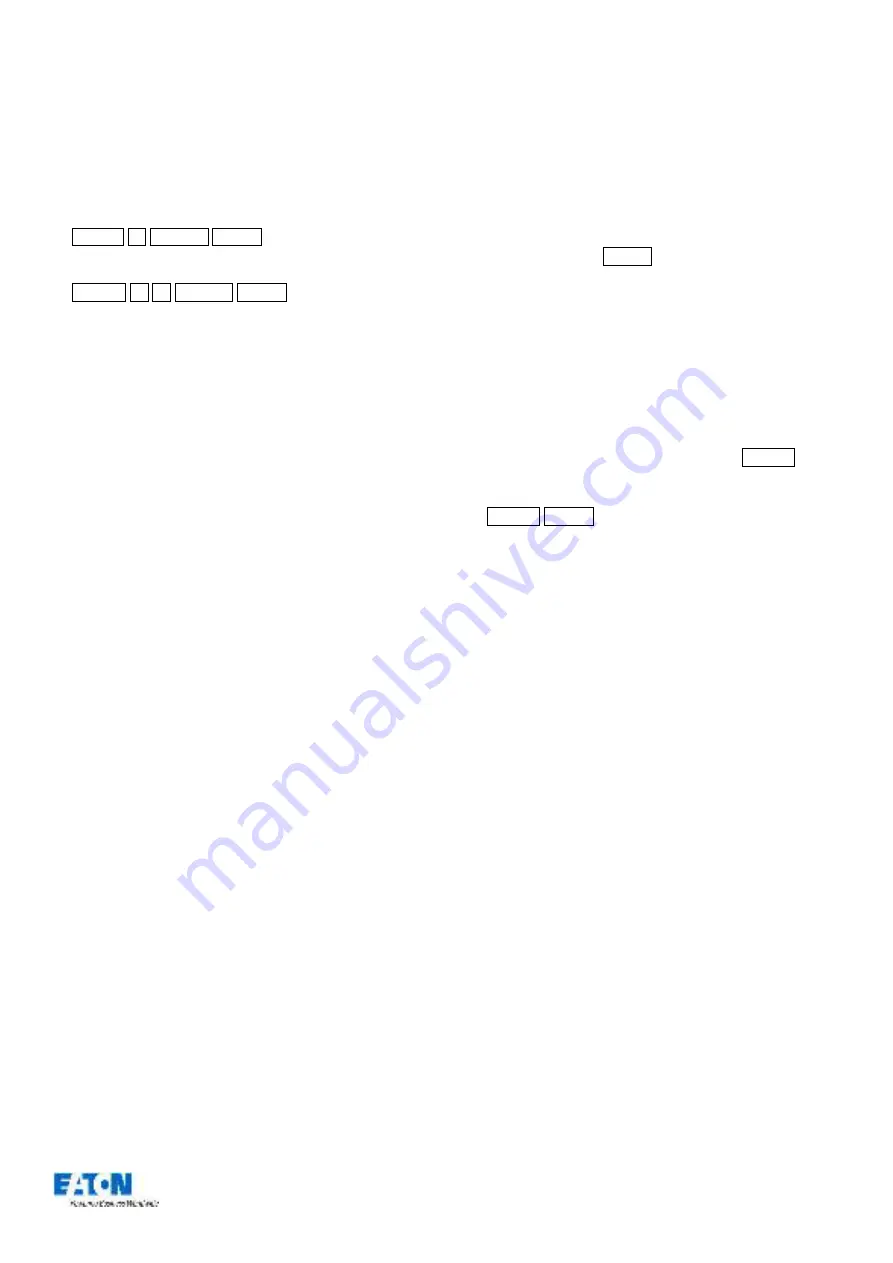
Zero 88 FLX Lighting Console
–
User Manual
Page
33
of
64
Using a UDK as a shortcut
A UDK can work as a shortcut to a Group, Palette or
Macro. To do this, make sure the Group / Palette / Macro
is recorded first (see elsewhere in the manual) and then
type one of the following:
…
Group 1 Record UDK2
…
This records a shortcut to Group 1 onto the second UDK.
…
Colour 2 0 Record UDK3
…
This records a shortcut to Colour 20 onto the third UDK.
Group UDK
Group UDKs are used for selecting a group. When the
UDK is pressed, the group assigned to the UDK is
selected
–
this is equivalent of selecting the Group
within the Group Window. Selecting a group should not
be confused with changing the intensity of those
fixtures.
Palette UDK
The Palette UDK can be used as an alternative method
of outputting a palette for the currently selected fixtures.
The palette assigned to the UDK is applied to the
selected fixtures when the UDK is pressed.
Macro UDK
The Macro UDK is used to run the user defined macro
assigned to the UDK. The macro is run by pressing the
UDK.
Assigning advanced functions to a UDK
A UDK can be assign an advanced function to a UDK.
These functions include Park, Highlight, Rem Dim, etc.
These functions are detailed elsewhere in the manual.
To assign one of these functions to a UDK, first make sure
the UDK is blank (using the delete command listed below)
and then hold down Setup and press one of the UDKs.
This will open a window on the internal display where the
function you wish to use can be selected
. The “normal”
option is how the UDK will function when pressed normally,
and the “Shifted” option has the same options, but is how
the UDK will function when pressed whilst holding the Shift
button.
Deleting User Definable Keys
You can delete any UDK by pressing the Delete key and
then pressing the UDK button For example:
…
Delete UDK1
…
This action cannot be undone.






























