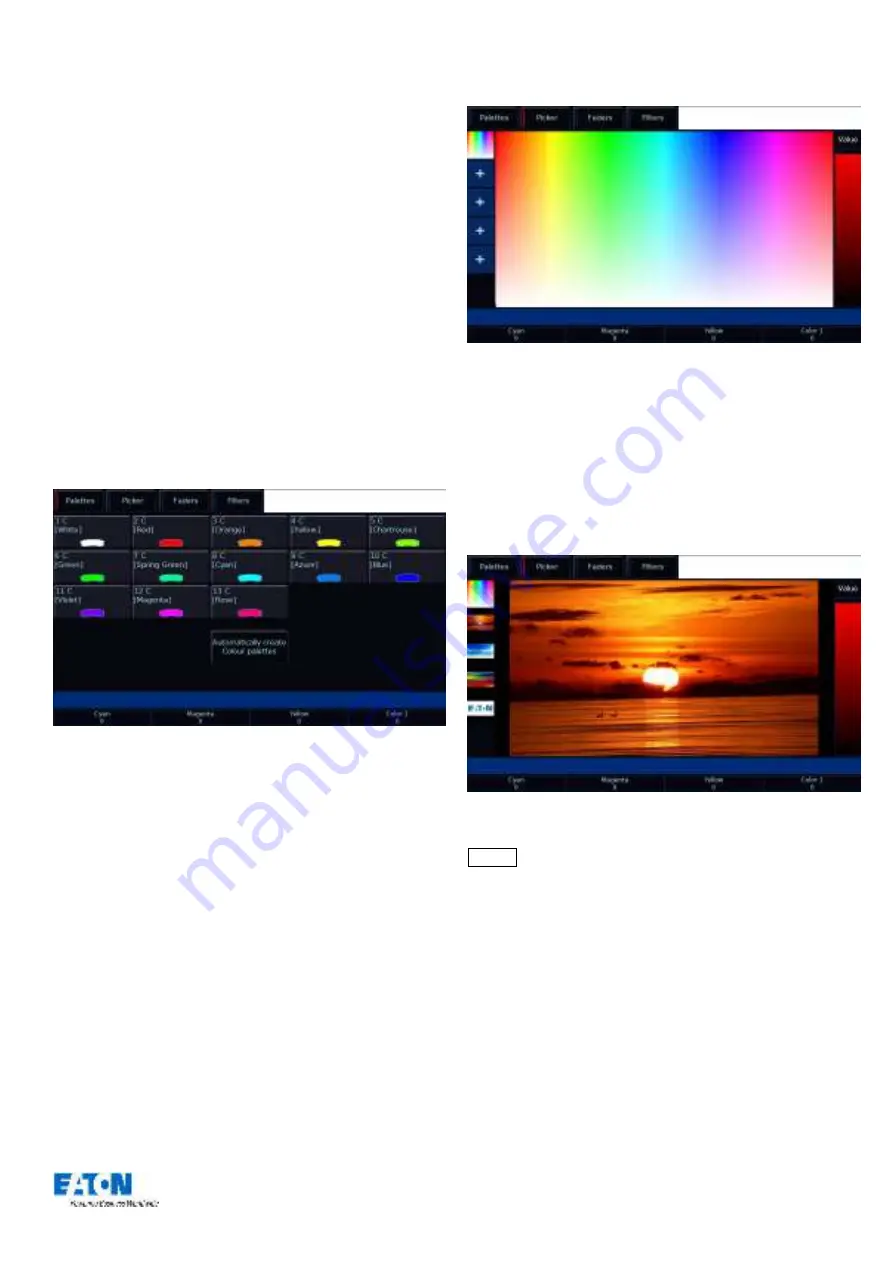
Zero 88 FLX Lighting Console
–
User Manual
Page
16
of
64
Colour
Palettes
The desk provides the following standard colour palettes
for fixtures with CMY or RGB colour mixing: White, Red,
Orange, Yellow, Chartreuse, Green, Spring Green, Cyan,
Azure, Blue, Violet, Magenta and Rose.
In addition to the above, the desk generates an auto
palette for each colour available on every colour wheel in
the fixture. These palettes are labelled with the stock
colour names as supplied by the manufacturer. The desk
compares the RGB values specified for each colour on the
colour wheel of the fixture with the RGB values of the
standard colours listed above. The desk combines the auto
palette of the standard colours and the auto palette of the
colour wheel for those which are within a certain tolerance
of the standard colour.
“Colour Palettes” window after “Automatically create colour palettes” has
been selected with colour mixing fixtures patched.
Note: the following features of the colour window will only
work with Colour Mixing fixtures (RGB or CMY).
Picker (Colour Picker & Image Picker)
The colour window can be switched to “Picker” which
displays a colour picker (show to the right), allowing you to
select a colour for use in colour mixing (CMY/RGB) fixtures
by just touching the built in touch screen, which sets the
colour of the selected fixture to the value pressed.
The
cross (“
+
”)
symbol indicates the current colour values
for the selected fixture. If multiple fixtures are selected,
mus will be displayed.
“Colour Picker” screen
It’s possible to replace the colour picker with a photograph
or image, allowing you to select colours from that. This is
useful when wanting to use the colours of a companies’
logo, or wanting to recreate the colours from a particular
image you’ve photographed. Press one of the “+” symbols
along the left hand side of the picker to open the “Load file”
window which will display all the images on the external
USB drive.
“Image Picker” screen with four images already loaded in
To remove an image from the Picker, just press the
Delete button and then press the image from the left hand
side. This creates space for a new image to be loaded.
Multi-Touch on the picker
Both the colour picker and the image picker are multi-
touch. This means you can select multiple fixtures and
“fan” them across the image by using two fingers. The first
selected fixture will be at your first finger, the last selected
fixture will be at your last finger, and all the ones in-
between will spread between these two points.






























