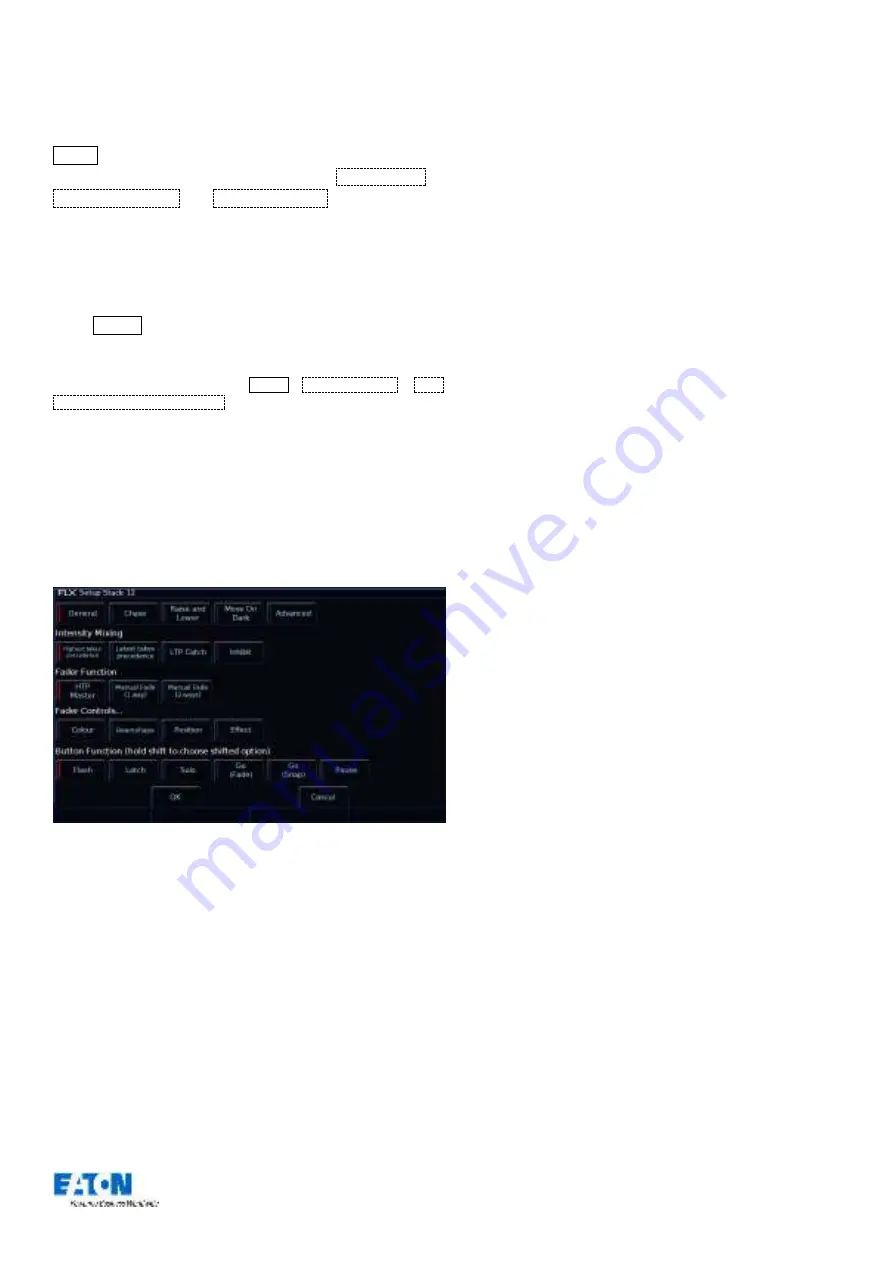
Zero 88 FLX Lighting Console
–
User Manual
Page
23
of
64
Advanced Playbacks
Empty Playbacks can have advanced functions. Hold
Setup and press the button of a playback which is
currently empty. The options available are
Global BPM
,
Programmer Time
and
Speed Override
.
Playback settings
The settings for an individual Playback are adjusted within
the Playback Setup window. To display this window, hold
down Setup and press the button below the playback
fader. Alternatively, in the Multi-Function Faders window,
press the playback you wish to change the settings of
(this is
dependent on the selection option in Setup >
System Settings
>
MFF
Window Playback button action
.
The Playback Setup window is split into five sections -
General, Chase, Raise and Lower, Move on Dark and
Advanced. These are detailed below, and are accessed via
the five buttons along the top of the window (as shown
below). When you first enter the window, the “General” tab
will be selected unless the Playback is set as a chase, in
which case the “Chase” tab will be selected automatically.
Playback Setup window
–
General tab
General
The “General” tab is split up into five parts, as
shown
above and detailed below.
Intensity Mixing
This option determines how the programmed
intensity
parameters are mixed. The following options are
available:
Highest takes precedence (HTP)
–
This default option
will output the highest value of all the playbacks
–
so if
an intensity is at 50% on one active playback, and at
75% on another active playback, it will output at 75%.
As that playback is pulled down, the intensity will
reduce to 50%, but stay at 50% as that becomes the
highest value for that fixture.
Latest takes precedence (
or “Soft
LTP
”
)
–
the intensity
of fixtures will match the latest command, rather than
the highest. If one active playback has a fixture at
100%, and another playback is at 50%, set to LTP, as
this fader is raised, the fixture will fade down to 50%, as
this is the “latest” command.
LTP Catch
–
This is an alternative version of LTP,
where control of a value will only happen when the
fader goes past the current value. This is useful to
“catch” values that are currently high, to bring them
back down to a lower intensity.
Inhibit
–
Inhibitive playbacks do not output the
programmed intensities of the current cue, but instead
act as a “proportional scale” for those channels. When
changing cues, these values change, allowing multiple
Inhibitor states to be stored onto a single playback.
Fader Function
The operation of the playback fader may be one of the
following options:
HTP Master
–
Simply controls the maximum level of the
programmed HTP channels. Cues are triggered via the
GO key. This is the default option.
Manual Fader (2 Way)
–
Press the GO button to
activate the playback. The next cue in the playback is
automatically loaded when the fader reaches either end
of it’
s travel (0% or 100%). Moving the fader creates a
dipless cross-fade between the two cues. The fader
controls the HTP levels; the LTP channels are triggered
when the fader is moved from the end stop and then
fade according to the times in the incoming cue.
Manual Fader (1 Way) - Press the GO button to activate
the playback. The next cue in the cue stack is
automatically loaded when the fader reaches zero. The
fader controls the HTP levels; the LTP channels are
triggered when the fader is moved from zero and then
fade according to the times defined in the incoming cue.
This option is not available if the playback is a chase.
Fader Controls…
This allows you to force a parameter to follow the
movement of the fader for its crossfade, rather than
triggering at specified level and fading automatically.
This is great for building playbacks which move fixtures















































