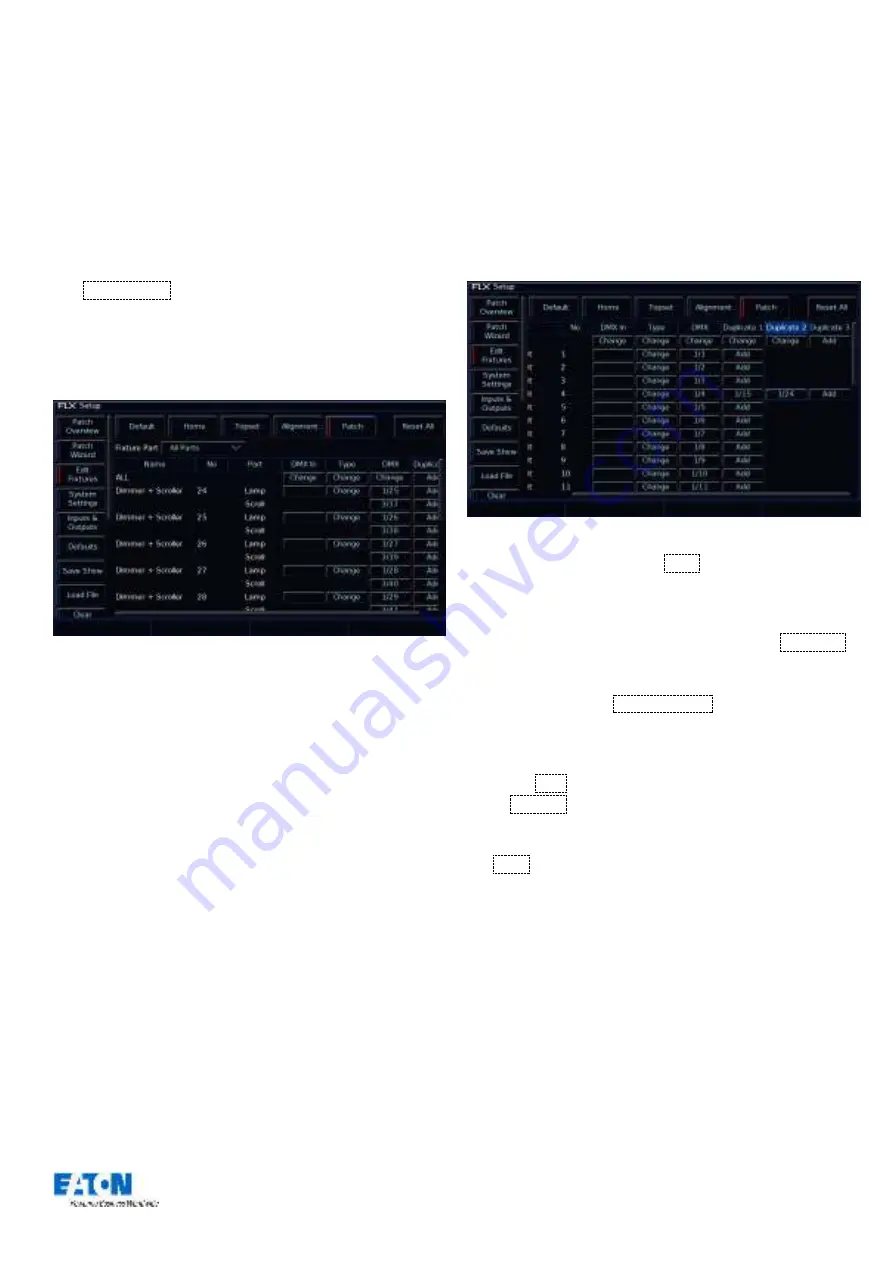
Zero 88 FLX Lighting Console
–
User Manual
Page
45
of
64
Multi-part fixtures
For multi-part fixtures (eg Lamp + Scroller) the different
parts of the fixture are displayed on separate rows in the
Edit Fixtures patch table.
There is an additional column (
“
Part
”
) which shows the part
name of the multi-part fixture. Each row has its own DMX
start address button.
The
Fixture Part
drop down at the top selects which parts
of the fixture are displayed on the screen (eg All Parts,
Lamp, Scroll). This is useful when wanting to use the ALL
row, eg to change all the DMX start addresses of only the
scrollers.
Patch screen within Edit Fixtures displaying multi-part fixtures
Adding duplicate addresses
Using this feature, it is possible to patch a fixture to more
than one DMX address in one or more universes. These
additional patch addresses are known as duplicates.
When duplicates are patched, additional columns are
added to the Edit Fixtures table (one column per duplicate
address) as shown in the following example.
Fixture 4 has an address of 4, but also has two duplicates
–
ch 15 and 24
To add duplicated, select the
Add
button under the
Duplicate 1 column for the required fixture. The Patch
Fixture popup window is displayed on the monitor screen.
Select the required Universe by clicking on the
Universe
button and selecting the universe from the drop down
menu. Enter the required DMX address in the Address field
provided or press the
Next Address
button to
automatically pick up the next available address in the
selected universe.
Press the
OK
button to complete the patching operation
or the
Cancel
button to cancel.
To patch further duplicates for the selected fixture, select
the
Add
button under the Duplicate 2 column, Duplicate 3
column etc and repeat the above procedure.
To change or remove a duplicate, select the DMX address
under the duplicate column to open the Patch Fixture
popup window. In this window you can change the DMX
universe and the DMX start address, or you can choose to
“Unpatch” the duplicate completely.






























