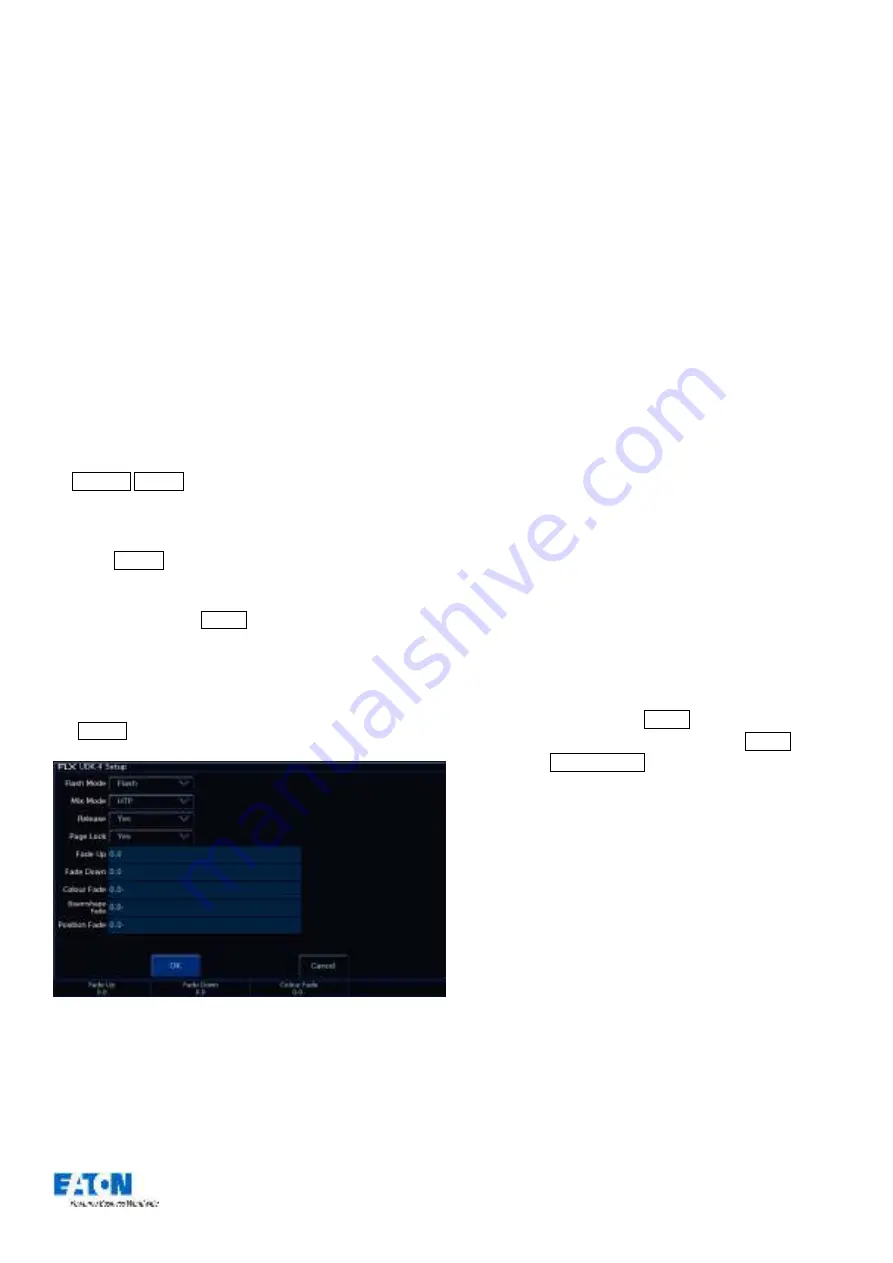
Zero 88 FLX Lighting Console
–
User Manual
Page
32
of
64
User Definable Keys
The console provides four physical User Definable Keys
(UDKs), located to the left of the touchscreen. These can
be paged along with the Playback faders, giving a total of
40 UDKs. There are three things you can do with a UDK:
-
Record a lighting state onto them
-
Create a shortcut to Groups, Palettes or Macros
-
Assign the UDK to an advanced function
Recording onto a UDK
This allows you to record fixtures, with associated fade
times, directly onto a UDK. First, set up the fixtures as
required, in the same way as programming a cue. To then
record this onto a User Defined Key, enter the following
command:
…
Record UDK1
…
Naming a recorded UDK
UDK’s which have been recorded
can also be named by
pressing Name and then pressing the UDK button.
An onscreen keyboard will appear for you to type in the
required name. Press Enter to complete.
(Please note: only
recorded UDKs can be named
–
all the other UDKs obtain their names
directly from the item assigned to them).
The UDK Setup Window
The UDK Setup Window can be opened by pressing
the Setup button and the UDK together, as shown below.
UDK Setup window
Flash Mode
Th
e flash mode can be switched between “Flash” and
“Latch”.
When set to “Flash”, the recorded lighting state is
output by pressing the UDK and released when the
UDK is released (fade times, below, are ignored).
When set to “Latch”, the recorded lighting stat
e will fade
according to the fade times programmed (below). When
the UDK is pressed the first time the lighting state will
fade up and stay on, until the UDK is pressed for a
second time, when the UDK will fade down and release.
The light in the UDK indicates if the UDK is active.
When the UDK is fading, the LED in the UDK flashes.
Mix Mode
The intensity channels in the data are mixed either HTP
or LTP.
Release
If the Release option is set to Yes then the fixtures will
be released when the UDK is released and the intensity
(brightness) has faded to zero. If the Release option is
set to No then the fixtures will NOT be released when
the UDK is released.
The fixtures being controlled by the UDK can be
released by manually changing them, by triggering
another LTP command from elsewhere on the console
or by holding down the Clear key and pressing the
UDK on the front panel. Holding down Clear and
pressing Fader Funct. will release all playbacks 1
–
240 and all UDKs.
Page Lock
Page lock is used to lock a specific UDK to the button,
no matter which page you are on. This is enabled by
default, so should be disabled to access UDKs on
additional pages.
Fade Times
Fade times can be given to each attribute, and are used
if the UDK is set to “Latch”.






























