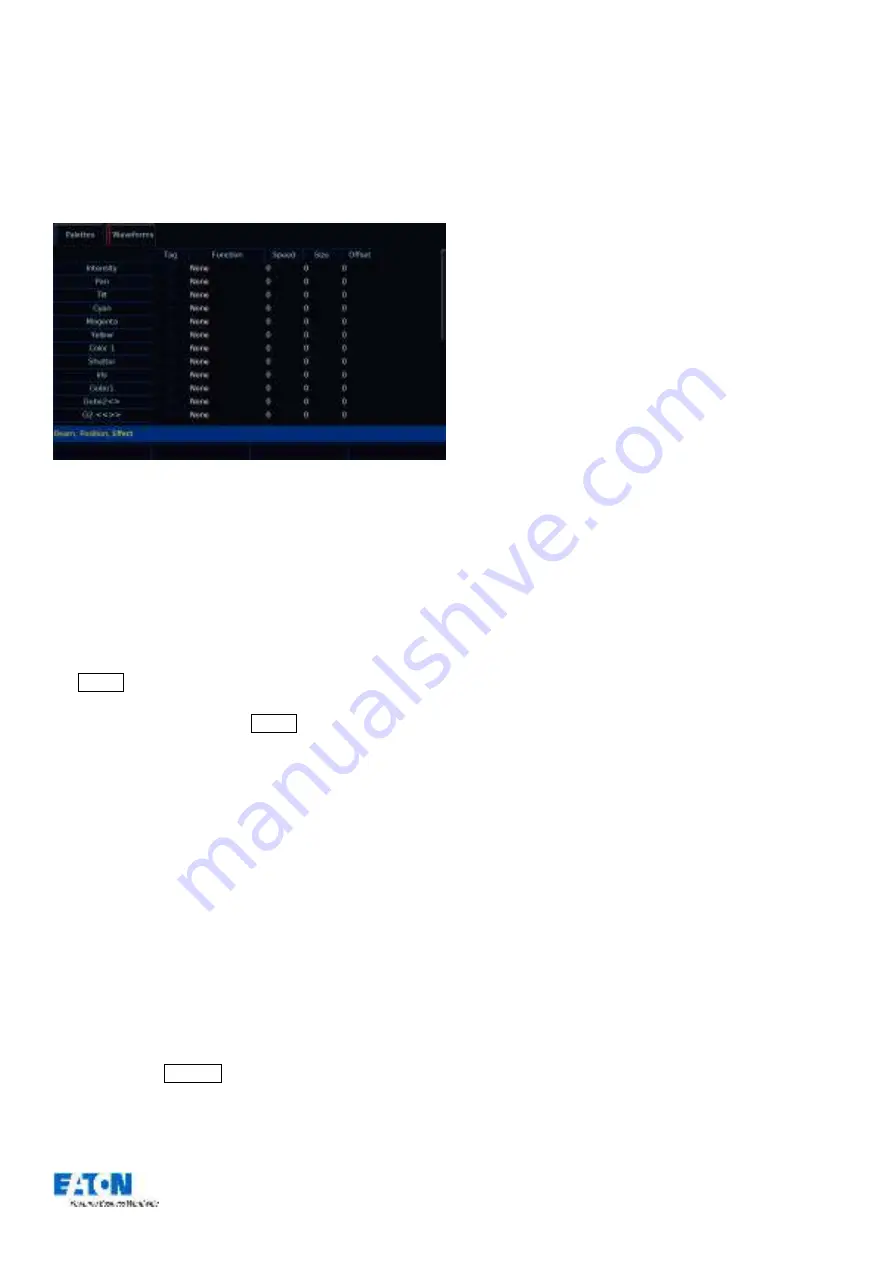
Zero 88 FLX Lighting Console
–
User Manual
Page
21
of
64
Waveforms
“Wavefroms” along the top of the Effects Window
displays
the Effect Parameters for each parameter of the selected
fixture(s). Adjusting any of the effect parameters using the
control wheels is reflected in the Effects Window.
“Effect Waveforms” in the effect window
The Effects Window also allows you to edit the effect
parameters of individual fixture parameters directly. The
fixture parameters (eg Pan, Tilt, Cyan, Magenta, Yellow
etc) are listed down the left hand side of the table and the
effect parameters (Function, Speed, Size and Offset)
across the top of the table.
To adjust an effect parameter, select the required field
using the touchscreen, mouse or cursor keys and press
the Enter key. Use the cursor keys to select the required
Function, or enter the required numerical value for Speed,
Size or Offset, then press the Enter key.
Function determines the mathematical function that is
applied to the output value of the fixture parameter.
Speed determines the speed of the effect and also the
“direction”
of movement effects (eg Circle), where -100
is the fastest speed anticlockwise, 0 is stop, and +100
is the fastest speed clockwise.
Size defines the magnitude of the effect (range 0
–
100).
Offset determines the offset into the effect when it is
triggered.
Manually created effects can be recorded as a new palette
in the same way as other attributes
–
manually create the
effect, press the Record button which will display the
Effect Palettes on the display, and select an empty palette.






























