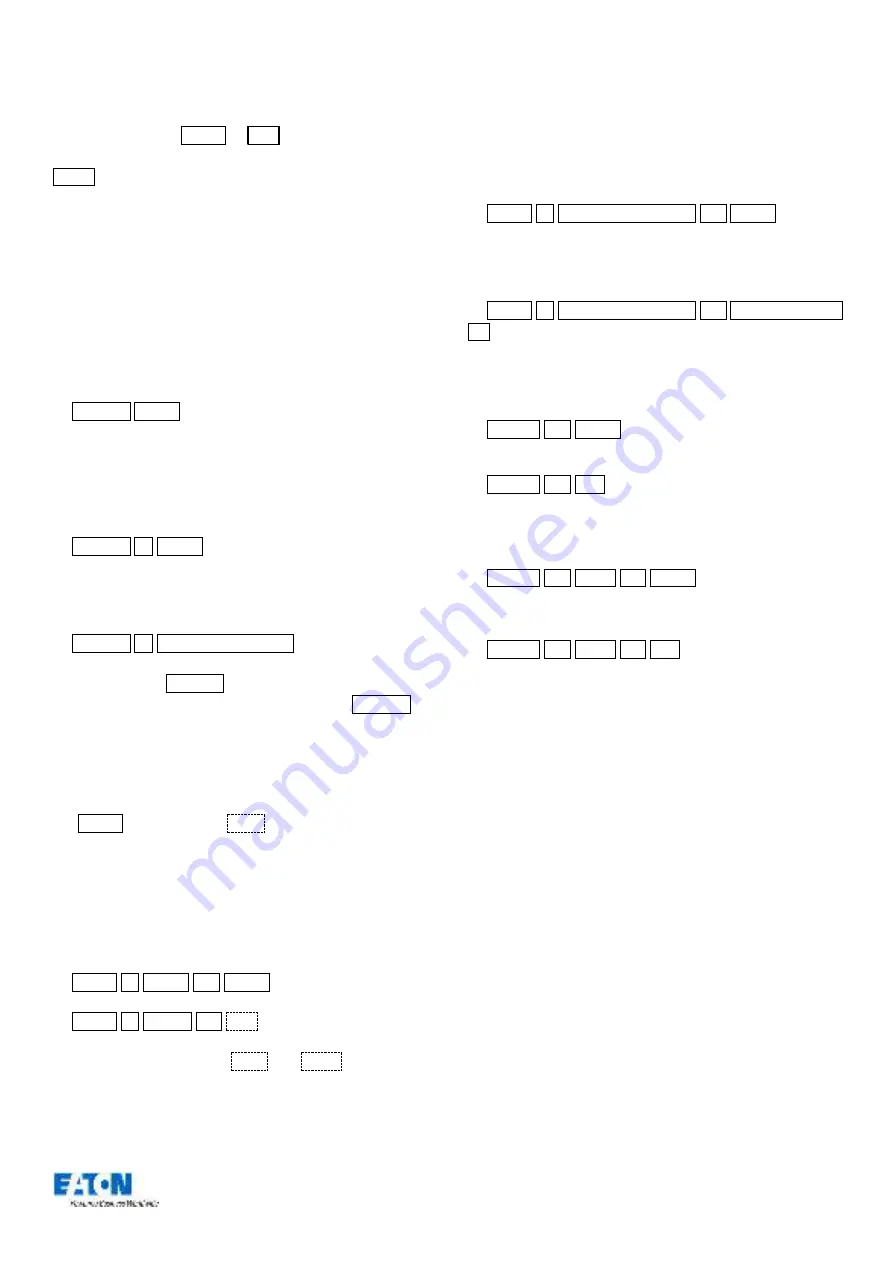
Zero 88 FLX Lighting Console
–
User Manual
Page
29
of
64
An onscreen keyboard will then be displayed to type the
cue’s name. Press
Enter or
OK
to confirm. Alternatively,
select the “Name” cell in the Playback Window, press
Enter (or double touch / click) and use an external
keyboard to type a cue name.
Updating cues
In order to update a cue, the first thing to do is to ensure
that the cue is outputting (with a green bar) and you are
viewing the playback.
Once the cue is outputting, make the changes required
(using the MFFs, encoder wheels, touchscreen or number
pad). To record the changes to the current cue, type:
…
Update Enter
…
The cue will inherit the new information and the update will
be complete.
To update a specific cue (ie cue 5), type:
…
Update 5 Enter
…
To update a specific cue on a specific playback (ie Cue 5
on Playback 10) type:
…
Update 5 Playback button 10
…
When you press Update , fade times appear on the
encoders in the same way as when pressing Record ,
allows you to make changes to the fade times during the
update process.
Coping Cues
To copy one cue to another cue, press
the Copy button, ensure
Cue
is selected in the window
(should be by default) and then type the number of the cue
you wish to copy in the “from” field, and the number of the
cue you wish to copy it to in the “to” field. Pressing either
Down or Enter will move to the next field (or
alternatively, just touch the field you wish to type in). So,
either of the following syntax will work:
…
Copy 5 Enter 10 Enter
…
…
Copy 5 Down 10
OK
…
To copy multiple cues, the
And
and
Thru
keys can be
used to define the multiple cues.
To copy a cue to or from an alternative playback, press the
playback after typing the cue number. Doing this moves
onto the next field automatically, so doesn’t require you to
press Enter or the Down key to do this. For example, to
copy Cue 5 from Playback 10, to Cue 20 of the currently
selected playback, type:
…
Copy 5 Playback button 10 20 Enter
…
Or to Copy Cue 7 from Playback 15 to cue 25 in playback
18, type:
…
Copy 7 Playback button 15 25 Playback button
18
…
Deleting Cues
To delete a cue, use one of the following options:
…
Delete 15 Enter
…
This will delete cue 15 within the playback you are currently viewing.
…
Delete 15 Go
…
This will delete cue 15 within the playback of the Go button you press.
To delete multiple cues, type the following:
…
Delete 15 Thru 20 Enter
…
This will delete cues 15, 16, 17, 18, 19and 20 within the playback you are
currently viewing.
…
Delete 15 Thru 20 Go
…
This will delete cues 15, 16, 17, 18, 19and 20 within the playback of the
Go button you press.
To delete all cues within a playback, see “
Deleting a cue cannot be undone.






























