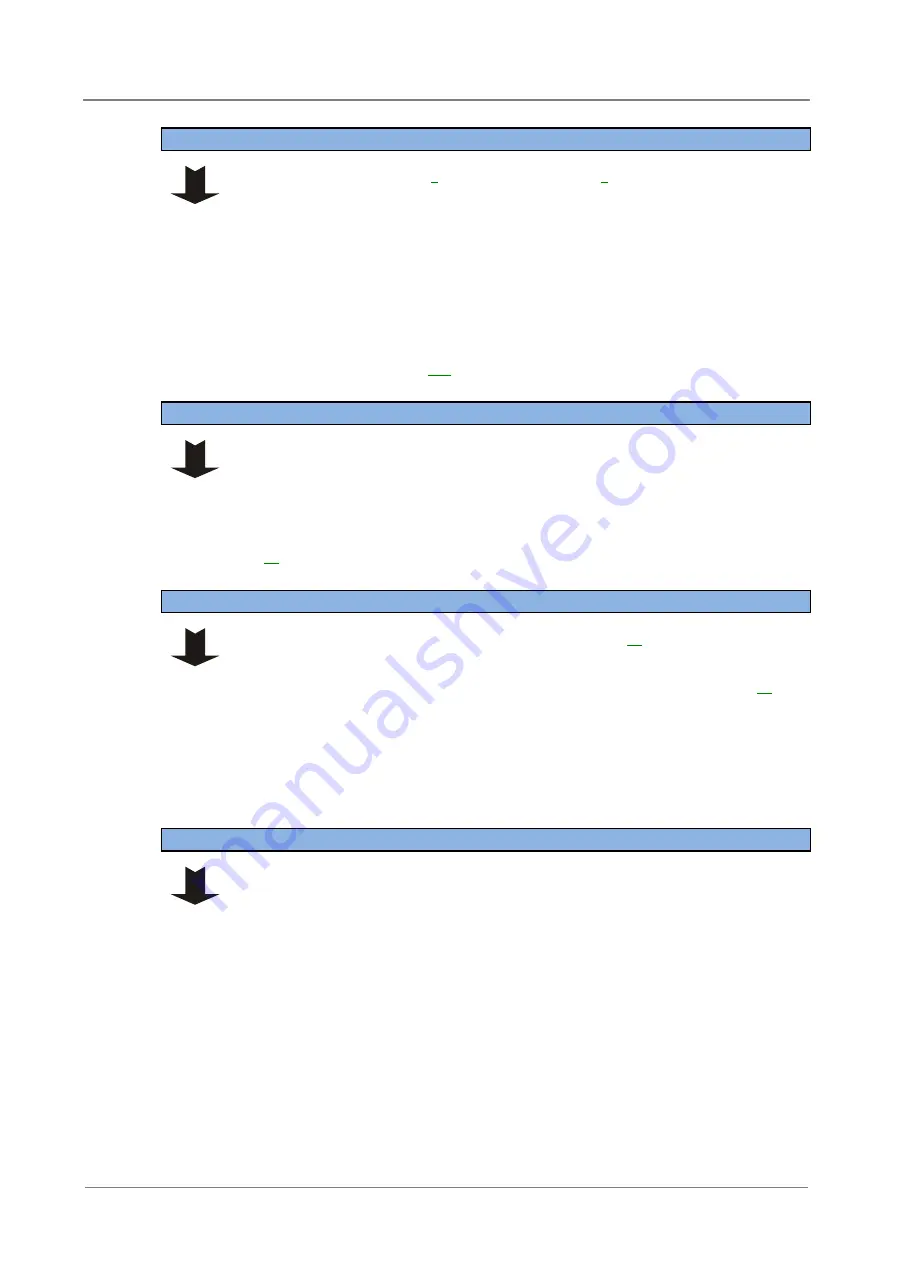
Access Power Solutions Installation and Operation Guide (APS6-300/500 and APS12-300 Series)
66
Copyright © 2007-2013 Eaton Corporation. All Rights Reserved.
IPN 997-00012-49G May 2013
Step 4 - Remove the I/O board
1
See the diagram on page
or the diagram on page
2
Label then disconnect all I/O board cable plugs. Do not disconnect the
input/output wires connected to the push-connect terminals (XH15 - XH21).
Any LVDs fitted will disconnect.
3
Lift the I/O board up and off the support posts and partly remove it from the
APS.
4
Label then disconnect all the input/output wires connected to the push-connect
terminals (XH15 - XH21).
5
Place the board in an anti-static bag and return for service. See Equipment
Incident Report on page
Step 5 - Fit the new I/O board
1
Reconnect all the input/output wires to the push-connect terminals (XH15 -
XH21).
2
Fit the I/O board on to the support posts in the APS.
3
Reconnect all I/O board cable plugs.
4
Check the I/O board Power On LED is on. If not see Troubleshooting on page
Step 6 - Replace rectifier and SC200 or SC100
1
Replace the rectifier. See Replacing a Rectifier on page
2
Connect the cables to the rear system controller connectors.
The system controller will start. See Starting the SC200 or SC100 on page
3
Insert the system controller and tighten the retaining screw.
4
When start-up is complete check that the system controller has registered all
rectifiers.
Missing Hardware, New Hardware and other alarms will appear because of the
I/O board mapping change. Press any key to silence the alarm.
Step 7 - Update I/O board mapping - SC200 only
Ignore this step if SC100 is fitted.
1
In DCTools/Web go to:
RXP
.
2
Copy the I/O board serial number from the
RXP Devices
table to the
I/O Board to
Serial Number Mapping
table to map an
IOB Number
to the I/O board (overwrite
existing serial number).
The alarms (except LVD alarms, if LVDs are fitted) will clear.






























