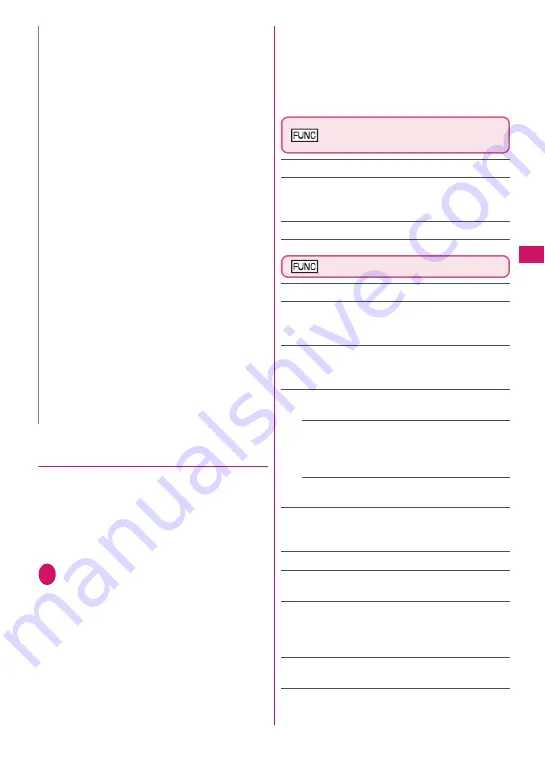
161
Continued on next page
●
Registering addresses to view sent/
received mail in Mail history box
Register addresses to view mail sent/received from
the addresses in Mail history box.
z
10 Mail history box folders are stored at the time of
purchase. One mail address can be registered on
one folder.
z
Mail messages stored in Mail history box are also
displayed on the Inbox/Outbox list screen.
1
o
“Mail history box” Highlight
a folder
o
(register) Set a mail
address
Select a mail address registration method, and
register a mail address.
■
To add a mail address from the
Phonebook
“Phonebook” Search the phonebook (P.84)
Select a mail address in the phonebook detail
screen
■
To add a mail address from the address
list
“Sent address ” or “Received address” Select
a mail address
■
To enter a mail address directly
“Enter address” Enter a mail address
Mail history box folder list
screen (P.157)
Edit folder name
Unregister
……
Release mail addresses registered
on the highlighted folder in Mail history box. The
folder name in Mail history box reverts to default.
Del all in folder
Mail list screen (P.156)
Reply
*1
→
P.151
Edit
*2
……
Edits the recipient, subject or message
body of the sent mail. Press
o
(Send) to send the
mail.
Move
*3
……
Selects from “Move this, Move selected,
Move all” and moves the mail to the other folder you
select.
Search mail
*3
……
Searches for mail using a
specified criteria.
Search sender
*4
, Search receiver
*5
……
Searches for mail by specifying the mail address
from the phonebook, mail address list or
entering the mail address manually.
Search subject
……
Enters a subject or a part of
subject to search.
Display all
*3
……
Returns the search and sort
displays or displays that use filter functions to their
original display settings (all “Chronological”).
Sort
*3
……
Sorts the mail in a selected criteria.
Filter
*3
……
Displays only the mails which meet the
selected criteria.
Color coding
……
Sets the color coding for the mail
from “Default (black), Red, Blue”. You can also
change the color by pressing
w
(1 second or
longer) in the mail list screen.
List setting
*3
……
Selects a mail-list format from
“Subject, Name, Address”.
Read all
*4
……
Marks all the unread mail in the folder
as read.
<Address sort (Enter address)>
z
Ensure that the e-mail address domain (the part
that follows the @ symbol) is entered correctly.
However, if the address format is “[phone
number]@docomo.ne.jp”, simply enter the phone
number.
<Subject sort>
z
If the subject meets the sort criteria for multiple
folders, the mail is sorted into the folder closest to
the Inbox or Outbox folder.
z
You cannot sort i-mode mail that has no subject
entered and is displayed as “No title” even if you
set “No title” as a sort criteria.
z
You cannot use this option to sort SMS.
<Reply impossible>
z
You cannot use this option to sort SMS reports.
z
“Reply impossible” can only be set for 1 folder of
Inbox.
<Send impossible>
z
“Send impossible” can only be set for 1 folder of
Outbox.
<Sort all>
z
You cannot use this option to sort SMS reports or
SMS received directly to the FOMA card (UIM).
z
“Sort all” can only be set for 1 i-
α
ppli mail folder for
received and sent i-
α
ppli mail respectively.
<Unregistered add.>
z
In the “Unregistered add.” option, only one folder
can be specified for Inbox and Outbox
respectively.
N
Содержание N-04A
Страница 80: ......
Страница 206: ......
Страница 250: ......
Страница 266: ......
Страница 348: ......
Страница 378: ......
Страница 392: ......
Страница 422: ......
Страница 485: ...483 Appendix Troubleshooting Memo ...
Страница 486: ...484 Appendix Troubleshooting Memo ...
Страница 487: ...485 Appendix Troubleshooting Memo ...
Страница 488: ...486 Appendix Troubleshooting Memo ...
Страница 489: ...487 Index Quick Manual Index 488 Quick Manual 504 ...
Страница 505: ...503 Index Quick Manual ...
Страница 566: ...Kuten Code List ...
















































