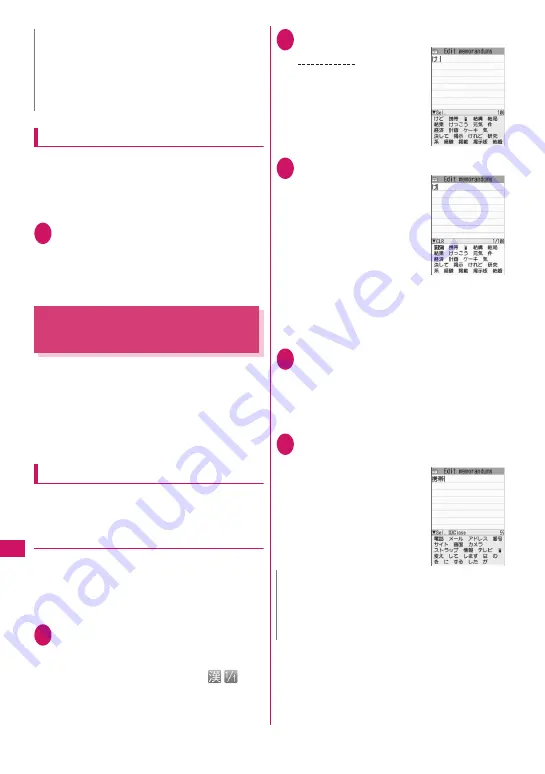
380
Character E
ntr
y
Setting the word prediction
You can set whether to use the word prediction (ON,
OFF).
z
Prediction candidates are stored at the time of
purchase.
z
Using word prediction to input characters
→
P.380
1
i
“SETTINGS/SERVICE”
“Other settings” “Character
input set” “Prediction” “ON” or
“OFF”
Entering Text Using 5-Touch
Input
<5-touch>
You can enter 1 character by pressing a dial key for
several times. For example, to enter “
う
”, the third
character of the “
あ
column”, “
あいうえお
”, press
1
3 times.
z
Refer to “Characters that can be entered using 5-
touch input” (P.437) for details on the character
assignment.
Entering kanji/hiragana/katakana
Enter the readings in hiragana, then convert them
into the character such as kanji, hiragana or
katakana.
●
Using word prediction to enter text
The word prediction has functions such as predicting
a word from one entered character or predicting a
word after the selected word. Therefore, you can
enter text easily with smaller steps of entering text.
<Example: To enter “
携帯電話
”>
1
Character entry (edit) screen
(P.378) Set to Kanji/hiragana
input mode
When “Kanji/hiragana input mode (
)” is
not set, press
o
(Chrct) to switch the mode.
2
Enter a part of the reading
2
4 times
け
“
け
” is entered in the text
entry area. “Predicted
candidates” appear in the
operation guidance area by
predicting words from the
entered one character.
3
g
The cursor appears in the
operation guidance area
and you can select the
predicted candidates.
■
When the candidates
do not includes the
word you want to enter
t
Return to the reading entry.
The predicted candidates change as you
continue entering the reading. Or, you can use
the conversion function.
“Convert the entered hiragana”
→
P.381
4
Select a predicted candidate
Select “
携帯
”
The selected word appears in the text entry
area. Next predicted candidates which follows
the selected word appear in the operation guide
area.
5
g
Select the next predicted
candidate
Select “
電話
”
■
To close the predicted
candidates window
u
(Exit)
N
z
This function is available other than in numeric
input mode.
z
Even after the cursor moves, you can press
w
to switch between upper and lower cases or add
dakuten/han-dakuten.
N
z
Frequently used face marks, pictographs, etc. also
appear as the predicted candidate.
z
Conversion candidates do not appears in the input
mode other than Kanji/hiragana input mode.
Содержание N-04A
Страница 80: ......
Страница 206: ......
Страница 250: ......
Страница 266: ......
Страница 348: ......
Страница 378: ......
Страница 392: ......
Страница 422: ......
Страница 485: ...483 Appendix Troubleshooting Memo ...
Страница 486: ...484 Appendix Troubleshooting Memo ...
Страница 487: ...485 Appendix Troubleshooting Memo ...
Страница 488: ...486 Appendix Troubleshooting Memo ...
Страница 489: ...487 Index Quick Manual Index 488 Quick Manual 504 ...
Страница 505: ...503 Index Quick Manual ...
Страница 566: ...Kuten Code List ...






























