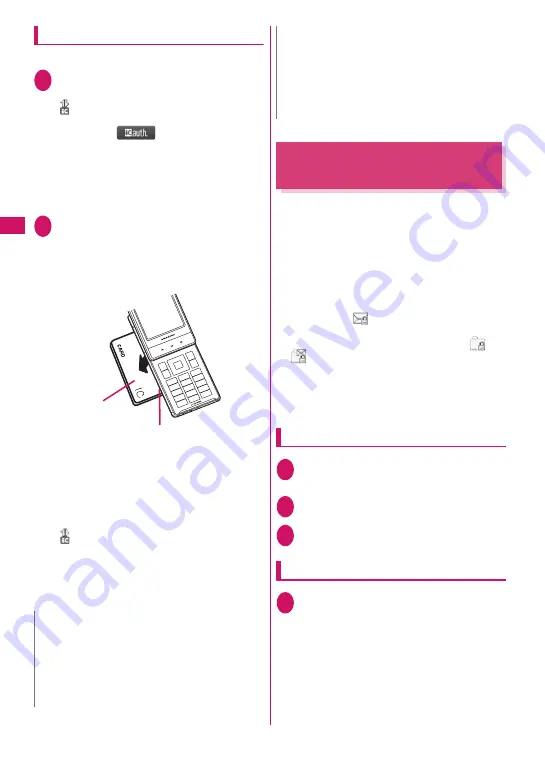
128
Security Settings
Using the IC Card Authentication
<Example: Releasing the Dial lock/Keypad lock>
1
Open the FOMA terminal when
Dial lock or Keypad lock is set
“
” appears on the screen and the user
authentication is enabled for about 10 seconds.
Pressing
p
(
) on the standby screen
also enables the user authentication.
■
To release the lock with the FOMA
terminal folded
Pressing
n
(1 second or longer) enables the
user authentication for about 10 seconds.
2
Place the contactless IC card on
the mark “
e
” on the FOMA
terminal
The lock is released when the user
authentication is performed successfully.
■
When entering your security code
“
” appears when the security code entry
screen appears and the user authentication is
enabled for about 10 seconds. If you place the
contactless IC card stored with this function on
the mark
e
on the FOMA terminal, the user
authentication is performed.
Preventing Unwanted Mail
Display
<Mail box lock/Folder lock>
You can lock your Inbox, Outbox, Draft mailboxes or
other folders so that their contents cannot be viewed
by other people without your approval.
z
Locking both Inbox and Outbox also locks Mail
history box.
z
Once you enter your security code, it remains valid
until the mail task is finished, and you can open
mail folders without security code even if the lock is
set.
z
Icons such as “
” appear next to the mail box
which is locked.
z
For folders that are locked, icons such as “
” or
“
” appear before the folder name on the folder
list screen.
z
When lock is set to mail box or folder, mail
addresses for which lock is set are not recorded in
the Sent address and Received address lists.
Setting lock for individual mail boxes
1
o
“Mail Setting” “Mail box
lock” Enter your security code
2
Use
c
to select a checkbox (
□
)
3
o
(Finish)
Setting lock for individual folders
1
Inbox/Outbox folder list screen
(PP.156, 157) Highlight the folder
to be locked
u
(FUNC)
“Folder lock” Enter your security
code “YES”
■
To release the setting
Repeat Step 1
N
z
Even though the contactless card is compatible
with FeliCa, this function may not be available
depending on the card.
z
When using the IC card authentication, hold the
contactless IC card and the FOMA terminal with
your hands.
Contactless IC
card
Hold the contactless IC card and the FOMA
terminal in your hand, and put “
e
” of the
back cover close to the IC card.
* Put the IC card close to the FOMA terminal as
illustrated. The FOMA terminal may have difficulty
in authentication depending on the IC card. In this
case move the card horizontal or vertical.
z
If you fail 5 times in sequence, the IC card
authentication is deactivated and the
authentication can be performed only with the
security code. After the authentication with your
security code is performed successfully, you can
use the IC card authentication again.
N
Содержание N-04A
Страница 80: ......
Страница 206: ......
Страница 250: ......
Страница 266: ......
Страница 348: ......
Страница 378: ......
Страница 392: ......
Страница 422: ......
Страница 485: ...483 Appendix Troubleshooting Memo ...
Страница 486: ...484 Appendix Troubleshooting Memo ...
Страница 487: ...485 Appendix Troubleshooting Memo ...
Страница 488: ...486 Appendix Troubleshooting Memo ...
Страница 489: ...487 Index Quick Manual Index 488 Quick Manual 504 ...
Страница 505: ...503 Index Quick Manual ...
Страница 566: ...Kuten Code List ...






























