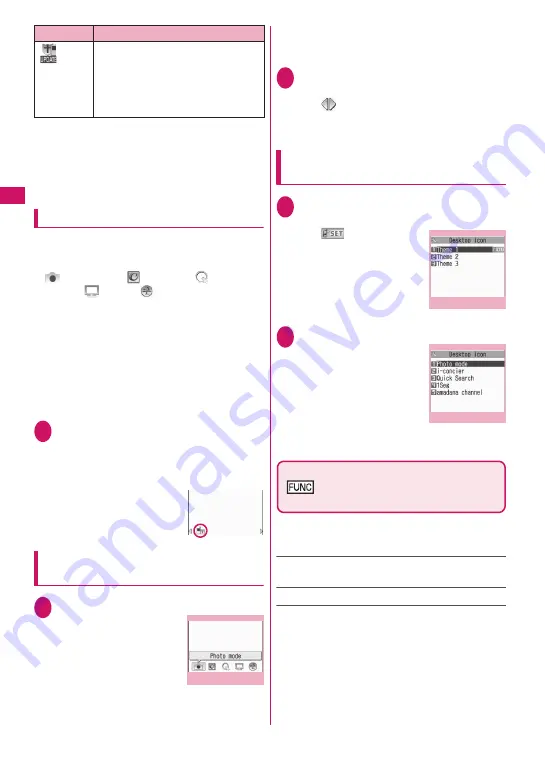
110
Sound/Scre
en/Light Settings
* The desktop icon that provides information disappears
when it is called from each function or when it is
performed.
* To erase the display of the desktop icon that provides
information, hold down
t
for 1 second or longer (you
cannot erase some icons).
Pasting desktop icons
Select “Add desktop icon” from the function menu on
the screen of the function you want to paste, the list
screen or the detail screen of the data.
z
(Photo mode),
(i-concier),
(Quick
Search),
(1Seg),
(amadana channel)
*
are
the default settings. The amadana channel is
pasted only to “Theme 1”.
*: When selected, i-mode communication is carried out,
and amadana’s official Web site is displayed.
amadana channel
→
P.9
z
You can paste up to 15 desktop icons for Theme 1
to 3 respectively.
<Example: Pasting a phone number from the
phonebook>
1
Phonebook detail screen (P.83)
Display a phone number
u
(FUNC) “Add desktop icon”
“YES”
Using desktop icons to retrieve data
or functions
1
On the standby screen
d
The “Desktop icon screen”
appears, and you can select
a desktop icon. The title of
the highlighted desktop icon
is displayed in the balloon.
Press
p
(Info) to display
the Desktop info screen.
→
P.111
If the Desktop info appeared last time, the
Desktop info screen appears. Press
p
(Info) to
display the Desktop icon screen.
2
Use
b
to select the desktop icon
■
If there are 5 or more desktop icons stored
The “
” appears on the left or right of the
screen. You can use
v
to scroll through the
icons.
Changing the theme of desktop icons
on the standby screen
1
i
“SETTINGS/SERVICE”
“Display” “Desktop icon”
The “
” appears for the
theme that is set.
2
Select a theme “YES”
When adding desktop icons
(P.110) after this procedure,
you can paste icons for the
selected theme.
■
To check the theme
contents
Highlight the theme
o
(Detail)
Desktop icon screen (P.110)/
Desktop screen (Theme/Detail)
(P.110)
z
As available functions are different between the
Desktop icon screen and Desktop screen (Theme/
Detail), displayed items vary.
Create icon
……
Selects icons to be pasted from the
function name list, then selects the theme.
Sort
……
Changes the position of desktop icons.
Display setting
……
Selects the icon display method
from “Display always, Display at use”.
W
hen set to
“Display at use”, the desktop icons are displayed only
when you press
d
on the standby screen.
Automatic updating result of the
pattern data for the scanning function
has been completed, when the
updating has not been done
successfully or when the new pattern
data has been released
Icon
Description
Desktop icon
Function menu P.110
Desktop (Theme)
Function menu P.110
Desktop (Detail)
Function menu P.110
Содержание N-04A
Страница 80: ......
Страница 206: ......
Страница 250: ......
Страница 266: ......
Страница 348: ......
Страница 378: ......
Страница 392: ......
Страница 422: ......
Страница 485: ...483 Appendix Troubleshooting Memo ...
Страница 486: ...484 Appendix Troubleshooting Memo ...
Страница 487: ...485 Appendix Troubleshooting Memo ...
Страница 488: ...486 Appendix Troubleshooting Memo ...
Страница 489: ...487 Index Quick Manual Index 488 Quick Manual 504 ...
Страница 505: ...503 Index Quick Manual ...
Страница 566: ...Kuten Code List ...
















































