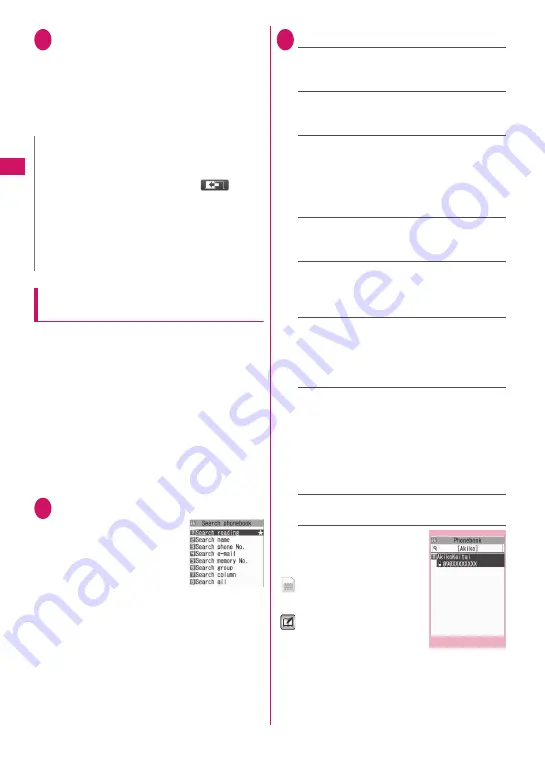
84
Phon
ebook
3
Use
v
to display the phone
number you want
r
(voice
call) or
o
(V.phone)
■
To send a mail
Use
v
to display the e-mail address you
want
d
(MAIL)
“Composing and Sending i-mode Mail”
→
P.138
Searching for the phonebook entry by
specifying the search method
You can search for a phonebook entry using any of 8
search criteria; reading, name, phone number, e-mail
address, memory number, group or “column” in
Japanese phonetics (a, ka, sa, ta, na, etc.) or all.
z
Search results are displayed in the sequence
shown below based on the reading entered when
the entry was stored (except for memory number
search).
katakana
→
alphabets
→
numbers
→
symbols
→
the reading of caller’s name is not
stored
* If a space is placed at the beginning, it is searched
first.
1
On the standby screen
g
■
To set your preferred
search method first
Highlight the search
method that you want to
display first
o
(Prefer)
“OK”
“
★
” appears next to the preferred search
method.
Pressing
g
on the standby screen displays the
phonebook search screen with your preferred
method.
■
To cancel your preferred search method
setting
On the standby screen
g t
Highlight
the search method with the star “
★
”
o
(Reset)
2
Select the search method:
Search reading
……
Enter the reading
c
Enter the reading from the beginning. You do not
need to enter the entire name.
Search name
……
Enter the name
c
Enter the name from the beginning. You do not
need to enter the entire name.
Search phone No.
……
Enter the phone
number
c
Enter some digits numbers of the phone number.
You can also search the phone number by
entering a part of the phone number and press
c
on the “Enter phone number screen” (P.54).
Search e-mail
……
Enter the e-mail address
c
You do not need to enter the entire address.
Search memory No.
……
Enter the 3 digits
memory number
You cannot search the UIM phonebook by
memory number.
Search group
……
Select the group you
want
Note that the UIM phonebook uses different
groups from the FOMA terminal (Phone)
phonebook.
Search column
……
Press the key for the
“column” (tab) you want to search
1
: “a” column
2
: “ka” column
3
: “sa” column
4
: “ta” column
5
: “na” column
6
: “ha” column
7
: “ma” column
8
: “ya” column
9
: “ra” column
0
: “wa” column
w
: Others (alphabet or number, etc.)
Search all
……
All the stored phonebook entries
are displayed in the “Alphabet” tab.
When the search ends, the
“Phonebook list screen” that
meets the searching conditions
appears.
“
” appears for phonebook
entries stored in a FOMA card
(UIM).
“
” appears for phonebook
entries, to which i-concier
address, i-concier URL and
i-concier memo are added
N
z
You can use
v
to switch pages within the same
tab on the phonebook list screen.
z
You cannot switch the tab with
o
(
) when
you store to the Choku-Den or compose a
message with using the Look-up phonebook.
z
Display the i-concier URL and press
d
on the
“Phonebook detail” screen to access the relevant
URL website or Internet websites.
“Web To function”
→
P.191
Phonebook list
Function menu P.85
Содержание N-04A
Страница 80: ......
Страница 206: ......
Страница 250: ......
Страница 266: ......
Страница 348: ......
Страница 378: ......
Страница 392: ......
Страница 422: ......
Страница 485: ...483 Appendix Troubleshooting Memo ...
Страница 486: ...484 Appendix Troubleshooting Memo ...
Страница 487: ...485 Appendix Troubleshooting Memo ...
Страница 488: ...486 Appendix Troubleshooting Memo ...
Страница 489: ...487 Index Quick Manual Index 488 Quick Manual 504 ...
Страница 505: ...503 Index Quick Manual ...
Страница 566: ...Kuten Code List ...
















































