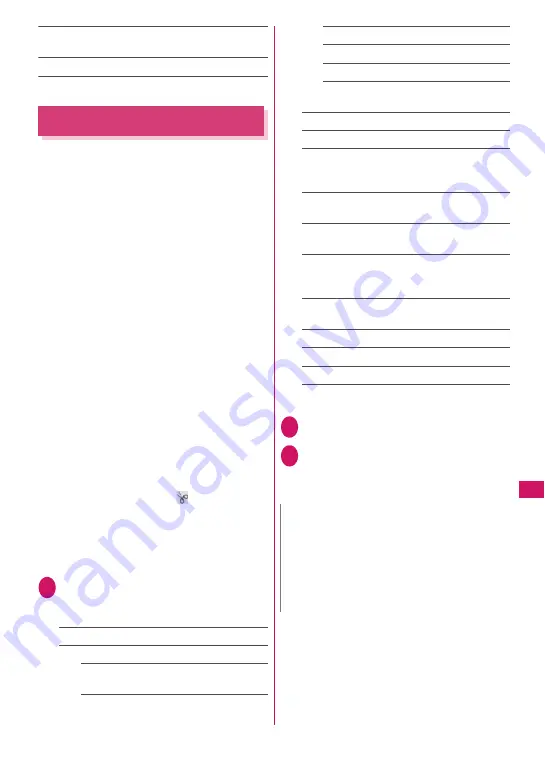
307
Data Mana
g
ement
Set image disp.
……
Select the image display size
from “Normal” and “Fit in display”.
Retry
……
Plays the animation from the beginning.
Editing Images
<Edit image>
You can edit the still images you shot, etc.
z
The followings are the contents and size you can
edit: [Frame]
• 854 × 480, 480 × 854 dots
• 640 × 480, 480 × 640 dots
• 352 × 288, 288 × 352 dots
• 320 × 240, 240 × 320 dots
• 427 × 240, 240 × 427 dots
• 176 × 144, 144 × 176 dots
• 128 × 96, 96 × 128 dots
[Retouch/Correct backlight/Refresh skin tone]
• Up to 854 × 480, 480 × 854 dots
[Marker stamp/Character stamp/Trim away/
Brightness/Rotate/Change size]
• 2,592 × 1,944, 1,944 × 2,592 dots
• 2,304 × 1,728, 1,728 × 2,304 dots
• 2,048 × 1,536, 1,536 × 2,048 dots
• 1,920 × 1,080, 1,080 × 1,920 dots
• 1,616 × 1,212, 1,212 × 1,616 dots
• 1,600 × 1,200, 1,200 × 1,600 dots
• 1,280 × 960, 960 × 1,280 dots
• Up to 854 × 480, 480 × 854 dots
• However, an image larger than 854 × 480 or 480
× 854 dots is scaled down to 640 × 480 or 480 ×
640 dots before editing.
* Even if the image size is able to edit in the descriptions
above, some image may not support editing function.
You can edit only the image with “
”. You cannot select
the menu that cannot be edited.
z
When “Edit image” is selected in the photo mode
checking screen function menu, only the “Frame”,
“Retouch”, “Refresh skin tone” and “Correct
backlight” are available.
1
My picture screen (P.300)
u
(FUNC) “Edit image” Select any
item:
Frame
→
P.308
Retouch
……
Applies effects to the image.
Sharp
……
Sharpens the outline of the
image.
Blur
……
Softens the outline of the image.
Sepia
……
Makes the sepia-tone image.
Emboss
……
Brings out the image in relief.
Negative
……
Makes the negative image.
Horizontal flip
……
Reverses the left and
right in the image (mirroring).
Marker stamp
→
P.308
Character stamp
→
P.308
Trim away
……
Trim a constant size.
Select the image size for trimming
b
Adjust the position to trim with
d
(Set)
Brightness
……
Selects the brightness in 5
levels from “-2 to
±
0 to +2” using
v
.
Rotate
……
Selects the angle to rotate the image
from “90° to right/90° to left/180°”.
Change size
……
Selects the image size for
changing. The image is enlarged or reduced to
fit in the selected size keeping the aspect ratio.
Correct backlight
……
Makes the dark part
clear, which is caused by the backlight.
Refresh skin tone
……
Corrects the skin parts.
Compose message
*1*2
→
P.305
Save
*1
……
Saves the edited image.
*1: This function is available after editing an image.
*2: Not available when 2in1 is in B mode.
2
Check the edited image
d
(Set)
3
d
(Save) “YES” or “NO”
Selecting “YES” overwrites the original image.
Selecting “NO” saves a new image to the folder
where the original is stored.
N
z
Editing repeatedly may impair the image quality or
increase the file size.
z
When you edit an image then compose and send
mail with the image attached, the edited image is
not saved to My picture under Data box. The
image can be saved on the Sent mail detail screen
after sent.
→
P.152
Содержание N-04A
Страница 80: ......
Страница 206: ......
Страница 250: ......
Страница 266: ......
Страница 348: ......
Страница 378: ......
Страница 392: ......
Страница 422: ......
Страница 485: ...483 Appendix Troubleshooting Memo ...
Страница 486: ...484 Appendix Troubleshooting Memo ...
Страница 487: ...485 Appendix Troubleshooting Memo ...
Страница 488: ...486 Appendix Troubleshooting Memo ...
Страница 489: ...487 Index Quick Manual Index 488 Quick Manual 504 ...
Страница 505: ...503 Index Quick Manual ...
Страница 566: ...Kuten Code List ...
















































