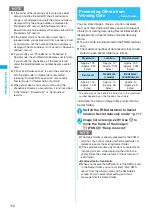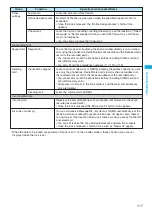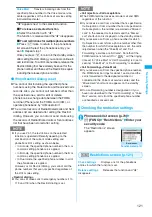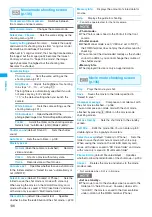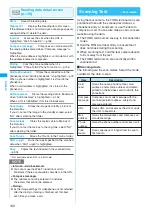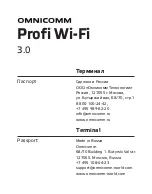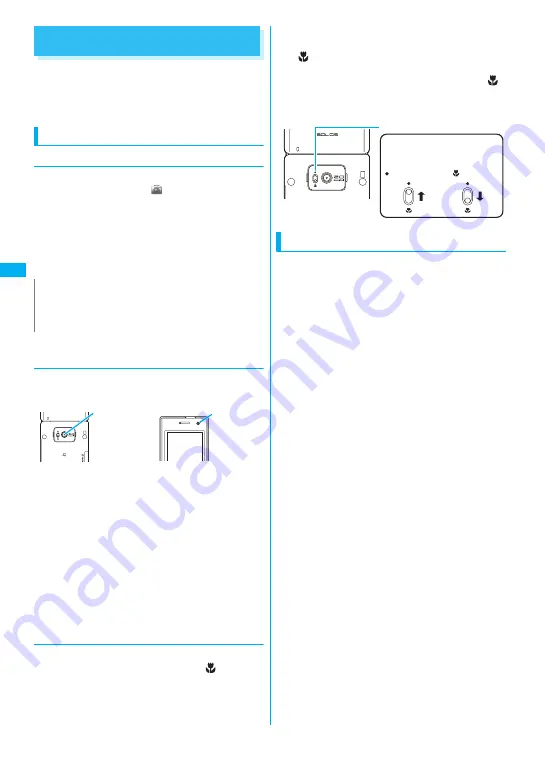
126
Ca
m
e
ra
Before Using the Camera
You can use the FOMA terminal’s built-in camera to
shoot photos (still images) and movies.
z
You cannot activate the camera function or shoot
images when the FOMA terminal is folded.
Using the camera
●
To set to camera mode
There are four ways as follows:
①
Select the shortcut icon (
) on the standby screen
②
Press
p
(for 1 second or longer) on the standby
screen.
③
Select “Camera” from the main menu or Simple Menu.
④
Select “Camera” from “LifeKit” of the main menu
z
When there is no key operation for more than about
3 minutes, the camera mode ends automatically.
●
To switch between the rear camera and
front camera
Press
u
(FUNC) in the shooting screen, then select
“Front camera” or “Rear camera” from the function menu.
■
Rear camera
This camera is useful for taking pictures of other
people, animals or scenery. What you see is what you
get on the screen (Normal display: photographed as it
is displayed on the screen). Suitable for close-up
shooting with the functions of the lens selector switch
or the close-up in the rear camera.
■
Front camera
Use this camera to take a picture of yourself. The
image is displayed as if you are looking in the mirror
(Mirror display). The shot image is reversed from the
displayed image. It is unavailable in Continuous mode.
●
Lens selector switch
z
To take a close-up image, set to the close-up mode
by moving the lens selector switch to
(macro
lens). When set to the close-up mode, the camera
is focused on an object approx. 6 to
8
cm away
from the rear camera.
z
To use Bar code reader or Text reader, set to the
close-up mode by moving the lens selector switch
to
(macro lens).
z
When you move the lens selector switch, move the
switch to the
●
(standard lens) position or the
(macro lens) position. Do not leave the switch in the
middle of these positions.
When using the camera
■
Notes on shooting
z
The camera of the FOMA terminal is made with the
extremely high-precision technology. However, it
may include lines or spots that look dark or bright.
Noises such as white lines may also appear on the
photographed images particularly when shooting in
very poorly lit locations.
z
Before shooting, wipe the lens clean with a soft
cloth. Fingerprints or grease spots on the lens
could prevent the camera from focusing properly
and cause blurred images.
z
Take care not to press the lens with excessive force
when folding the FOMA terminal. This may cause
malfunction.
z
Image quality may be adversely affected if the FOMA
terminal is left in a hot location for a long period of time.
z
The color tones and brightness levels in still images
and movies shot may differ from those of the actual
object.
z
Do not leave the camera under the direct sunlight
for a long period of time or shoot the sun or a
powerful lamp directly. This could lead to the
discoloration of the photographed images or cause
the camera to malfunction.
z
Take care that your fingers, hair, or the strap do not
cover the lens when you shoot images.
z
The shooting uses a large amount of the battery. It is
recommended to turn off the camera immediately
after you finish shooting. The screen may look dark or
blurred if you shoot images when the battery is low.
z
You cannot change or delete the volume of the
shutter sound and Auto timer tone. Also, you cannot
set the downloaded melody as the shutter sound.
z
When shooting a still image, keep the FOMA
terminal steady until it emits the shutter sound and
finishes loading the shot image.
N
z
To paste the shortcut icon again after deleting it, select
“Camera” in step
③
’s main menu or
④
above and
press
u
(FUNC) to select “Add shortcut”.
Rear camera
Front camera
Lens selector switch
Using the
standard lens
Slide to the
position
Using the
macro lens
Slide to the
position
Содержание foma SO705i
Страница 88: ......
Страница 108: ......
Страница 220: ......
Страница 264: ......
Страница 392: ...390 Appendix Extermal Devices Troubleshooting Memo ...
Страница 393: ...391 Appendix Extermal Devices Troubleshooting Memo ...
Страница 394: ...392 Appendix Extermal Devices Troubleshooting Memo ...
Страница 395: ...393 Appendix Extermal Devices Troubleshooting Memo ...
Страница 396: ...394 Appendix Extermal Devices Troubleshooting Memo ...
Страница 397: ...395 Index Quick Manual Index 396 Quick Manual 408 ...
Страница 481: ...Kuten Code List ...