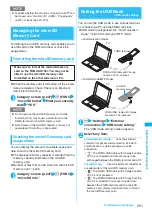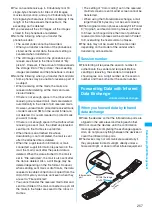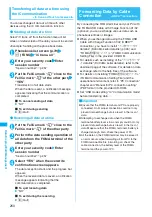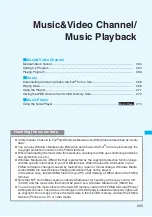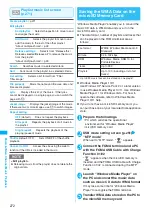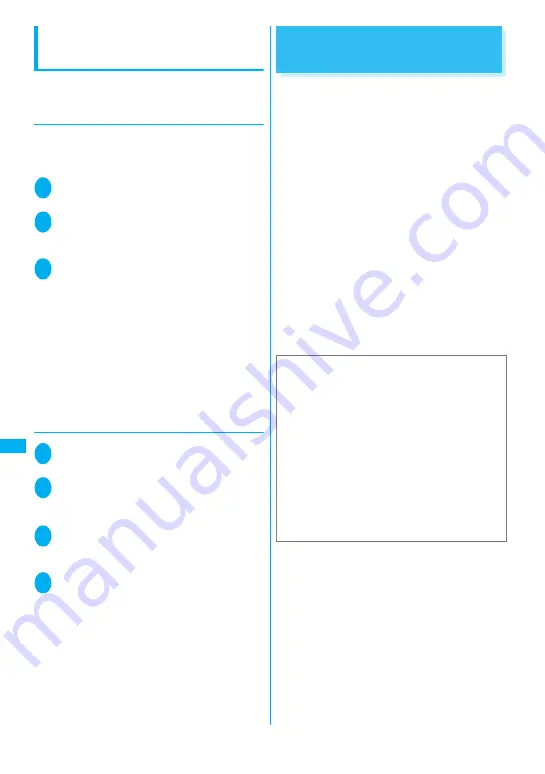
260
D
ata D
isp
lay/
E
d
it
/M
an
ag
emen
t
Transferring all data at a time using
the iC communication
<iC trans. all/Touch to receive all>
You can exchange all data at a time with other
devices using the iC communication function.
●
Sending all data at a time
Select “iC trans. all” from the function menu of list
screen or detail screen of the data you want to send all.
<Example: Sending all the phonebook data>
1
Phonebook list screen (p.79)
u
(FUNC) “iC trans. all”
2
Enter your security code Enter
session number
“Session number”
→
p.257
3
Put the FeliCa mark “
e
” close to the
FeliCa mark “
e
” of the other party
“YES”
Transmission of all data starts.
When the data is sent, a notification message
appears indicating that the communication is
completed.
■
To cancel sending all data
“NO”
■
To exit during sending
o
(Quit)
●
Receiving all data at a time
1
Put the FeliCa mark “
e
” close to the
FeliCa mark “
e
” of the other party
2
Perform the data sending operation of
all data from the FOMA terminal of the
other party
3
Enter your security code Enter
session number
“Session number”
→
p.257
4
Select “YES” when the overwrite
confirmation screen appears
The data reception starts and the progress bar
appears.
When the received data is saved, a notification
message appears indicating that the
communication is completed.
■
To quit receiving data
“NO”
■
To exit during the receiving
o
(Quit)
Forwarding Data by Cable
Connection
<OBEX™ connection>
By connecting the FOMA terminal and your PC with
the FOMA USB Cable with Charge Function 01/02
(optional), you can exchange various data such as
phonebook entries or images.
z
When you exchange data using the FOMA USB
Cable with Charge Function 01/02 (OBEX™
connection), you have to install “
ドコモケータイ
datalink” (DoCoMo keitai datalink) (p.326) and
“FOMA
通信設定ファイル
” (FOMA Communication
Setting File) in the provided CD-ROM.
z
For details such as installing of the “
ドコモケータ
イ
datalink” (DoCoMo keitai datalink), refer to the
download page of the software. For details on data
exchange, refer to the help files of the software.
z
For details on installing “FOMA
通信設定ファイル
”
(FOMA Communication Setting File) and the
operational environment, refer to “PC Connection”
chapter and “Manual for PC connection setting”
(PDF format) in the provided CD-ROM.
z
Set “USB mode setting” to “Communication mode”
before transferring data.
■
Important
z
Ensure that the FOMA terminal and PC are properly
connected. An improper connection could not only
prevent data exchange but also result in the loss of
data.
z
Attempting to exchange data when the FOMA
terminal’s battery level is low or empty could not only
prevent data exchange but also result in the loss of
data. Make sure that the FOMA terminal’s battery is
charged enough. Also, check the power of PC.
z
All the data on the FOMA terminal may be erased if
an error occurs while forwarding all from PC to the
FOMA terminal. Before forwarding all, check the
cable connection, the battery level of the FOMA
terminal and the power of PC.
Содержание foma SO705i
Страница 88: ......
Страница 108: ......
Страница 220: ......
Страница 264: ......
Страница 392: ...390 Appendix Extermal Devices Troubleshooting Memo ...
Страница 393: ...391 Appendix Extermal Devices Troubleshooting Memo ...
Страница 394: ...392 Appendix Extermal Devices Troubleshooting Memo ...
Страница 395: ...393 Appendix Extermal Devices Troubleshooting Memo ...
Страница 396: ...394 Appendix Extermal Devices Troubleshooting Memo ...
Страница 397: ...395 Index Quick Manual Index 396 Quick Manual 408 ...
Страница 481: ...Kuten Code List ...