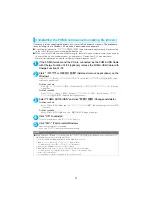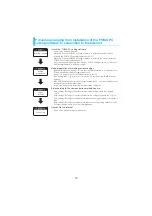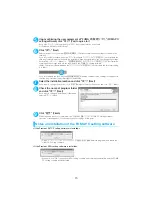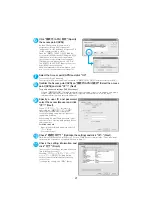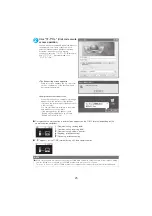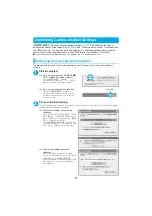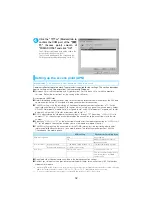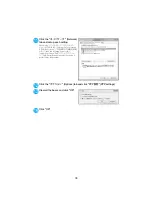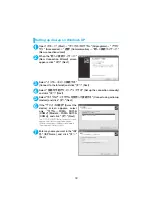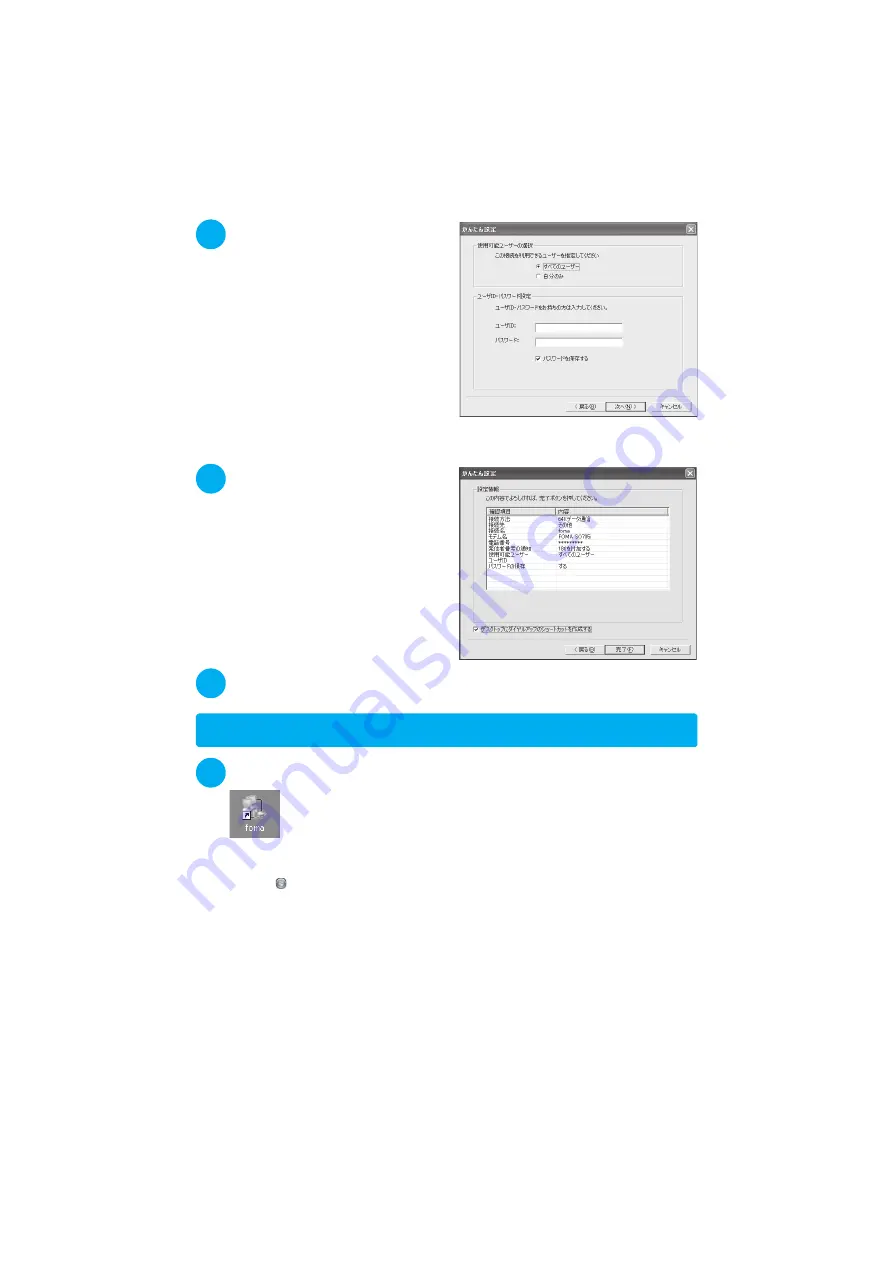
24
5
Specify a user ID and password,
select the accessible user and click
"
次へ
" (Next)
When "
すべてのユーザー
" (All users) is
selected in the "
使用可能ユーザーの選択
"
(Selecting accessible user) column, the
connection setting is applied to all the users
registered in Windows.
When setting the user ID and password, input
the correct, case-sensitive data provided by the
service provider.
For Windows Vista
Specify the user ID and password and click
"
次へ
" (Next)
6
Check the setting information and
click "
完了
" (Finish)
The contents of the settings are listed. Make
sure that all settings are correct.
Checking "
デスクトップにダイヤルアップの
ショートカットを作成する
" (Add dial-up
shortcut on desktop) automatically creates a
shortcut icon.
To change any setting, click "
戻る
" (Back).
7
Click "OK"
Execute communication.
→
p.24
Executing Set Data Communication
1
Double-click the connection icon on the desktop
If the connection icon does not appear on the desktop, use the following procedure:
For Windows Vista
Open "
"
→
"
接続先
" (Access point), select the access point and click "
接続
" (Connection)
For Windows XP
Open "
スタート
" (Start)
→
"
すべてのプログラム
" (All Programs)
→
"
アクセサリ
" (Accessories)
→
"
通信
" (Communication)
→
"
ネットワーク接続
" (Network connections)
→
Open the access
point
For Windows 2000
Open "
スタート
" (Start)
→
"
プログラム
" (Programs)
→
"
アクセサリ
" (Accessories)
→
"
通信
"
(Communication)
→
"
ネットワークとダイヤルアップ接続
" (Network and dialup connection)
→
Open the access point
Содержание foma SO705i
Страница 88: ......
Страница 108: ......
Страница 220: ......
Страница 264: ......
Страница 392: ...390 Appendix Extermal Devices Troubleshooting Memo ...
Страница 393: ...391 Appendix Extermal Devices Troubleshooting Memo ...
Страница 394: ...392 Appendix Extermal Devices Troubleshooting Memo ...
Страница 395: ...393 Appendix Extermal Devices Troubleshooting Memo ...
Страница 396: ...394 Appendix Extermal Devices Troubleshooting Memo ...
Страница 397: ...395 Index Quick Manual Index 396 Quick Manual 408 ...
Страница 481: ...Kuten Code List ...