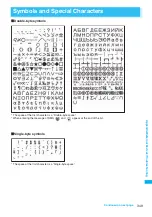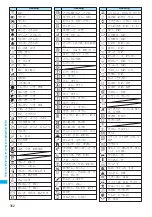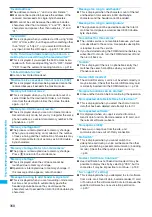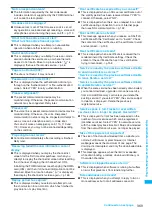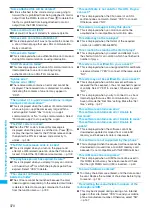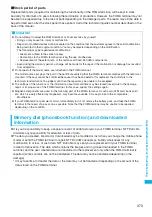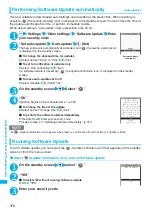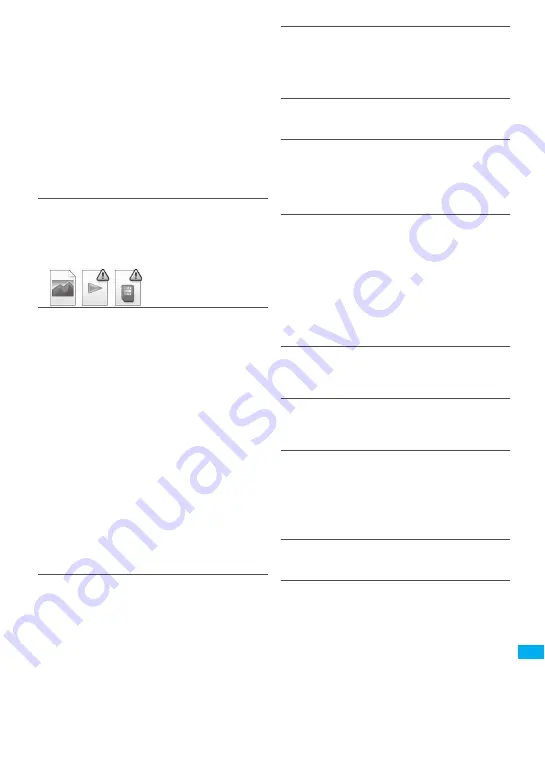
363
Continued on next page
A
p
p
en
d
ix/
Exter
n
al
D
evi
ces/
T
ro
u
b
lesh
o
o
ti
n
g
●
If you have received two or more messages, the tone
set for the last received mail address sounds.
→
p.99
●
If the format of the sender’s mail address is “(phone
number) @docomo.ne.jp”, save only that phone
number as a mail address and set a distinctive ring
tone for that mail address in Select ring tone under Mail
(recv.).
→
p.
8
2
●
Is the sender’s mail address (a mail address shown on
the received mail details screen) stored in the
phonebook correctly and did you set a distinctive ring
tone for that mail address in Select ring tone under Mail
(recv.)?
→
p.
8
2
●
If you receive an SMS, a distinctive ring tone set in Mail
(recv.) for the phone number in the phonebook sounds.
→
p.
8
9
An icon appears instead of image, i-motion,
music or Music&Video Channel
●
The following icons indicate that the image, i-motion,
music or Music&Video Channel cannot be selected for
the function. Select another data.
→
pp.227, 234, 266,
269
The color of the incoming call lamp flashing when
receiving a mail is different from what I selected
for the mail address
●
When the incoming call lamp settings are duplicated,
the priority applies.
→
p.99
●
If you receive two or more messages, the incoming call
lamp flashes following the settings of the incoming call
lamp under Mail (recv.) that is set to the last received
mail address.
→
p.99
●
If the format of the sender’s mail address is “(phone
number) @docomo.ne.jp”, save only that phone
number as a mail address and set distinctive incoming
call lamp for that mail address in incoming call lamp
under Mail (recv.).
→
p.
8
2
●
Is the sender’s mail address (a mail address shown on
the received mail details screen) stored in the
phonebook correctly and did you set incoming call lamp
for that mail address in incoming call lamp under Mail
(recv.)?
→
p.
8
2
●
If you receive an SMS, distinctive incoming call lamp
set in incoming call lamp under Mail (recv.) for the
phone number in the phonebook flashes.
→
p.
8
3
Cannot charge the FOMA terminal (the charge
lamp of the FOMA terminal does not light)
●
Is the battery pack properly attached to the FOMA
terminal?
→
p.42
●
Is the adapter firmly plugged into the electrical socket
or cigarette lighter socket?
→
p.44
●
Are the adapter and the FOMA terminal correctly
connected (is the AC adapter firmly connected to the
FOMA terminal or the desktop holder)?
Battery life is short
●
Is the battery pack at the end of it’s life? The lifespan of
the battery pack may be shortened depending on
usage environment.
→
p.43
●
Battery life will depend on how the FOMA terminal is
used.
→
p.43
The key does not sound when I press it
●
Is “Keypad sound” set to “OFF”?
→
p.90
●
Is the FOMA terminal in Manner mode?
→
p.92
I cannot use Any key answer to answer a voice
call or videophone call
●
Is “Answer setting” set to “Quick silent” or “OFF”?
→
p.63
●
You cannot use Any key answer to answer a
videophone call.
The other party’s voice is difficult to hear during a
call
●
Is the earpiece speaker properly placed against your
ear?
→
p.24
●
Is anything (e.g. a sticker) obstructing the earpiece
speaker?
●
Is anything obstructing the speaker in handsfree
mode?
●
Did you change the “Volume” setting?
Change the setting so that you can hear the other party
clearly.
→
p.64
The other party’s voice is too loud during a call
●
Did you change the “Volume” setting?
Change the setting so that you can hear the other party
clearly.
→
p.64
Pressing the side key does not operate the folded
FOMA terminal
●
Is Keypad lock set?
→
p.11
8
●
Is “Side key guard” set to “ON”?
→
p.120
Pressing
s
does not check missed calls, etc.
when the FOMA terminal is folded
Pressing and holding down
s
for 1 second or
longer does not launch the Music Player
●
Is “Info notice setting” set to “OFF”?
→
p.6
8
●
Is Keypad lock set?
→
p.11
8
●
Is “Side key guard” set to “ON”?
→
p.120
The display is hard to see
●
Is Brightness under Backlight set to “Dark”?
→
p.96
●
Is “Shield view” set to “ON”?
→
p.96
The display light of the display or keypad does
not turn on
●
Is Lighting under Backlight set to “OFF”?
→
p.96
●
Press and hold
5
for 1 second or longer to turn the
backlight on or off.
Note that pressing and holding
5
for 1 second or
longer will turn off the backlight e.g. while composing a
message.
Содержание foma SO705i
Страница 88: ......
Страница 108: ......
Страница 220: ......
Страница 264: ......
Страница 392: ...390 Appendix Extermal Devices Troubleshooting Memo ...
Страница 393: ...391 Appendix Extermal Devices Troubleshooting Memo ...
Страница 394: ...392 Appendix Extermal Devices Troubleshooting Memo ...
Страница 395: ...393 Appendix Extermal Devices Troubleshooting Memo ...
Страница 396: ...394 Appendix Extermal Devices Troubleshooting Memo ...
Страница 397: ...395 Index Quick Manual Index 396 Quick Manual 408 ...
Страница 481: ...Kuten Code List ...