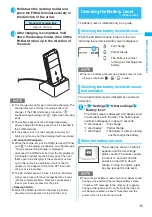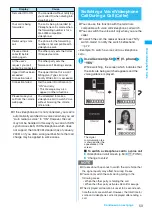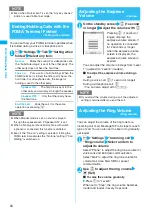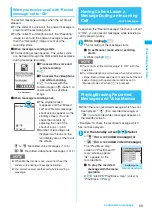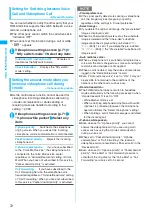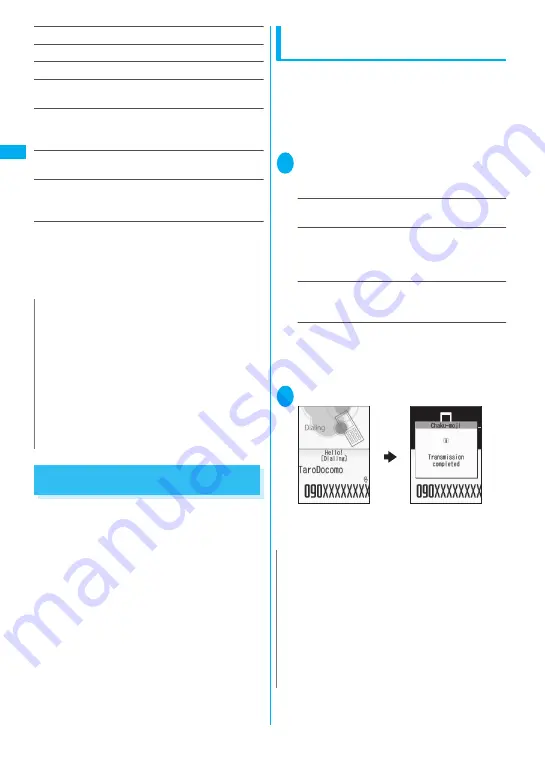
58
V
o
ic
e
/V
id
e
op
ho
ne
C
a
ll
s
Compose message
*4
→
p.166
Compose SMS
*4
→
p.192
Sent address
*5*6
……
Displays the sent address list.
Received address
*2
……
Displays the received address
list.
Select image
……
Selects the image used during a
videophone call from “My side/Chara-den”.
Select “Release settings” to cancel the setting.
Big font
⇔
Standard font
*3
……
Switches the character
size of the displayed name.
→
p.100
Delete
……
Selects the deleting method from “Delete this/
Delete selected/Delete all”.
“About multiple-choice”
→
p.39
*1: Available only for the detail screen.
*2: Available only for the Received calls screen.
*3: Available only for the list screen.
*4: Available only when 2in1 is in A mode or Dual mode, and
selecting the record screen for the A mode.
*5: Available only for the Redial/Dialed calls screen.
*6: Not available when 2in1 is in B mode.
Using Chaku-moji
<Chaku-moji>
When making a voice call or videophone call, you can
send a message (Chaku-moji) to the other party to
show the summary of the call, etc. beforehand.
z
5 Chaku-moji messages are stored at the time of
purchase. You can change the pre-installed Chaku-
moji messages.
z
You can include pictographs or face marks in
Chaku-moji, and you can send a message of up to
10 characters including pictograph/symbol/double-
byte character/single-byte character.
z
For details on Chaku-moji and the compatible
models, refer to the DoCoMo website or “Mobile
Phone User’s Guide [Network services]”.
Making a call with a Chaku-moji
message
You can add Chaku-moji when making a voice or
videophone call from the “Enter phone number”
screen and the detail screen of the “Phonebook” or
“Redial/Dialed calls/Received calls”.
<Example: To make a call with Chaku-moji from the
enter phone number screen>
1
Enter phone number screen (p.50)
u
(FUNC) “Chaku-moji” Select
any item:
Create message
……
Enters Chaku-moji. You can
enter up to 10 characters.
Select message
……
Selects from the stored Chaku-
moji.
You can edit Chaku-moji by pressing
o
(Edit) on
the message selection screen.
Sent messages
……
Selects from the previously
sent Chaku-moji. You can edit Chaku-moji by
pressing
o
(Edit) on the sent message screen.
■
To delete the entered Chaku-moji (to make
a call without Chaku-moji)
u
(FUNC) “Chaku-moji” “Create message”
Clear all the entered Chaku-moji
2
r
(voice call) /
o
(V. phone)
N
z
Selecting “Delete all” from the Redial/Dialed calls
record deletes all the Redial and Dialed calls records.
Note that selecting “Delete this” or “Delete selected”
for the Redial record does not delete the entries of
Dialed calls record, and selecting “Delete this” or
“Delete selected” for the Dialed calls record does not
delete the entries of the Redial record.
<Compose message>
z
When the phonebook stores the phone number and
the mail address, an address listed first is used as
destination to create a message.
N
z
Sending Chaku-moji is charged. Receiving Chaku-
moji is not charged.
z
You can store up to 30 Chaku-moji in the sent
messages record (if you use 2in1, up to 30 sent
messages records when set to each mode, and up to
30 sent messages records for each and total of the 60
records are stored when set to Dual mode). When you
send same Chaku-moji repeatedly, only the latest one
is recorded. When the entries exceed the maximum
number, entries are overwritten from the oldest entry.
When the other party’s terminal receives Chaku-
moji, the result “Transmission completed” appears.
Содержание foma SO705i
Страница 88: ......
Страница 108: ......
Страница 220: ......
Страница 264: ......
Страница 392: ...390 Appendix Extermal Devices Troubleshooting Memo ...
Страница 393: ...391 Appendix Extermal Devices Troubleshooting Memo ...
Страница 394: ...392 Appendix Extermal Devices Troubleshooting Memo ...
Страница 395: ...393 Appendix Extermal Devices Troubleshooting Memo ...
Страница 396: ...394 Appendix Extermal Devices Troubleshooting Memo ...
Страница 397: ...395 Index Quick Manual Index 396 Quick Manual 408 ...
Страница 481: ...Kuten Code List ...