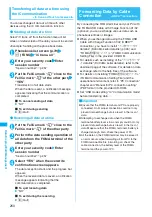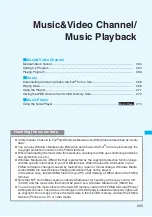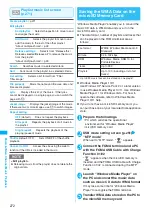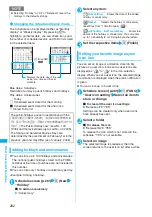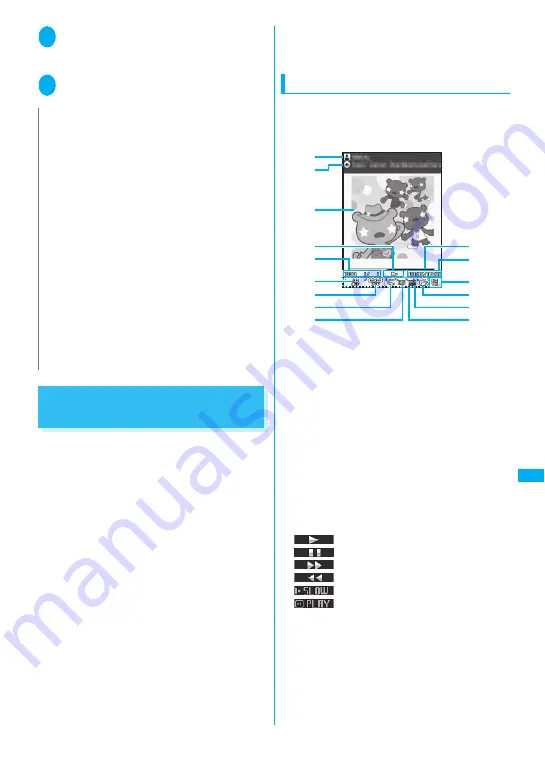
273
Continued on next page
M
u
si
c&
Vi
d
eo
C
h
an
n
el
/M
u
si
c Pl
a
yb
ac
k
6
Disconnect the FOMA USB Cable with
Charge Function 01/02 after the data
transfer
7
Set the USB mode of the FOMA terminal
back to “Communication mode”
Using the Music Player
<Music Player>
Using the music player, you can play Chaku-Uta-
Full
®
, i-motion, the Music&Video Channel program
and music stored in the microSD memory card.
z
Besides the pre-installed Chaku-Uta-Full
®
, you can
play the i-motion or Chaku-Uta-Full
®
downloaded
from i-mode sites, the Music&Video channel
program, or music data transferred from music CDs.
“Downloading i-motion”
→
p.161
“Downloading and saving Chaku-Uta-Full
®
from a
Site”
→
p.26
8
“Setting Up Program”
→
p.264
“Saving the WMA Data on the microSD Memory
Card”
→
p.272
z
You can enjoy the stereo sound by connecting the
flat-plug stereo earphone set (optional). To connect
a flat-plug stereo earphone set to the FOMA
terminal, the Earphone Plug Adapter for External
connector terminal is required.
→
p.25
z
When earphones are connected, the sound comes
only from the earphones regardless of the
“Headset usage setting”.
■
BGM play (Background play)
You can use mails or display i-mode sites while
listening to music with the music player.
→
p.276
Guide to music player screen
z
Function menu for the Music Player screen
→
p.275
z
If setting to play i-motion on the Full screen,
i-motion is played on the landscape (full) screen.
①
Artist name
Music: Artist name
Music&Video Channel : Program title
i-motion : Creator
②
Title
Music : Title
Music&Video Channel : Chapter title and Artist
name
i-motion : Title
③
Image/Movie
Music : Jacket image
Music&Video Channel : Chapter image or
Program movie
i-motion : Movie
④
Playback status
: During playback
: During pause
: During fast forward
: During rewind
: Slow playback
: Fast playback
⑤
Track
Music : Playing track number/Total number of
tracks in the folder
Music&Video Channel : Playing chapter number/
Total number of chapters
i-motion : Playing file number/Total number of files
in the folder
N
z
You can also use the Napster
®
application to save the
music data.
• You can download the Napster
®
application from the
following webpage:
http://www.napster.jp/
• For detailed information on the Napster
®
application, visit the following webpage:
http://www.napster.jp/support/
z
WMA data moved to the microSD memory card in
another FOMA terminal may not be displayed/played
on the FOMA SO705i.
z
When you use a microSD memory card to which WMA
data has been transferred in another FOMA terminal,
it may not be recognized by the PC even though you
change to MTP mode. In this case, perform “Delete
all” in the function menu for WMA folder list screen, or
format the microSD memory card (p.251). Note that
the all data is deleted when you format the microSD
memory card.
z
WMA data cannot be set as the ring tone.
①
③
⑥
⑦
⑧
⑨
⑤
④
②
⑩
⑪
⑫
⑬
⑭
⑮
Содержание foma SO705i
Страница 88: ......
Страница 108: ......
Страница 220: ......
Страница 264: ......
Страница 392: ...390 Appendix Extermal Devices Troubleshooting Memo ...
Страница 393: ...391 Appendix Extermal Devices Troubleshooting Memo ...
Страница 394: ...392 Appendix Extermal Devices Troubleshooting Memo ...
Страница 395: ...393 Appendix Extermal Devices Troubleshooting Memo ...
Страница 396: ...394 Appendix Extermal Devices Troubleshooting Memo ...
Страница 397: ...395 Index Quick Manual Index 396 Quick Manual 408 ...
Страница 481: ...Kuten Code List ...