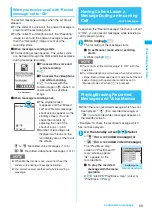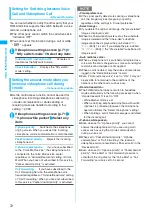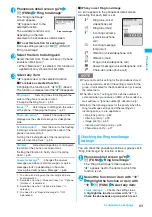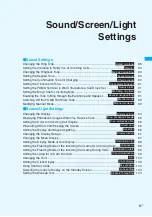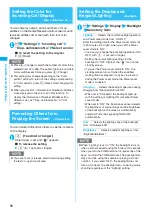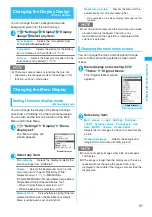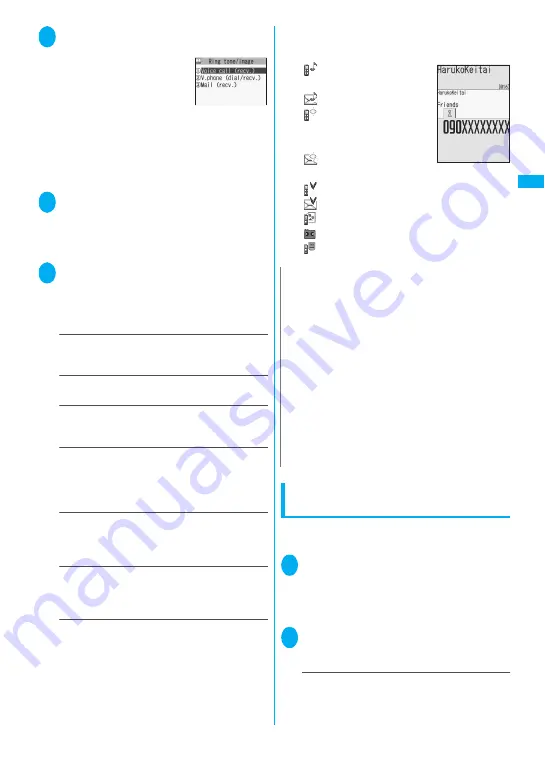
83
Continued on next page
Ph
o
n
eb
o
o
k
1
Phonebook detail screen (p.79)
u
(FUNC)
“Ring tone/Image”
The “Ring tone/Image”
screen appears.
“
★
” appears next to the
selected function.
The available functions vary
depending on the item
selected in the phonebook detail screen.
■
To set this function for each group
Group setting screen (p.7
8
)
u
(FUNC)
“Ring tone/Image”
2
Select the item to distinguish
Select the item from “Voice call (recv.)/V.phone
(dial/recv.)/Mail (recv.)”.
• When “Mail (recv.)” is selected, this function is
applied not only i-mode mail but SMS.
3
Select any item:
“
★
” appears next to the selected function.
■
To release a selected function
Highlight the function with “
★
”
o
(Reset)
The function is released and the “
★
” disappears.
Ring tone
*1
……
Sets ring tones to distinguish the
caller of the phone or sender of mail.
“Changing the Ring Tone”
→
p.
88
Image
*1*2
……
Sets images to distinguish the caller
of the phone. “Changing the Display”
→
p.94
Chara-den setup
*3
……
Selects Chara-den to be
displayed as the substitute image for videophone
calls.
Set illumination
*1
……
Sets the color to the flashing
incoming call lamp to distinguish the caller of the
phone or sender of mail.
“Setting the Flashing Mode of the Incoming Call
Lamp for Incoming Calls”
→
p.99
Vibrator
*1
……
Sets vibration patterns to distinguish
the caller of the phone or sender of mail.
“Setting the Vibration to Notify You of Incoming
Calls”
→
p.90
Answer message
*2
……
Changes the answer
message used when record message
*4
or quick
message starts up depending on the caller.
“Having the Caller Leave a Message”
→
p.6
8
*1: You can also distinguish the incoming 64K data
communication.
*2: Available only when “Voice call (recv.)” or “V.phone
(dial/recv.)” is selected.
*3: Available only when “V.phone (dial/recv.)” is
selected.
*4: You need to set “Record message” to “ON”
beforehand.
■
When you set Ring tone/Image
An icon appears in the phonebook detail screen
indicating that each item is set.
: Ring tone (voice/
videophone call)
: Ring tone (mail)
: Incoming call lamp
(voice/videophone
call)
: Incoming message
lamp (mail)
: Vibration (voice/videophone call)
: Vibration (mail)
: Image (voice/videophone call)
: Answer message (voice/videophone call)
: Chara-den (videophone call)
Checking the Ring tone/Image
settings
You can check the phonebook entries or groups set in
“Ring tone/Image” by function or item.
1
Phonebook list screen (p.79)
u
(FUNC) “Ring tone/Image”
The “Ring tone/Image” screen appears.
“
★
” appears next to the items to which this
function is set.
2
Select the function or item with “
★
”
Highlight the function or item with
“
★
”
u
(FUNC) Select any item:
Check settings
……
Checks the setting status.
Highlight the function or item with “
★
”
*
Check the phonebook or group which is set
Ring tone/Image
N
z
You cannot set this setting for the phonebook stored
as the secret data. Even if the setting is made for the
group, it is disabled for the phonebook entry stored as
the secret data.
z
The “Mail (recv.)” setting set for a phone number is
activated when you receive an SMS or the sender’s e-
mail address is “[phone-number]@ docomo.ne.jp”.
z
Refer to the following pages for the priority when the
Ring tone/Image settings and other settings for
incoming calls, etc. are duplicated.
• Ring tone priority
→
p.
8
9
• Vibrator priority
→
p.90
• Image priority
→
p.
8
9
• Incoming call lamp priority
→
p.99
• Chara-den priority
→
p.77
Содержание foma SO705i
Страница 88: ......
Страница 108: ......
Страница 220: ......
Страница 264: ......
Страница 392: ...390 Appendix Extermal Devices Troubleshooting Memo ...
Страница 393: ...391 Appendix Extermal Devices Troubleshooting Memo ...
Страница 394: ...392 Appendix Extermal Devices Troubleshooting Memo ...
Страница 395: ...393 Appendix Extermal Devices Troubleshooting Memo ...
Страница 396: ...394 Appendix Extermal Devices Troubleshooting Memo ...
Страница 397: ...395 Index Quick Manual Index 396 Quick Manual 408 ...
Страница 481: ...Kuten Code List ...