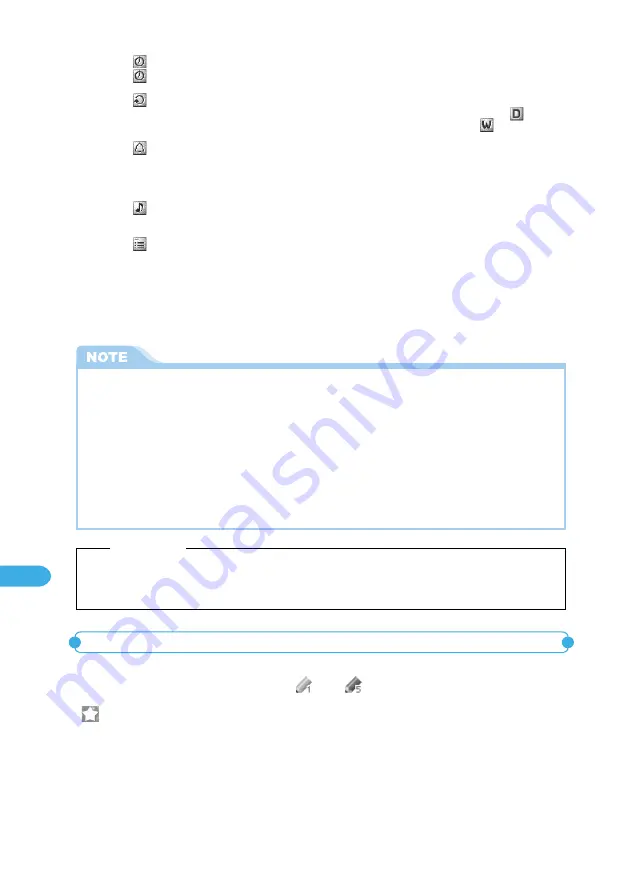
416
Other Useful Functions
You can set an image or an animation stored in the “Image” (p.338) as a user icon. The
user icons you set will be displayed as “
” to “
” on the icon selection screen. If you
set a user icon, the image or animation you set appears at alarm notification. In addition,
“
” appears on the image window.
●
Up to 5 user icons can be set.
Setting your favorite image as a user icon
3
Specify the setting for each item.
Date setting (from)
Date setting (to)
Repeat
Alarm
Clock Alarm Tone
Alarm message
(the details of a scheduled
event)
: Enter the start date and time of the scheduled event.
: Enter the end date and time of the scheduled event. The dates must be on and
after the start time.
: Set the repeat pattern for the scheduled event. If “1 time” is set, an alarm
sounds only on the day when the scheduled event is set. If “Daily (
)” is set,
an alarm sounds daily at the specified time. If “Select day (
)” is set, an alarm
sounds on selected days of the week.
: Set the type of alarm notification at the start time. If “ON” is set, an alarm
notification is provided at the set date and time. If “ON/Set time” is set, enter the
advance notification time in the range of 01 to 99 minutes and the alarm
notification is provided at the time. If “OFF” is set, no alarm notification is
provided even when the specified time has arrived.
: Set the alarm tone from “Inbox” folder, your original folder, “Pre-installed” folder
(“Clock Alarm Tone) (pippipi, pippipi), “Pattern 1 to 3”, “Melody”, “Alarm”), “Voice
announce” folder, and “OFF”.
: Enter the message to be displayed at the alarm notification and select the icon.
You can enter up to 256 full-pitch or 512 half-pitch characters.
Entering characters
→
p.502
4
Press
o
[Finish] to store the scheduled event.
●
If you try to store 2 scheduled events at the same date and time, a message confirming whether you overwrite it or
not appears.
●
Only the combination of “Repeat” (Daily/Select day) and “1 time” (no setting) can be stored at the same date and
same time. In this case, the event set to “1 time” is given priority.
●
When the day for the date set in “Date setting (from)” and the day specified in “Date setting” for “Repeat” are
different, the latter is given priority. Therefore a scheduled event is stored on the first day after the date set in “Date
setting (from)”.
●
If you store a scheduled event during a call, no alarm tone will sounds while you are selecting an alarm tone.
●
Scheduled events stored as secret data are not displayed unless you set the FOMA terminal to the “Secret mode” or
“Secret only mode”.
→
p.161
●
When you set the calendar on the standby display, you can store a scheduled event from the calendar.
→
p.141
Important
●
It is recommended to make a copy of the saved schedule data or save the data using the miniSD memory card. If you have a PC, you
can save the schedule data to the PC using the Data Link Software (p.569) and FOMA USB Cable (optional).
●
The stored schedule data may be lost if the FOMA terminal is damaged, repaired or otherwise handled in a way that causes such
information in memory to be lost. We are not responsible for such data loss. Just in case, make a copy of the saved schedule data.
*
The miniSD memory card is optional for use in this terminal.
→
p.376
Содержание foma N900IG
Страница 126: ......
Страница 154: ......
Страница 462: ......
Страница 604: ...MEMO...
Страница 605: ...MEMO...






























