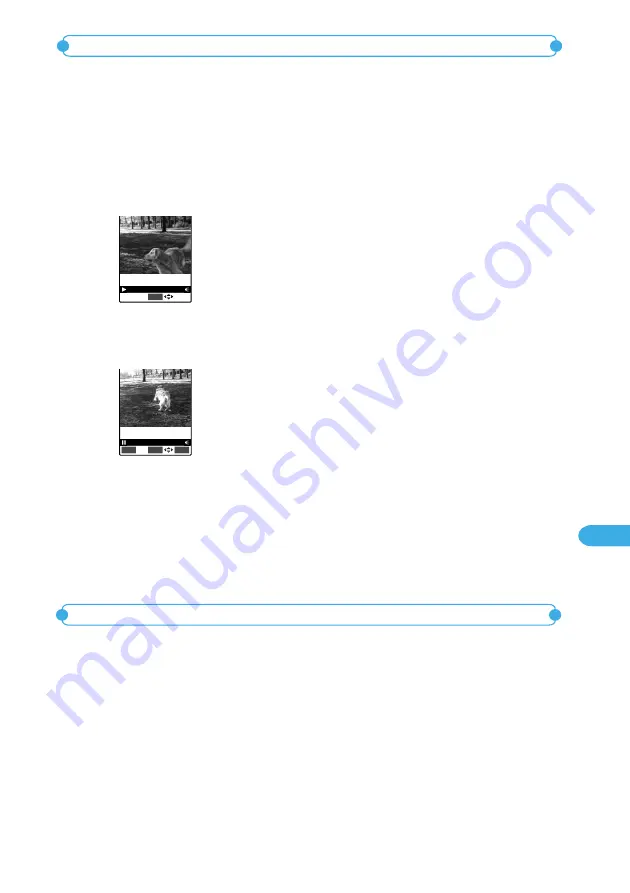
355
Displaying, Editing and Managing Data
4
Press
d
[Set].
5
Press
d
[Save] and select “YES”.
To check trimmed movie
Press
o
[Play].
The trimmed movie is saved to the same folder in which the original movie was saved.
You can trim and save your favorite part from a movie shot with the built-in camera.
You can also select “Picture voice” to trim and save the part.
1
Select “Trim i-motion” from the function menu.
To trim the part from the middle of the movie
Press
d
[Play] to play the movie until the starting scene to be trimmed and then press
d
[Stop].
Press
j
1 or more seconds, to fast forward.
2
Press
o
[Start] to start trimming.
The movie starts playing and the trimming operation starts.
Press
j
one or more seconds, to fast forward.
00:01/00:10
Stop
10K bytes
<Trim i-motion>
Trimming the part from a movie
3
When you see the last scene to be trimmed, press
d
[Stop] and
then
o
[End].
The movie that you have trimmed will start playing.
You can stop playing by pressing
d
[Stop] even during fast forward or slow motion.
After you stop playing, you can forward frame-by-frame by pressing
j
.
To cancel, press
t
.
00:08/00:10
Play
End
FUNC
40K bytes
You can trim the part of the movie shot with the built-in camera to make an attachable size
to a mail.
1
Select “Trim for mail” from the function menu.
To trim the part from the middle of the movie
Press
d
[Play] to play the movie until the starting scene to be trimmed and then press
d
[Stop].
Press
j
1 or more seconds, to fast forward.
<Trim for mail>
Trimming the part of the movie to the size for a mail
Continued on next page
Содержание foma N900IG
Страница 126: ......
Страница 154: ......
Страница 462: ......
Страница 604: ...MEMO...
Страница 605: ...MEMO...






























