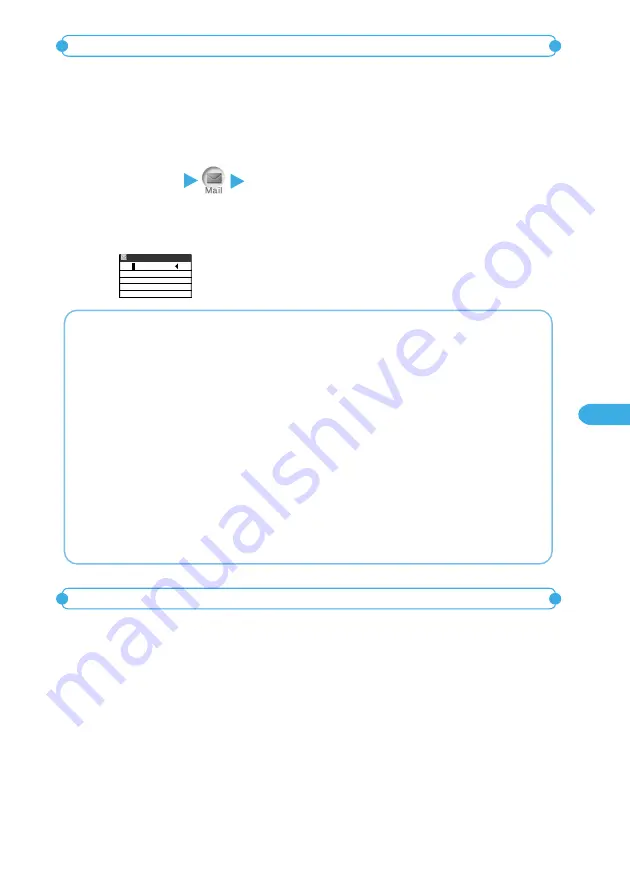
283
Messaging
2
Select recipient folder.
You can add folders in Inbox to manage the received mail.
●
The default folders are “Inbox”, pre-installed mail-connected i-
α
ppli folder and “Trash box”.
●
Up to 23 folders can be added in Inbox. As folders for mail-connected type i-
α
ppli, up to 5 folders can be
added in each of Outbox and Inbox.
<Example: To compose a folder>
1
i
(Menu)
“Inbox” then select “Add folder” from the
function menu.
2
Enter folder name and press
d
[Set].
You can use 10 full-pitch or 20 half-pitch characters for a folder name.
You must enter at least one character to create a folder.
Entering characters
→
p.502
Edit folder name
Toda
Composing/editing/deleting folder
1
On the received mail list screen for source folder, select “Move
this” from the function menu.
To move a mail message
On the received mail details screen, display the mail you want to move, select “Move this” from the
function menu and select a destination folder.
<Example: To choose received mail to move>
Changing folder name
To change folder name, highlight a folder on the list of folders screen, select “Edit folder name” from the function menu and enter new
name.
You can use 10 full-pitch or 20 half-pitch characters for a folder name.
You can only change the names for the folders that you created. You cannot change the names for predefined folders (Inbox, Trash box
and Outbox) and the folder for mail-connected i-
α
ppli mail.
Deleting a folder
Highlight a folder on the list of folders screen, select “Delete folder” from the function menu and enter your security code (p.152).
• You cannot delete pre-defined folders (Inbox, Trash box and Outbox) and the folder for mail-connected i-
α
ppli. However, if mail-
connected i-
α
ppli is deleted from the FOMA terminal and no mail stored in both Inbox and Outbox for mail-connected i-
α
ppli is
protected, you can delete mail-connected i-
α
ppli folders. If you try to delete a folder for mail-connected i-
α
ppli, a message appears to
ask you whether or not you want to delete. Select “YES” to delete.
• If the folder you try to delete contains mail, a message appear to ask you if you want to delete it. Select “YES” to delete the folder with
its content. If you wish to delete the folder but want to save the content, move the content to other folder before deleting the folder.
• If you try to delete a folder that contains no mail and “Auto-sort” is activated for the folder, the message “Setting auto-sort Delete this?”
is displayed. Select “YES” to deactivate “Auto-sort” and delete the folder.
• If there is any protected mail within, you cannot delete the folder.
Activating security for folder
You can activate security for each folder separately. Security code is required to open such folders. For details, see p.163.
<Move this>
Choosing sent/received to move
Continued on next page
Содержание foma N900IG
Страница 126: ......
Страница 154: ......
Страница 462: ......
Страница 604: ...MEMO...
Страница 605: ...MEMO...






























