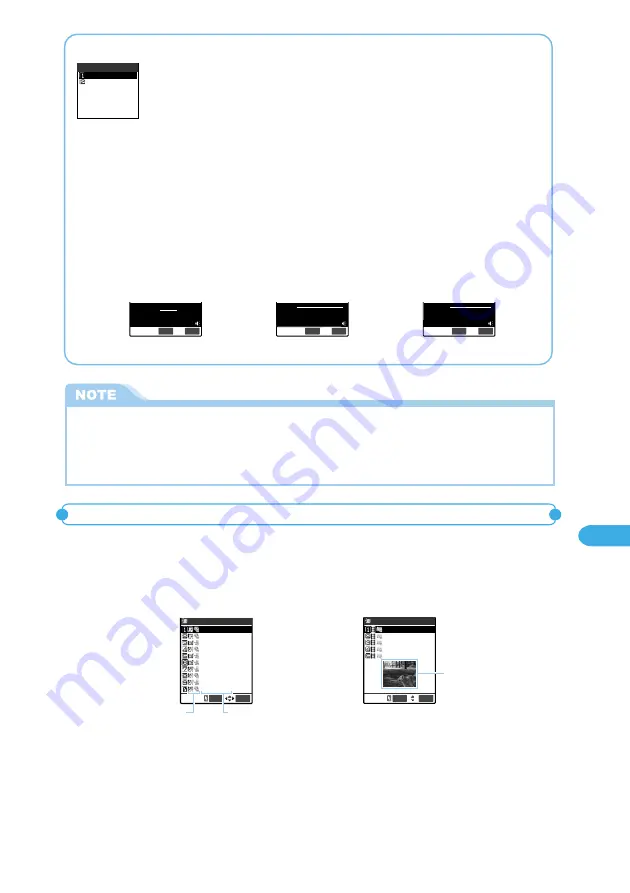
351
Displaying, Editing and Managing Data
To set ring tone
On the screen listing movies or i-motion (p.349), highlight a movie or i-motion and select “Set as ring tone”.
Choose setup items. The items that have already selected are marked with “
★
”.
To cancel the ring tone you have selected and replace it with another melody, movie or i-motion, use “Select ring
tone”.
Movies and i-motion can be used as ring tone only for voice calls and video phones.
To add a movie to the Phonebook
When you add a movie or i-motion to the Phonebook and select “ON” in “Display phonebook image”, the added movie or i-motion is
displayed when an incoming call is received.
Select “Add imot. to PB” from the function menu on the list screen of the user creation folder, “Inbox” of “i Motion” or “Camera” (p.349).
After selecting “Phone”, select “New” for new registration and register using the same operations as those of “Storing an Entry in the
Phonebook” (p.103). Select “Add” for additional registration and register using the same operations as Steps 4 and 5 on p.108.
• You can add a movie or i-motion of up to 100 KB. However, you cannot add an i-motion downloaded from a site or a movie recorded
with Chara-den when "Rec. file restriction" is set to “Restricted”.
To use Phone To function, Mail To function, Web To function
When the underlined phone number, mail address, or URL is displayed on the screen after the movie or i-motion is played, “Phone To
function”, “Mail To function” and “Web To function” are available.
When you can use “Phone To function” and “Mail To function”, you can add the data to the Phonebook.
After the playback, select “Add to phonebook” from the function menu. Select “New” and follow the same procedure as “Storing an Entry
in the Phonebook” (p.103). To add some more movie or i-motions, select “Add” and follow the procedure in Steps 4 and 5 on p.108.
00:10/00:10
For details,call:03XXXXXXXX
Select
FUNC
00:10/00:10
Apply to:docomo.taro.△△@docomo.ne.jp
Select
FUNC
00:10/00:10
For more info:http://www.△△△.abc.co.jp
Select
FUNC
Phone To function
Mail To function
Web To function
●
When you fold the FOMA terminal during playing, “i Motion” stops and you go back to the folder list screen.
●
Even if you adjust the volume during playing, when the Melody player ends, the volume returns to the setting
specified in “Ring volume”.
●
When changing the size of replay display of movie or i-motion, select “Set image disp.” from the function menu and
then select the display size from “Actual size” or “Fit in display”.
How to see the title list and the preview display
You can switch the layout of “Inbox”, “Camera”, User-composed folders or list screen of
movies or i-motions displayed on “miniSD” of “i Motion” (p.349) to the display that
consists of 5-line titles or the preview display. The preview shows the first frame of the
movie or i-motion.
FUNC
Play
Inbox
Ganbare Nippon
Home run
Ski
Hit songs
Soccer
Skate
Goals
Hot movies
Seasons scenery
Latest news
Icon
Image title
1/2
Camera
Speach
Hello
at Party
Great!
My dog
Play
FUNC
Preview window
●
The preview screen is not displayed for i-motion without images.
●
Two icons appear before the movie title on the list screen of each folder. An icon on the left indicates data
format and the other on the right indicates the data source.
Icons before a title
→
p.369
Title
→
p.370
●
You can change a movie title.
→
p.375
Title list
Preview display
Phone
Set as ring tone
Video
−phone
Continued on next page
Содержание foma N900IG
Страница 126: ......
Страница 154: ......
Страница 462: ......
Страница 604: ...MEMO...
Страница 605: ...MEMO...






























