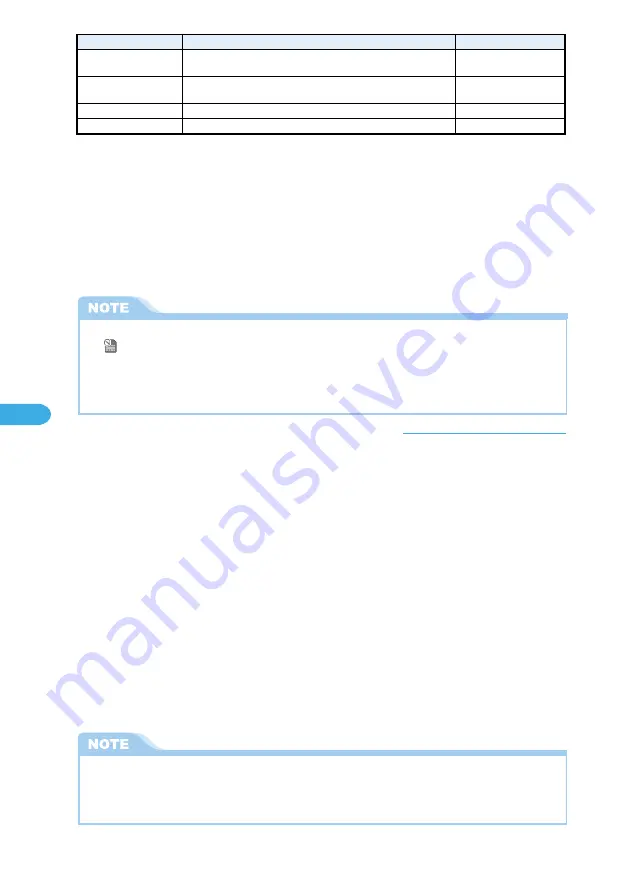
286
Messaging
2
Select the search method.
The search results list will be displayed.
If there were no matches found, a message will appear to inform you of the fact.
To search by sender’s address
Select “Search sender” and choose a search method.
To search by entering an address manually, select “Enter address”.
Searching Phonebook
→
p.114
To enter using address list
→
p.252
To search by subject
Select “Search subject” and enter the subject to search.
You can search by entering part of the subject.
You can enter space(s) at the beginning or in the middle of the string. Any space at the end of the string
will be deleted.
Entering characters
→
p.502
1
Select “Filter” from the function menu on the list of mail screen.
2
Select filter category.
To cancel filter condition
Select “Display all” from the function menu.
Mail messages are then displayed in reverse chronological order.
• If you use Filter for search by mail address/subject, you can search consecutively for three times.
■
Searching by mail address or subject <Search mail>
You can search mail by sender’s mail address or subject.
1
Select “Search mail” from the function menu on the list of
received mail.
Filter categories
i-motion
i-
α
ppli
SMS
Failed
Mail to be displayed
i-mode mail that has a movie or i-motion attached (including i-motion mail
before capturing movie/i-motion data)
i-mode mail that has i-
α
ppli start up information (i-
α
ppli To) attached
(Excludes received mail using mail-connected i-
α
ppli)
SMS
i-mode mail and SMS that failed to transmit
Available BOX
Inbox/Outbox
Inbox
Inbox/Outbox
Outbox
●
If you assign “No title”, only mail with the words “No title” entered on the subject line will be sorted. The mail for
which the sender did not specify a subject (and for this reason “No title” is displayed on the subject line) will not be
sorted.
●
You cannot search SMS by subject.
●
i-mode mail and SMS share the same Inbox and Outbox. Sorting and filtering apply to both i-mode mail and SMS.
●
“
” icon indicates that display and replay are controlled by FOMA card. The mail with this icon can not be
displayed after filtering by “Melody”, “Image” or “i-motion”.
●
You can use both filtering and sorting at the same time. For example, if you want to display only unread mail
chronologically on the list of received mail, select “Unread” from the Filter menu and then select “Chronological
↓
”
from the Sort menu.
Содержание foma N900IG
Страница 126: ......
Страница 154: ......
Страница 462: ......
Страница 604: ...MEMO...
Страница 605: ...MEMO...






























