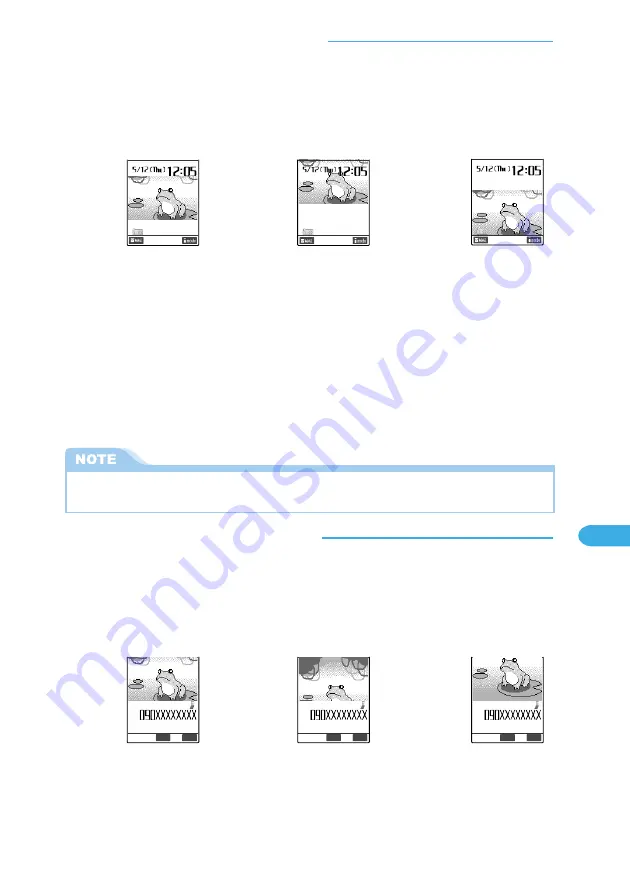
341
Displaying, Editing and Managing Data
<Example: Standby display>
■
Setting the display position (Positioning)
You can set the image display position when pasting an image that is vertically smaller
than the image display area.
●
This setting becomes invalid when the pasted image is vertically larger than the display area.
●
You cannot specify a location for the images stored in “Pre-installed”, “Original animation”, “miniSD” and
“Frame” folders, pre-defined videophone images and original videophone images.
1
Display the Image list screen (p.338).
2
Highlight the image you want to set, and then select “Positioning”
from the function menu.
You can also select “Positioning” from the function menu after pressing
d
[Disp.] to display the images.
3
Select the display position.
■
Setting the clipping area (Clipping area)
You can set the clipping area when pasting an image that is vertically larger than the
image display area.
●
This setting becomes invalid when the pasted image is vertically smaller than the display area.
●
You cannot specify clipping (display) area for images stored in “Pre-installed”, “Original animation”,
“miniSD” and “Frame” folders, pre-defined videophone images and original videophone images.
Displayed in the center
Displayed at the bottom
Displayed at the top
●
If an image is added, the position is automatically set to “Center”. Set the displaying position as you like.
●
If the set image is larger than the target area, the image is displayed according to the “Clipping area” setting.
<Example: When you receive a voice call>
切替
TodaShunji
Answer
FUNC
Displayed in the center
切替
TodaShunji
Answer
FUNC
Displayed at the top
切替
TodaShunji
Answer
FUNC
Displayed at the bottom
Continued on next page
Содержание foma N900IG
Страница 126: ......
Страница 154: ......
Страница 462: ......
Страница 604: ...MEMO...
Страница 605: ...MEMO...






























