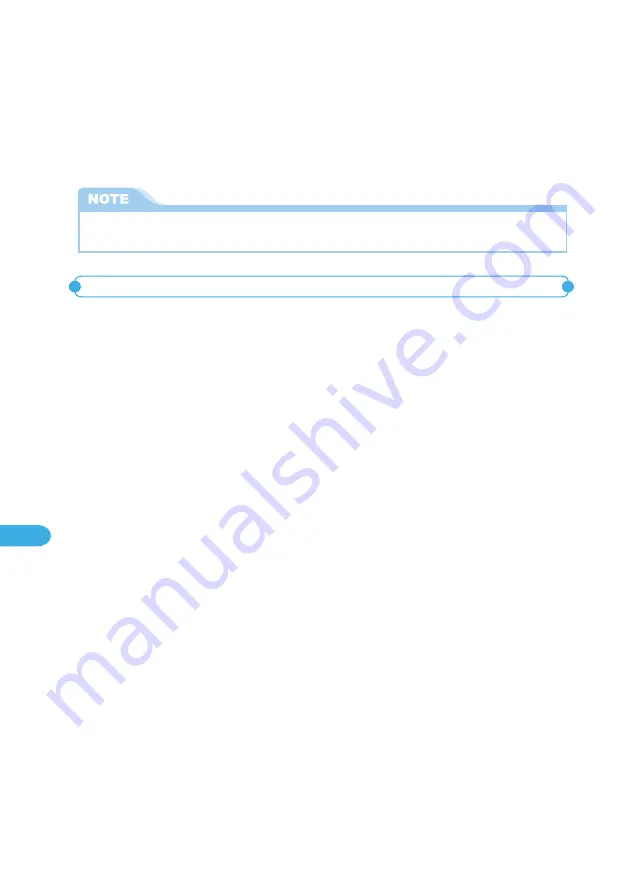
342
Displaying, Editing and Managing Data
When you add an image to the Phonebook and select “ON” in “Display phonebook image”,
the added image is displayed when an incoming call is received.
●
You can add a JPEG image up to 100 KB except the file restriction is set to “Restricted”. Such information
can be viewed in “Image info”. Even if the file restriction is set to “Restricted”, you can store in the
Phonebook a still image taken with the built-in camera, a still image taken with Chara-den with “Rec. file
restriction” set to “File unrestricted” and an image forwarded by the infrared exchange or downloaded from
the miniSD memory card.
●
You cannot register link files for animations or continuous multiple pictures stored in “Original animation”.
1
Display the image list screen (p.338).
2
Highlight an image you want to add and select “Add image to PB”
from the function menu.
You can add an image to the Phonebook by selecting “Add image to PB” from the function menu in “Inbox” or
“Camera” under “Image”.
3
Select “Phone”.
4
Select the item you want to set.
To add an image as a new data
Select “New” and perform the same procedure as described in “Storing an Entry in the Phonebook”
(p.103).
To add an image as an additional data
Select “Add” and search the phonebook to be added. Then perform the same procedure as steps 4 and 5
described in p.108.
How to search the phonebook
→
p.114
<Adding image to PB>
Adding an image to the Phonebook
1
Display the Image list screen (p.338).
2
Highlight the image you want to set, and then select “Clipping
area” from the function menu.
You can also select “Clipping area” from the function menu after pressing
d
[Disp.] to display the images.
3
Select the clipping area.
*
The miniSD memory card is optional for use in this terminal.
→
p.376
●
If an image is added, the clipping area is automatically set to “Center”. Set the clipping area as you like.
●
If the set image is smaller than the target area, the image is displayed according to the “Positioning” setting.
Содержание foma N900IG
Страница 126: ......
Страница 154: ......
Страница 462: ......
Страница 604: ...MEMO...
Страница 605: ...MEMO...






























