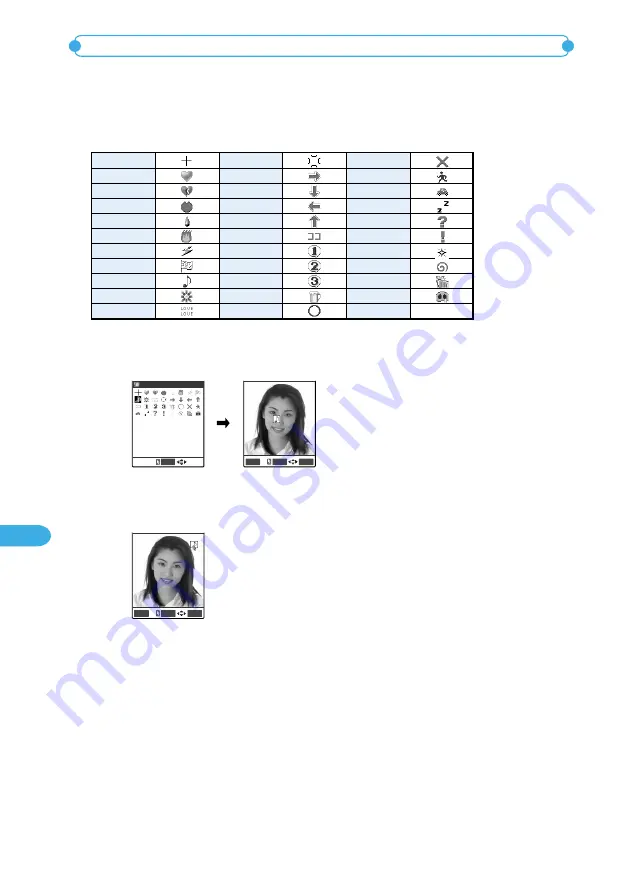
346
Displaying, Editing and Managing Data
You can add a stamp (marker stamp) such as a heart shaped mark, as if you put a sticker
on, to an image.
●
The marker stamp can be selected from among 32 designs, and the selected marker can be pasted to the
desired location. You can also rotate the marker stamp or increase/decrease the size.
●
Preinstalled marker stamps are shown below.
<Marker stamp>
Adding a marker stamp
Cross
Heart 1
Heart 2
Kiss
Tear
Flame
Lightning
Sorry
Note
Flower
Love
NG
Person
Car
Asleep
Question
Surprise
Shine
Whirlpool
Punch
Nose
Anger
Right
Below
Left
Above
Here
No. 1
No. 2
No. 3
Party
OK
1
Press
o
[Marker] to select a marker stamp on the list screen of
marker stamps.
Select
Marker stamp
Marker
Put
FUNC
2
Slide
d
to determine the marker stamp position with the
Neuropointer key.
You can also set the position by pressing
b
.
Press
d
[Put] to paste the marker stamp. To paste multiple marker stamps, press
o
[Add] and repeat the step 1 and 2. To delete all pasted marker stamps, press
t
.
You cannot delete the marker stamp after it is fixed.
To edit the marker stamp
Select the items you want to edit from the function menu.
90˚ to right
: Rotates clockwise 90 degrees.
90˚ to left
: Rotates counterclockwise 90 degrees.
180˚
: Rotates 180 degrees.
Scale up
: Increases to double size.
Scale down
: Decreases to half size.
Marker
Put
FUNC
Содержание foma N900IG
Страница 126: ......
Страница 154: ......
Страница 462: ......
Страница 604: ...MEMO...
Страница 605: ...MEMO...






























