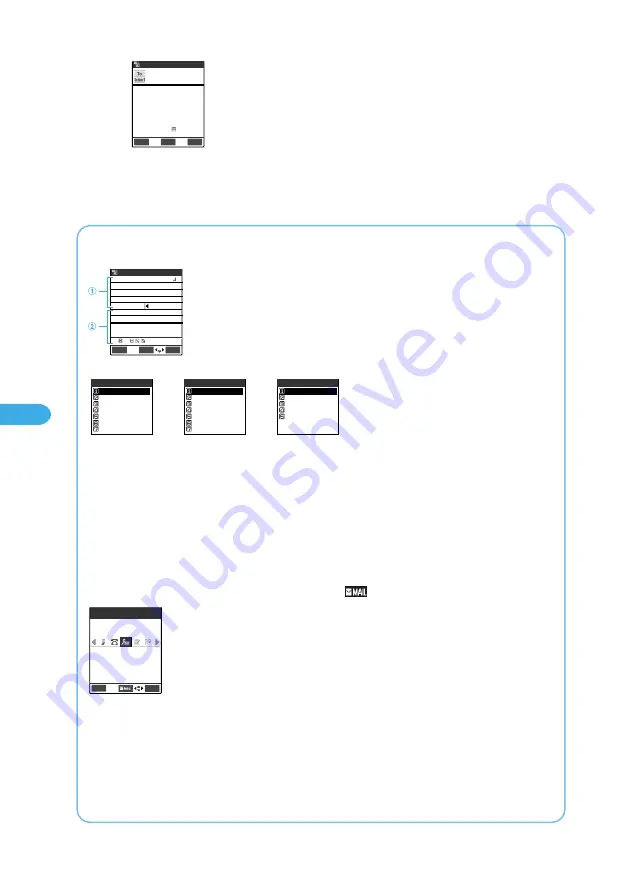
250
Messaging
5
Check the message and press
o
[Send].
An animation appears, telling you that the i-mode mail is being sent. Press “OK” to get
back to the Mail menu develop.
You can do the same by letting the Preview screen appear and selection “Send” from the
function menu there. No mail can go unless you invoke the Preview screen at least once.
To cancel transmission
Press
t
longer than a second.
Whether you can cancel or not depends on timing.
To change your message text
Display the Preview screen. Press
d
[Set] to go back to the New mail screen to
edit the message.
Press
t
to return to the New message screen, and you can edit the message. After
editing, press
d
[Set] to go back to the Preview screen. To send, press
o
[Send].
Preview
Good evening.
Send
FUNC
Set
Thanks for yesterday.
I m now practicing the t
une we chose yesterday.
I made a reservation for
the studio in Yokohama.
9881Bytes
docomo.taro.△△@docom
−−−−END−−−−
Composing i-mode mail from the Phonebook display
Search a mail address you need in a Phonebook. Display it and press
d
[
].
For the details of search in a Phonebook
→
p.114
The mail address on display retrieved from the Phonebook is pasted in the address box on the New mail screen.
Saving unfinished i-mode mail
During composing mail, select “Save” from the function menu.
The mail message you have been writing will be saved in Draft. You can save up to 10 (including SMS) mail messages. If the number of
saved mails reaches 10, you cannot compose i-mode mail and SMS newly. You can open this message later and edit if needed before
sending it.
Re-editing and sending i-mode mail
You can send i-mode mail you sent before or you’ve kept unsent after re-editing it.
Take notice that if i-mode mail you’re going to re-edit has an attached file, it is kept with the mail, not deleted.
On the Details display for sent mail to be re-edited, select “Edit” from the function menu. Edit the recipient, subject, and message. Then
send it.
About a screen while you enter i-mode mail message
While you input i-mode mail message, the screen is displayed as follows:
Decorate mail
: Decorates the message to compose Deco-mail.
→
p.254
Property
: Displays the file name and file size of an image inserted in the message.
Undo
: Returns the entry of a character and message decoration to one step before.
Preview
: Displays the message preview screen.
Change window
: Switches the screen between reference screen and message input screen while entering message of Reply with
ref. mail.
→
p.272
For other functions, refer to p.502.
The following screens are the function menus shown at
①
message input screen (when
②
is not displayed).
①
Mail message input screen: Displays the message you confirmed.
②
Character entry (edit) screen: Displays character entry area, operation guidance area and information
display area. Characters that have not been confirmed yet are
displayed here.
You can use the prediction function to enter the characters on the
character entry (edit) screen.
→
p.510
Friend
[423]
TodaShunji
docomo.taro.△△@docomo.ne
.jp
Edit
FUNC
TodaShunji
Decorate mail
Function
PI・SB input mode
1/3
Lower case
Full pitch
Copy
Cut
Paste
Space
Function
Line feed
2/3
Symbols
Pictograph
Property
Quote phonebook
Common phrases
Jump
Quote own number
Function
Undo
3/3
Preview
Change window
I m now practicing the t
une we chose yesterday.
I made a reservation for
the studio.
Thanks for yesterday.
Set
Mode
FUNC
Message
It is in ■
Switching character input method
Select “CHG input method” from the function menu in the character input (edit) screen (
②
) or hold down
o
[Mode] for more than one
second to switch the input method.
Character input method
→
p.520
Содержание foma N900IG
Страница 126: ......
Страница 154: ......
Страница 462: ......
Страница 604: ...MEMO...
Страница 605: ...MEMO...






























