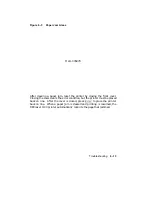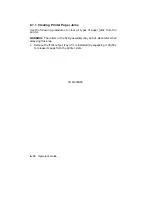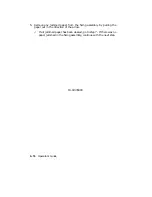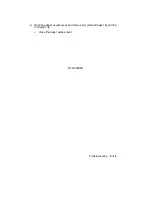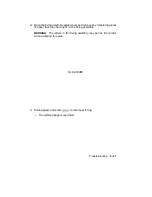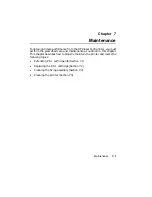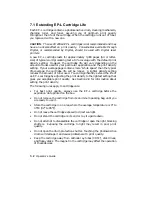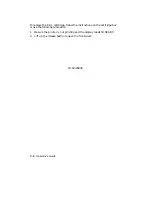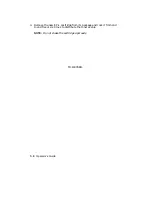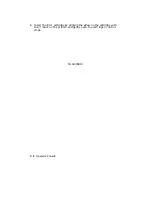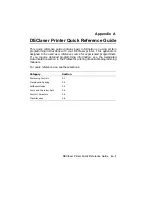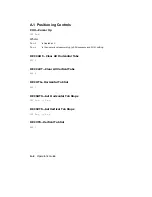7.1 Extending EP-L Cartridge Life
Each EP-L cartridge contains a photosensitive drum, cleaning mechanism,
charging roller, and toner, assuring you of optimum print quality
throughout the life of the cartridge. When the cartridge runs out of toner,
you replace it with a new one.
CAUTION:
The use of refilled EP-L cartridges is not recommended and may
have an adverse effect on print quality. Consumables available through
Digital, or recommended by Digital, should be used with Digital laser
printers.
A new EP-L cartridge lasts for approximately 3,300 pages (A4 or letter-
size) of typical word processing text at 4% coverage with the default print
density setting. However, the cartridge life will vary depending on the
amount of toner used for your particular application and the print density
setting. If your average page contains more ‘‘white space’’ than the typical
4% coverage, the cartridge life will be longer. A lighter density setting
reduces the amount of toner used. You can significantly extend the life of
an EP-L cartridge by adjusting the print density to the lightest setting that
gives you acceptable print quality. See Section 2.8 for information about
setting the print density.
The following rules apply to cartridge care:
•
For best print quality, always use the EP-L cartridge before the
expiration date printed on the box.
•
Do not remove the cartridge from its aluminum packing bag until you
are ready to use it.
•
Store the cartridge in an area where the average temperature is 0° to
35°C (32° to 95°F).
•
Do not leave the cartridge exposed to direct sunlight.
•
Do not stand the cartridge on its end or lay it upside down.
•
Do not attempt to disassemble the cartridge or open the light blocking
shutters.
Exposing the cartridge to light may result in poor print
quality.
•
Do not open the drum protection shutter. Touching the photosensitive
drum will damage it and cause problems with print quality.
•
Keep the cartridge away from cathode ray tubes (CRTs’), disk drives,
and floppy disks. The magnet in the cartridge may affect the operation
of these devices.
7–2
Operator’s Guide
Содержание DEClaser 1100 Series
Страница 18: ...Figure 1 1 Components Front Right Side View MLO 005960 1 2 Operator s Guide ...
Страница 21: ...Figure 1 2 Components Rear Left Side View MLO 005961 Printer Components 1 5 ...
Страница 23: ...Figure 1 3 Components Inside the Printer MLO 005962 Printer Components 1 7 ...
Страница 31: ...2 Pull the extension tray straight out MLO 005815 Operating Information 2 5 ...
Страница 34: ...3 Tap the stack of paper on a flat surface to align the edges MLO 005967 2 8 Operator s Guide ...
Страница 40: ...2 Align the stack of envelopes by tapping them on a flat surface MLO 005970 2 14 Operator s Guide ...
Страница 65: ...Figure 3 1 Control Panel MLO 005830 3 2 Operator s Guide ...
Страница 123: ...2 Remove any paper remaining in the paper tray and close the extension tray MLO 005981 Troubleshooting 6 15 ...
Страница 141: ...4 Insert the printed cleaning paper into the paper tray with the printed side facing up MLO 005988 Maintenance 7 11 ...
Страница 177: ...Figure C 2 Serial Connections to Modem MLO 004885 Specifications C 5 ...
Страница 180: ...Figure C 4 Parallel Pin Assignment MLO 004886 Figure C 5 Parallel Connections MLO 005828 C 8 Operator s Guide ...