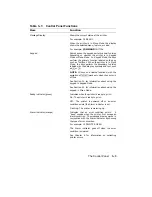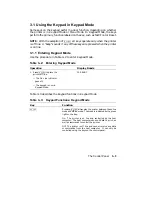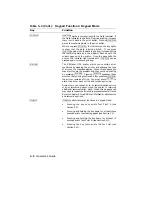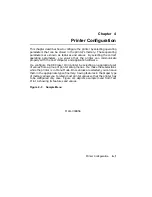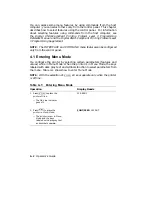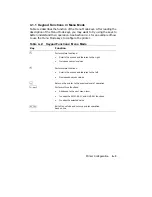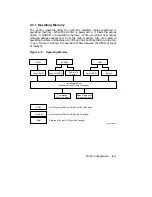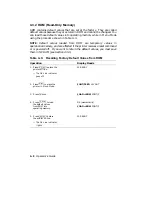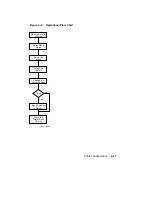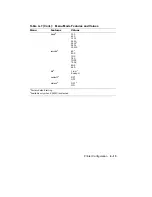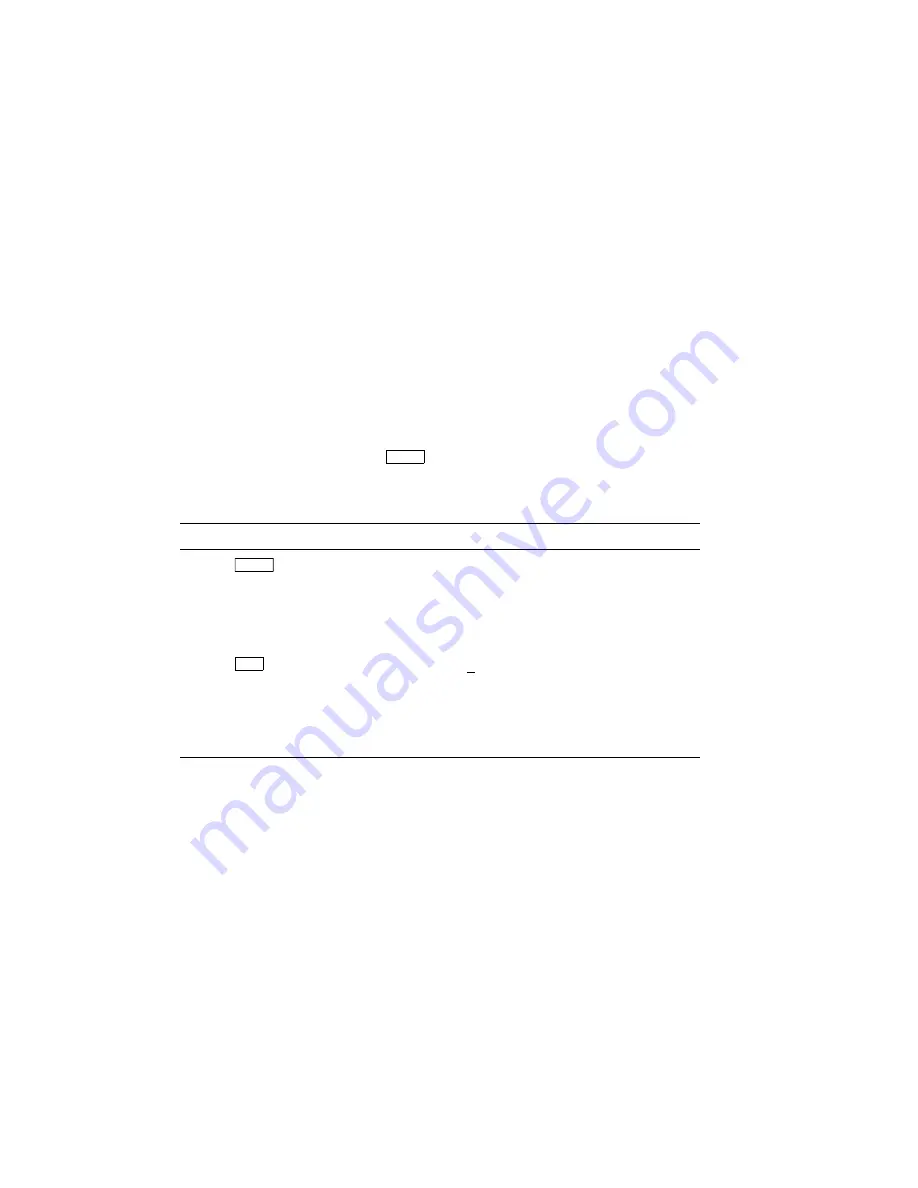
You can access some menu features by using commands from the host
computer; you can select others only from the control panel. This chapter
describes how to select features using the control panel. For information
about selecting features using commands from the host computer, see
the Digital ANSI-Compliant Printing Protocol Level 3 Programming
Reference Manual and the Digital ANSI-Compliant Printing Protocol Level
3 Programming Supplement.
NOTE:
The INTERFACE and COMMAND menu features can be configured
only from the control panel.
4.1 Entering Menu Mode
You configure the printer by selecting certain parameters (features and
values) while in Menu Mode. When the printer is in Menu Mode, the keys
labeled with dark gray text and symbols function to select parameters from
the menu. Table 4–1 shows how to enter Menu Mode.
NOTE:
With the exception of
On Line
, all keys operate only when the printer
is off line.
Table 4–1: Entering Menu Mode
Operation
Display Reads
1. Press
On Line
to place the
printer off line.
— The On Line indicator
goes off.
00 READY
2. Press
Menu
to place the
printer in Menu Mode.
— The printer is now in Menu
Mode and the keys
labeled with dark gray text
and symbols operate.
FONT/FEED LAYOUT
4–2
Operator’s Guide
Содержание DEClaser 1100 Series
Страница 18: ...Figure 1 1 Components Front Right Side View MLO 005960 1 2 Operator s Guide ...
Страница 21: ...Figure 1 2 Components Rear Left Side View MLO 005961 Printer Components 1 5 ...
Страница 23: ...Figure 1 3 Components Inside the Printer MLO 005962 Printer Components 1 7 ...
Страница 31: ...2 Pull the extension tray straight out MLO 005815 Operating Information 2 5 ...
Страница 34: ...3 Tap the stack of paper on a flat surface to align the edges MLO 005967 2 8 Operator s Guide ...
Страница 40: ...2 Align the stack of envelopes by tapping them on a flat surface MLO 005970 2 14 Operator s Guide ...
Страница 65: ...Figure 3 1 Control Panel MLO 005830 3 2 Operator s Guide ...
Страница 123: ...2 Remove any paper remaining in the paper tray and close the extension tray MLO 005981 Troubleshooting 6 15 ...
Страница 141: ...4 Insert the printed cleaning paper into the paper tray with the printed side facing up MLO 005988 Maintenance 7 11 ...
Страница 177: ...Figure C 2 Serial Connections to Modem MLO 004885 Specifications C 5 ...
Страница 180: ...Figure C 4 Parallel Pin Assignment MLO 004886 Figure C 5 Parallel Connections MLO 005828 C 8 Operator s Guide ...