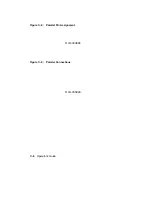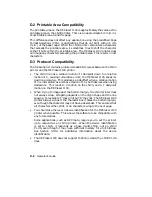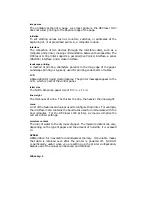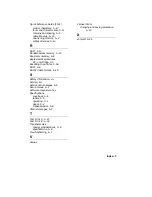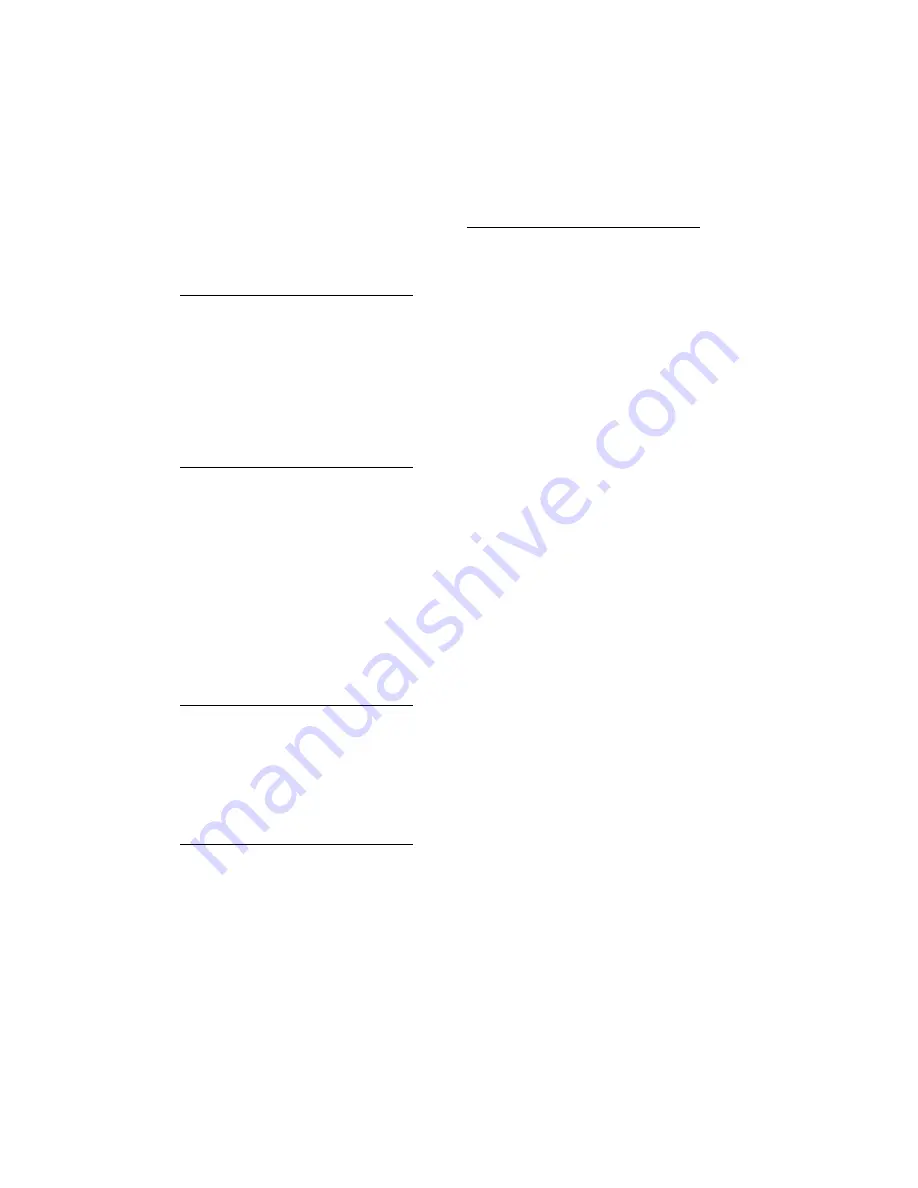
Quick Reference Guide (Cont.)
control characters, A–17
fonts and character sets, A–11
margins and spacing, A–5
miscellaneous, A–18
positioning controls, A–2
set/reset modes, A–10
R
RAM, 4–10
Random-access memory, 4–10
Read-only memory, 4–8
Replacement procedures
EP-L cartridge, 7–3
Resetting the printer, 2–36
ROM, 4–8
RS232C data format, 4–25
S
Safety information, xiv
Service, 8–1
Service call messages, 6–8
Setup menus, 4–1
Software requirements, x
Specifications
envelopes, 5–4
labels, 5–9
operating, C–1
paper, 5–2
transparencies, 5–8
Status messages, 6–3
T
Test Print A, 2–27
Test Print B, 2–30
Transparencies
special considerations, 5–8
specifications, 5–8
Troubleshooting, 6–1
V
Values
Values (Cont.)
changing and saving procedure,
4–12
X
xon/xoff, 4–26
Index–3
Содержание DEClaser 1100 Series
Страница 18: ...Figure 1 1 Components Front Right Side View MLO 005960 1 2 Operator s Guide ...
Страница 21: ...Figure 1 2 Components Rear Left Side View MLO 005961 Printer Components 1 5 ...
Страница 23: ...Figure 1 3 Components Inside the Printer MLO 005962 Printer Components 1 7 ...
Страница 31: ...2 Pull the extension tray straight out MLO 005815 Operating Information 2 5 ...
Страница 34: ...3 Tap the stack of paper on a flat surface to align the edges MLO 005967 2 8 Operator s Guide ...
Страница 40: ...2 Align the stack of envelopes by tapping them on a flat surface MLO 005970 2 14 Operator s Guide ...
Страница 65: ...Figure 3 1 Control Panel MLO 005830 3 2 Operator s Guide ...
Страница 123: ...2 Remove any paper remaining in the paper tray and close the extension tray MLO 005981 Troubleshooting 6 15 ...
Страница 141: ...4 Insert the printed cleaning paper into the paper tray with the printed side facing up MLO 005988 Maintenance 7 11 ...
Страница 177: ...Figure C 2 Serial Connections to Modem MLO 004885 Specifications C 5 ...
Страница 180: ...Figure C 4 Parallel Pin Assignment MLO 004886 Figure C 5 Parallel Connections MLO 005828 C 8 Operator s Guide ...