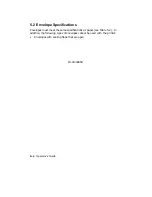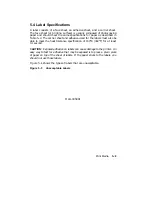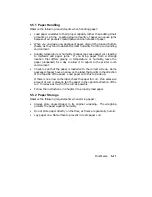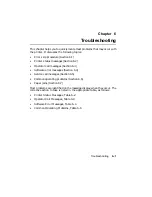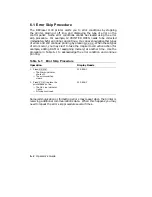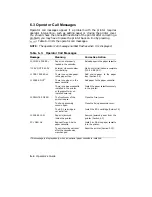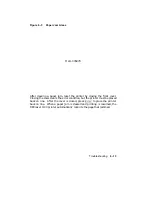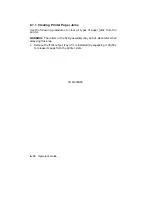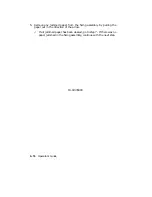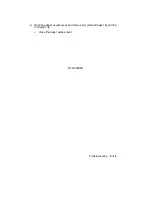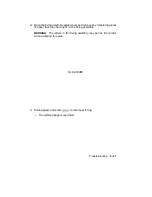6.4 Software Error Messages
You can correct many software errors by adding additional memory,
reassigning memory, or by selecting the proper interface parameter.
Table 6–4 describes the corrective action to take when a software error
occurs.
Table 6–4: Software Error Messages
Message
Meaning
Corrective Action
20 PAGE FULL
The page buffer is over-
flowing with data.
Clear fonts from memory after each
job.
Assign one or two full-page bitmap
areas in memory to handle the complex
data (Section 4.5.5.3).
Add additional RAM.
21 COMPLEX DATA
There is complex
print data that the
printer cannot handle.
Assign one or two full-page bitmap
areas in memory to handle the complex
data (Section 4.5.5.3).
22 LINE ERROR
The receiving buffer is
overflowing with data.
Enable a handshaking protocol to
regulate data flow (see Section 4.5.6.4,
Section 4.5.6.5, and Section 4.5.6.6).
Ensure that the host, the printer, and
any other devices that are connected
(such as printservers) all have the
same type of handshaking protocol
enabled.
23 MEMORY FULL
Memory cannot accept
additional downline load-
ing of fonts into memory.
Clear fonts from memory after each
job.
Reallocate less bitmap page memory
space (Section 4.5.5.3).
Add additional RAM.
24 FULLPAINT REJ
Full paint mode is not
allowed due to lack of
memory space.
Clear fonts from memory after each
job.
Add additional RAM.
Page format size does not
match specified memory
reservation.
Change paper format size (see Section 2.5)
or specify matching memory reserva-
tion (see Table 4–12).
6–6
Operator’s Guide
Содержание DEClaser 1100 Series
Страница 18: ...Figure 1 1 Components Front Right Side View MLO 005960 1 2 Operator s Guide ...
Страница 21: ...Figure 1 2 Components Rear Left Side View MLO 005961 Printer Components 1 5 ...
Страница 23: ...Figure 1 3 Components Inside the Printer MLO 005962 Printer Components 1 7 ...
Страница 31: ...2 Pull the extension tray straight out MLO 005815 Operating Information 2 5 ...
Страница 34: ...3 Tap the stack of paper on a flat surface to align the edges MLO 005967 2 8 Operator s Guide ...
Страница 40: ...2 Align the stack of envelopes by tapping them on a flat surface MLO 005970 2 14 Operator s Guide ...
Страница 65: ...Figure 3 1 Control Panel MLO 005830 3 2 Operator s Guide ...
Страница 123: ...2 Remove any paper remaining in the paper tray and close the extension tray MLO 005981 Troubleshooting 6 15 ...
Страница 141: ...4 Insert the printed cleaning paper into the paper tray with the printed side facing up MLO 005988 Maintenance 7 11 ...
Страница 177: ...Figure C 2 Serial Connections to Modem MLO 004885 Specifications C 5 ...
Страница 180: ...Figure C 4 Parallel Pin Assignment MLO 004886 Figure C 5 Parallel Connections MLO 005828 C 8 Operator s Guide ...