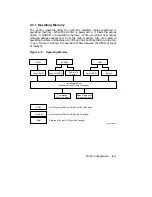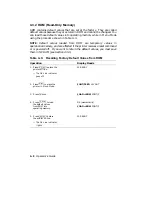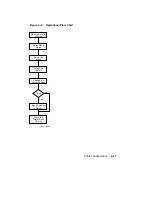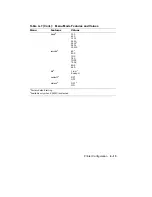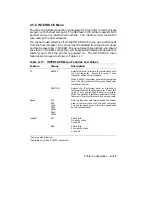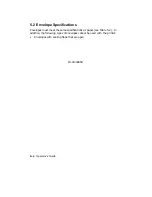4.5.5 INITIAL Menu
The INITIAL menu (Table 4–12) combines the macro, paint, and paper size
features. You can save settings from this menu only in NVRAM.
NOTE:
Unlike the operation of other menus, a new value selected from the
INITIAL menu is not invoked until the printer is reset. After selecting a
value, you must perform a soft reset (Section 2.13) to invoke the new value.
Table 4–12: INITIAL Menu Features and Values
Feature
Values
Description
macro
000
1
–099
Assigns the user preference set, device identification
answer, and initialization message (see Section 4.5.5.1).
paint
Partial
1
Reserves no memory for bitmap pages.
Memory is
allocated dynamically.
Full
Directs the printer to allocate memory space for one full
bitmap page. The Full setting eliminates complex errors
but may slow the printer down if all pages require a full
bitmap.
NOTE: A4 and letter-size require at least 1 MB of
optional RAM. Legal-size requires 2 MB of optional RAM.
Dual
Directs the printer to allocate memory space for two full
bitmap pages (A4 or letter-size). The Dual setting allows
you to print at a more efficient speed for documents that
require full-page bitmaps for all pages.
NOTE: This value can be activated only if at least 2 MB
of optional RAM is installed in the printer.
paper
Letter
Specifies letter-size (8 ½ in. x 11.0 in.) as the default
page format size used in the paper tray when the printer
is powered on.
A4
Specifies A4-size (297 mm x 210 mm) as the default page
format size used in the paper tray when the printer is
powered on.
1
Factory default setting.
4–18
Operator’s Guide
Содержание DEClaser 1100 Series
Страница 18: ...Figure 1 1 Components Front Right Side View MLO 005960 1 2 Operator s Guide ...
Страница 21: ...Figure 1 2 Components Rear Left Side View MLO 005961 Printer Components 1 5 ...
Страница 23: ...Figure 1 3 Components Inside the Printer MLO 005962 Printer Components 1 7 ...
Страница 31: ...2 Pull the extension tray straight out MLO 005815 Operating Information 2 5 ...
Страница 34: ...3 Tap the stack of paper on a flat surface to align the edges MLO 005967 2 8 Operator s Guide ...
Страница 40: ...2 Align the stack of envelopes by tapping them on a flat surface MLO 005970 2 14 Operator s Guide ...
Страница 65: ...Figure 3 1 Control Panel MLO 005830 3 2 Operator s Guide ...
Страница 123: ...2 Remove any paper remaining in the paper tray and close the extension tray MLO 005981 Troubleshooting 6 15 ...
Страница 141: ...4 Insert the printed cleaning paper into the paper tray with the printed side facing up MLO 005988 Maintenance 7 11 ...
Страница 177: ...Figure C 2 Serial Connections to Modem MLO 004885 Specifications C 5 ...
Страница 180: ...Figure C 4 Parallel Pin Assignment MLO 004886 Figure C 5 Parallel Connections MLO 005828 C 8 Operator s Guide ...