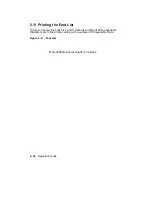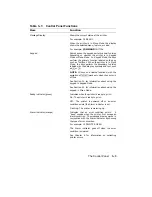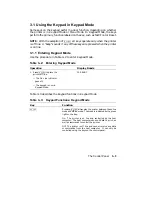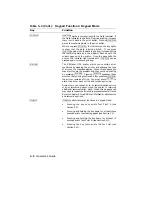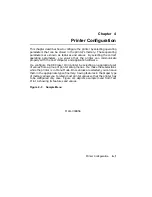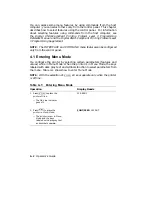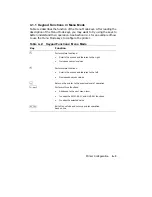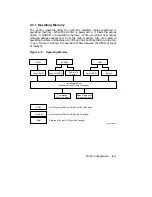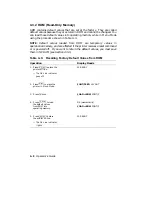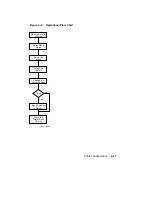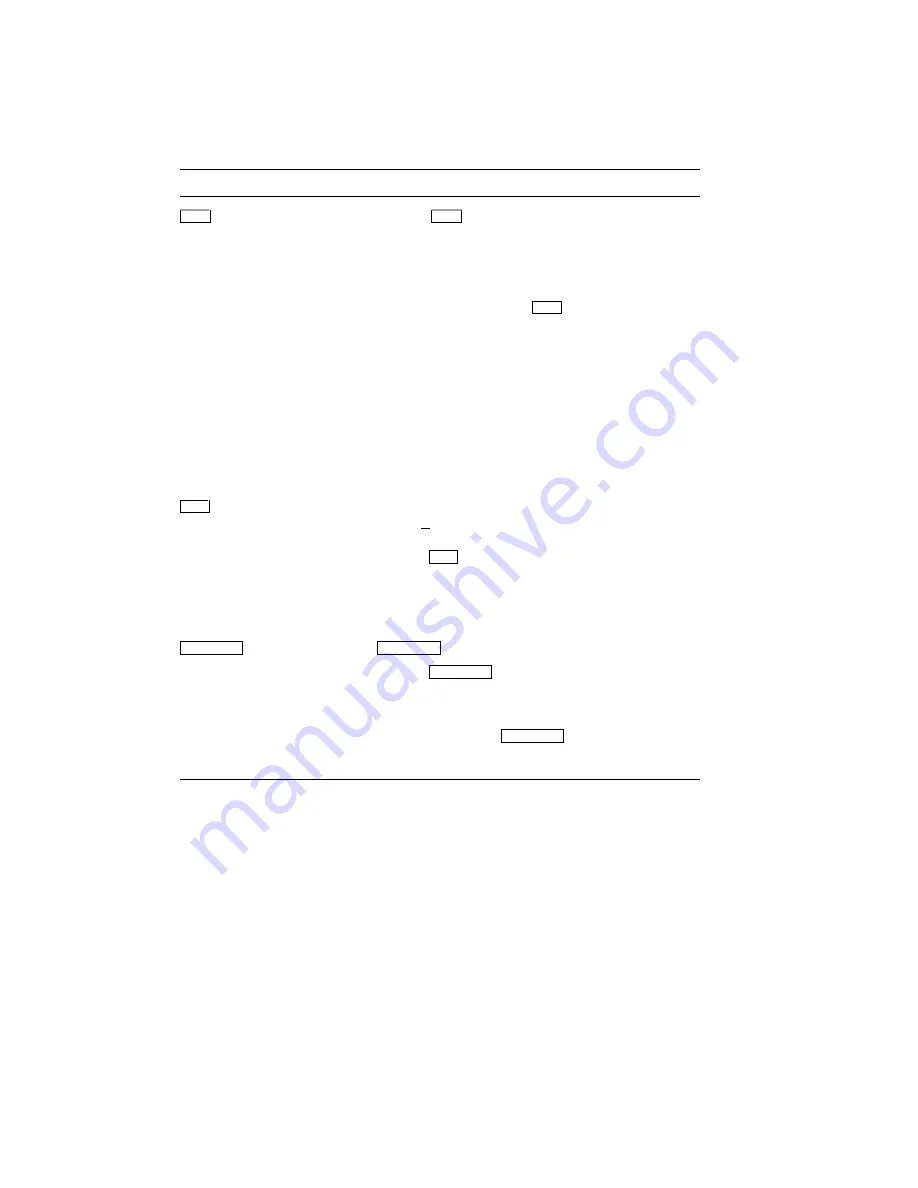
Table 3–3 (Cont.): Keypad Functions: Keypad Mode
Key
Function
Reset
Pressing
Reset
for about three seconds performs a soft
reset by clearing the data in the print buffer and returning
the printer to the ready state (see Section 2.13).
The
printer operates with the values in operational memory
and any values currently stored in RAM (which are loaded
into operating memory), when a reset is performed.
Other primary functions of
Reset
are:
•
When changing paper tray sizes (see Section 2.5)
•
When changing paper cassette sizes
•
When changing the paper input between tray and
cassette
•
To invoke INITIAL menu values (see Table 4–12)
•
To enter and exit Control Representation Mode (see
Section 2.12)
Menu
Places the printer in Menu Mode and displays the first
menu: FONT/FEED LAYOUT. Refer to Section 4.1 for
more information about Menu Mode.
Pressing
Menu
for about four seconds activates Emulation
Mode (when an optional emulation cartridge is installed)
or Video Mode.
Video Mode is used when an external
video controller is connected to the printer for custom video
data applications. See Section 2.14 for information about
selecting Emulation and Video Modes of operation.
Feeder Select
Feeder Select
has two functions:
Pressing
Feeder Select
momentarily alternates between the
paper tray feeding and cassette feeding modes.
If an
optional paper cassette is not installed, only the paper tray
feeding mode is shown on the display.
Pressing and holding
Feeder Select
selects the page format
size when the paper tray is used.
See Section 2.5 for
information about changing the page format size.
The Control Panel
3–7
Содержание DEClaser 1100 Series
Страница 18: ...Figure 1 1 Components Front Right Side View MLO 005960 1 2 Operator s Guide ...
Страница 21: ...Figure 1 2 Components Rear Left Side View MLO 005961 Printer Components 1 5 ...
Страница 23: ...Figure 1 3 Components Inside the Printer MLO 005962 Printer Components 1 7 ...
Страница 31: ...2 Pull the extension tray straight out MLO 005815 Operating Information 2 5 ...
Страница 34: ...3 Tap the stack of paper on a flat surface to align the edges MLO 005967 2 8 Operator s Guide ...
Страница 40: ...2 Align the stack of envelopes by tapping them on a flat surface MLO 005970 2 14 Operator s Guide ...
Страница 65: ...Figure 3 1 Control Panel MLO 005830 3 2 Operator s Guide ...
Страница 123: ...2 Remove any paper remaining in the paper tray and close the extension tray MLO 005981 Troubleshooting 6 15 ...
Страница 141: ...4 Insert the printed cleaning paper into the paper tray with the printed side facing up MLO 005988 Maintenance 7 11 ...
Страница 177: ...Figure C 2 Serial Connections to Modem MLO 004885 Specifications C 5 ...
Страница 180: ...Figure C 4 Parallel Pin Assignment MLO 004886 Figure C 5 Parallel Connections MLO 005828 C 8 Operator s Guide ...