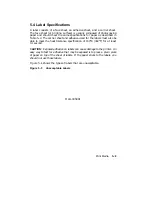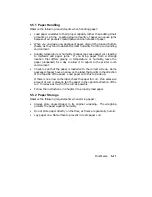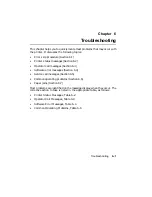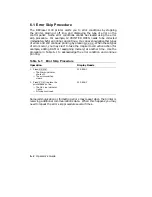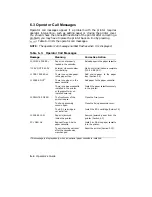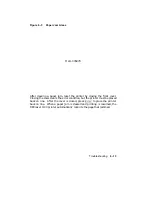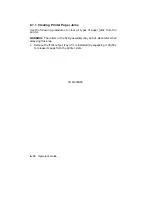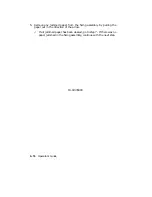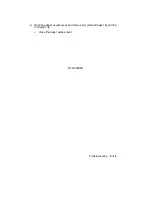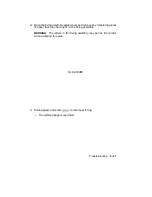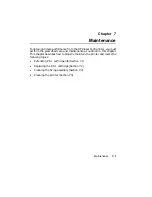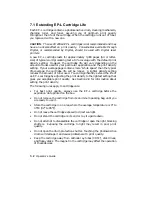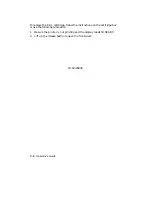6.7 Paper Jams
Paper jams are typically caused by:
•
Damaged paper (torn or folded)
•
Improperly stored paper (excessive paper curl or humidity)
•
Paper that does not meet specifications (incorrect weight or heat
tolorance)
•
Paper that is improperly loaded in the tray (not aligned properly)
To reduce the chance of paper jams, you should follow the instructions for
proper paper selection, storage, and loading as outlined in Chapter 5. To
ensure that you are loading paper in the tray properly, see Section 2.4.1 for
the correct procedure.
The following occurs when there is a paper jam in the printer:
•
The printer stops printing and goes off line.
•
The error message 13 PAPER JAM appears on the control panel.
•
The Alarm indicator lights.
Most paper jams occur in the areas shown in Figure 6–1.
6–12
Operator’s Guide
Содержание DEClaser 1100 Series
Страница 18: ...Figure 1 1 Components Front Right Side View MLO 005960 1 2 Operator s Guide ...
Страница 21: ...Figure 1 2 Components Rear Left Side View MLO 005961 Printer Components 1 5 ...
Страница 23: ...Figure 1 3 Components Inside the Printer MLO 005962 Printer Components 1 7 ...
Страница 31: ...2 Pull the extension tray straight out MLO 005815 Operating Information 2 5 ...
Страница 34: ...3 Tap the stack of paper on a flat surface to align the edges MLO 005967 2 8 Operator s Guide ...
Страница 40: ...2 Align the stack of envelopes by tapping them on a flat surface MLO 005970 2 14 Operator s Guide ...
Страница 65: ...Figure 3 1 Control Panel MLO 005830 3 2 Operator s Guide ...
Страница 123: ...2 Remove any paper remaining in the paper tray and close the extension tray MLO 005981 Troubleshooting 6 15 ...
Страница 141: ...4 Insert the printed cleaning paper into the paper tray with the printed side facing up MLO 005988 Maintenance 7 11 ...
Страница 177: ...Figure C 2 Serial Connections to Modem MLO 004885 Specifications C 5 ...
Страница 180: ...Figure C 4 Parallel Pin Assignment MLO 004886 Figure C 5 Parallel Connections MLO 005828 C 8 Operator s Guide ...