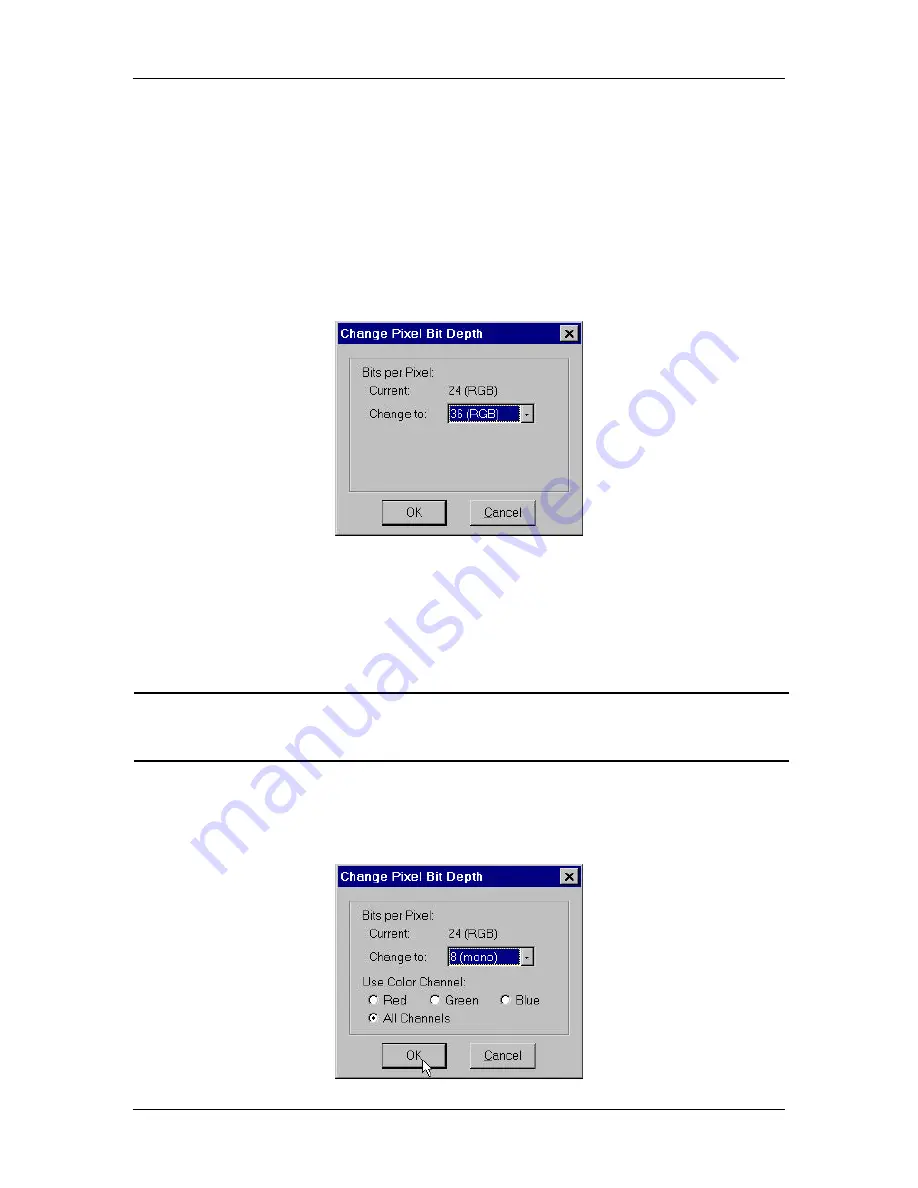
Ch. 5 - Viewing, Editing, and Annotating Images
Edit - Customizing Images
User's Guide to the SPOT Cooled Color Digital Camera, 6/9/98
96
Change Pixel Bit Depth
Use the Change Pixel Bit Depth option to change the bit depth of the currently open
image without going through the entire image capture process.
To change the pixel bit depth for an image, follow these steps:
1.
From the Edit menu, select the Change Pixel Bit Depth option. The Change Pixel Bit
Depth window displays the current Pixel Bit Depth for image, as shown here:
2.
Select the pixel bit depth that you want to change the image to. Consider the
following situations:
−
Changing from one monochrome bit depth to another (i.e., 8 bit to 12 bit) or from
one RGB bit depth to another (24 bit to 36 bit) does not require the addition of
any color channeling information. In this case, select the new pixel bit depth and
click on OK.
CAUTION!
If you are changing an image to either 12 bit or 36 bit pixel bit depth, you must save the
image in TIF format before you can close it. Refer to step four for further instructions.
−
Changing from an RGB (24 bit or 36 bit) image to a monochrome image (8 bit or
12 bit), requires the entry of color channeling information. In this case, when you
select the new pixel bit depth, the color channeling information appears on the
Change Pixel Bit Depth window, as shown here:






























