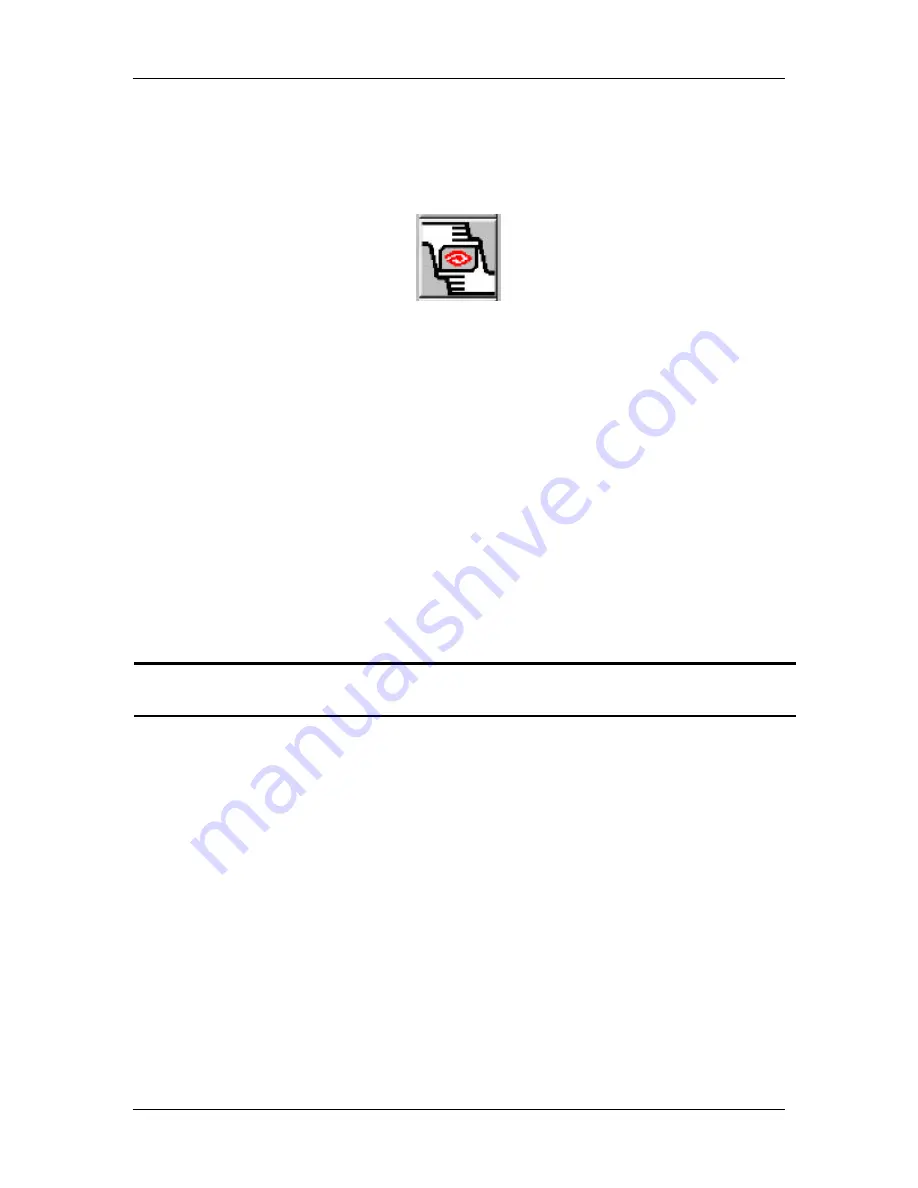
Ch. 4 - Taking a Picture
Framing and Focusing
User's Guide to the SPOT Cooled Color Digital Camera, 6/9/98
61
To use the frame option follow these steps:
1.
With the image in question on-screen, either select the Frame option from the Camera
menu, or click on the Frame toolbar button:
2.
The Frame window appears on top of the image.
3.
Select either the Red, Green, or Blue filter option, depending on the predominant
color in the specimen. Different colors will provide different levels of contrast. The
best way to determine a color for Framing (or focusing) a specimen is to preview it by
clicking on the color box.
4.
Select a shutter speed limit.
The Speed option on the Frame window sets a lower limit on the update rate of the
framing window. When you Frame an image, the camera captures black and white
images to update the position as you move the x-y stage adjustment controls. Ideally,
the speed should be as fast as possible (i.e., the Fast setting) so that the update rate is
quick and the lag time between making the adjustments and seeing the update is less
noticeable. However, the brightness of the initial image plays an important part in
selecting an update rate. Dimmer images, for example, require slower updates in
order to produce high quality images.
!
Note: Refer to Table 1 in the Focus section of this chapter for a comparison of
speed and image quality.
5.
After you have selected an update speed setting, click on the Begin button. The
image appears in the Frame window, and the Camera begins clicking. The initial
series of clicks is the camera determining the correct exposure, as it does with the Get
Image (exposure from setup) option.
6.
Wait for the initial clicks to end. When the initial clicking has ended, you can begin
adjusting the image position.
7.
When the image is positioned as it should be, click on the Stop button.
8.
Click on the Close button.
9.
From the Camera menu, select the Get Image (exposure from setup) option.
Alternatively, you can either click on the associated toolbar button, or press
[F 9]
.
10.
The newly adjusted image capture appears.






























