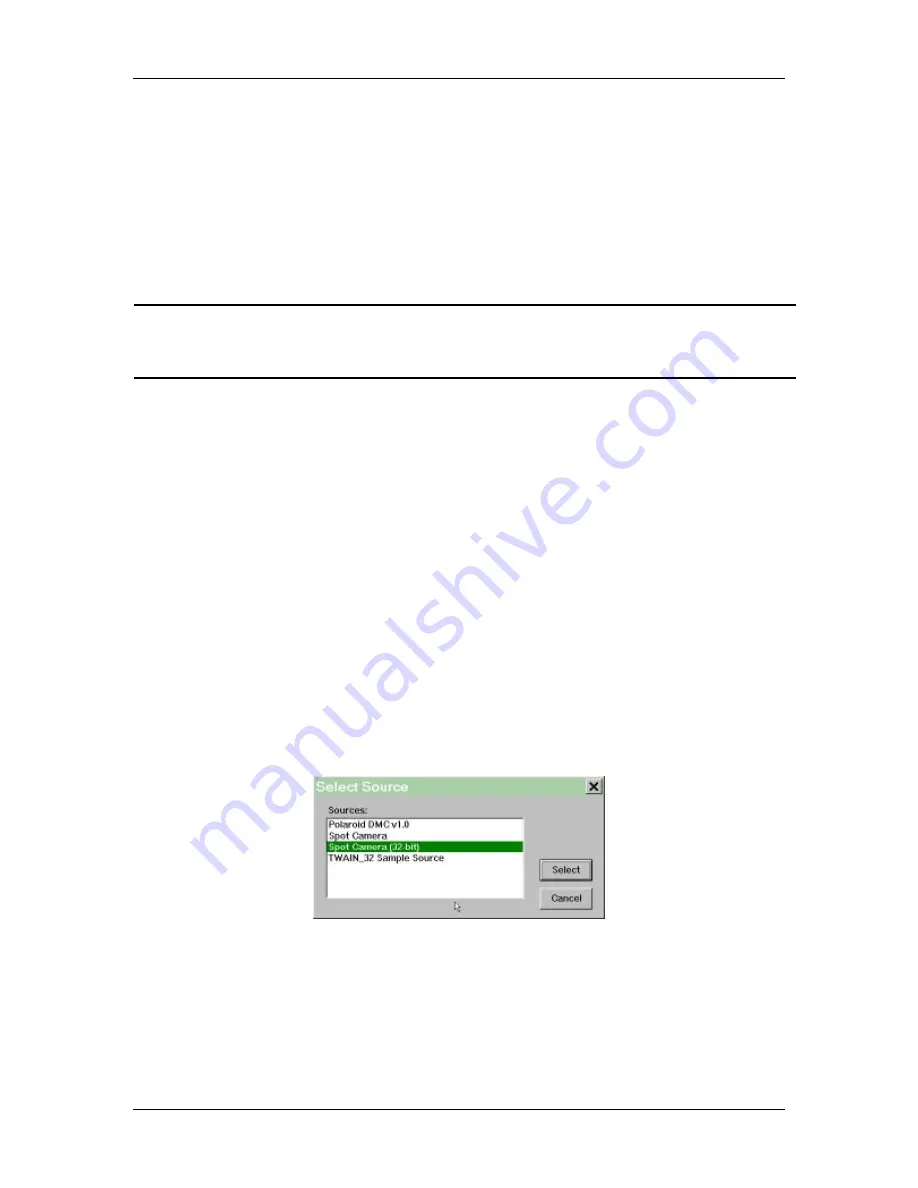
Appendix C
Using SPOT's TWAIN Features
User's Guide to the SPOT Cooled Color Digital Camera, 6/9/98
137
Introduction
The SPOT software is equipped with TWAIN functionality, which allows you to use
other image editing programs (i.e., Photoshop) to view and edit images that were initially
captured with the SPOT software. In this way, you can make use of the image editing
programs and features that you are familiar with in conjunction with SPOT’s image
capture capabilities. The following section details how TWAIN compatibility allows you
to open and edit a SPOT image in Photoshop.
!
Note: Adobe Photoshop was selected as the example to illustrate SPOT’s TWAIN
features because it is one of the most commonly used “TWAIN capable” image
editing programs.
Using SPOT with Photoshop
TWAIN capability allows you to open an interface between the SPOT software and any
other TWAIN capable image editing program. This allows for the following:
§
You can open and edit a SPOT image in Photoshop.
§
You can use SPOT to capture an image from within Photoshop.
§
Captured images can be transferred into Photoshop for editing.
To capture an image from within Photoshop, follow these steps:
1.
Open Photoshop.
2.
Define the source of the program that you want to interface with (i.e., in this case the
SPOT software). From the File menu, select Acquire and TWAIN-32 Source. The
Select Source window appears:
3.
Select the Spot Camera (32-bit) option, and click on the Select button. The SPOT
software is now the default TWAIN source.






















