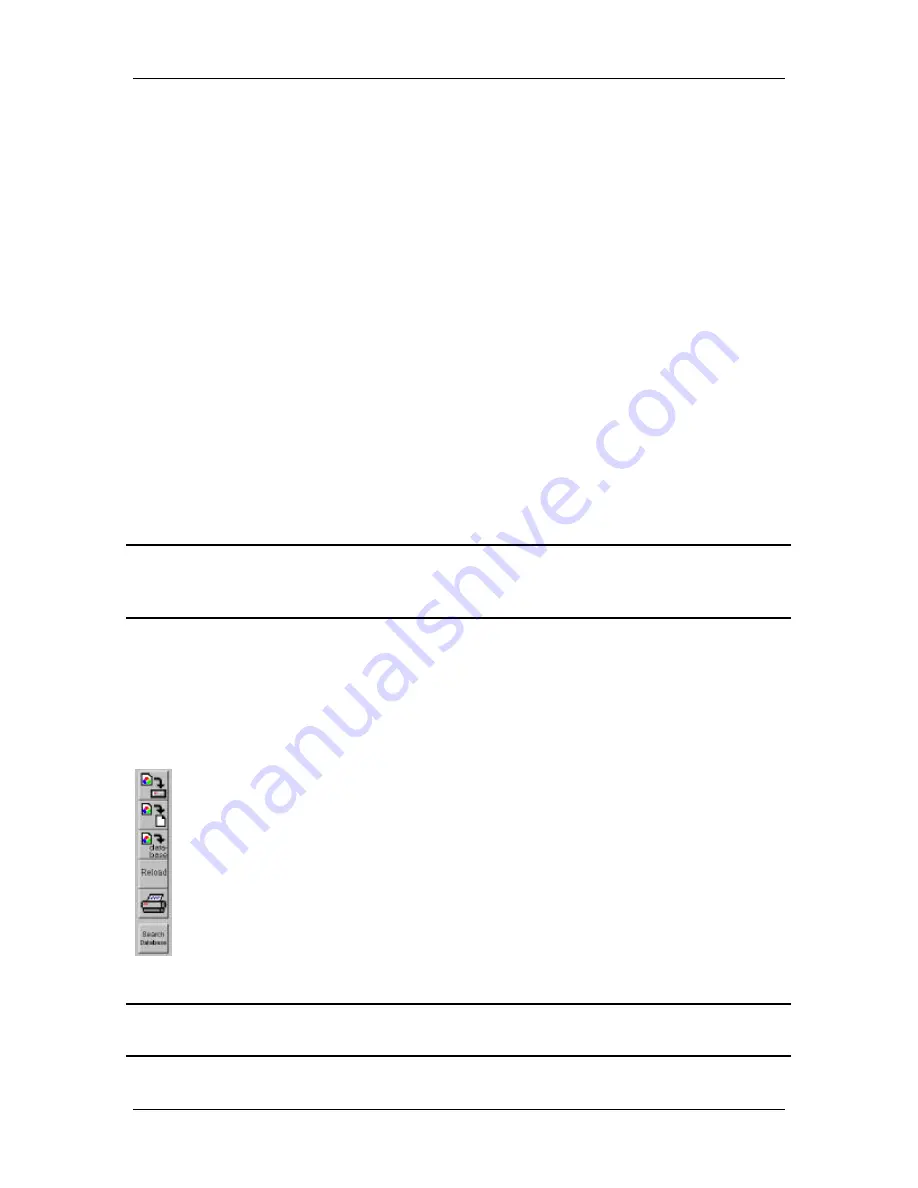
Ch. 2 - Navigating the SPOT Software
The Viewing and Editing Window
User's Guide to the SPOT Cooled Color Digital Camera, 6/9/98
11
The Toolbar
When you first open the SPOT program, the Toolbar appears on the left hand side of the
screen. The Toolbar buttons are shortcuts to frequently used menu items. Like the
menus, the Toolbar varies according to the whether an image is open, and what you are
doing.
Dragging the cursor over the Toolbar displays information about each button.
§
The name of the button displays the name of the associated menu option.
§
The function that the button performs displays on the left hand side of the view status
bar.
The Toolbar buttons can be classified into three categories:
§
File save and print options
§
Image capture and view options
§
Image annotation options
As a default, the Toolbar displays the file save/print options and the image capture/view
options.
!
Note: To use the image annotation options, you must select the Annotate option
from the Edit menu. The annotation buttons then replace the image capture and
view buttons.
Each set of options is discussed below.
File Save and Print Options
The file, save, and print options appear as the bottom part of the toolbar. The following
table illustrates the file save and print Toolbar buttons:
Save
Save As
Save to Database
Reload
Search
!
Note: Refer to Chapter 8, Printing Options, for more details on printing from the
SPOT program.


























