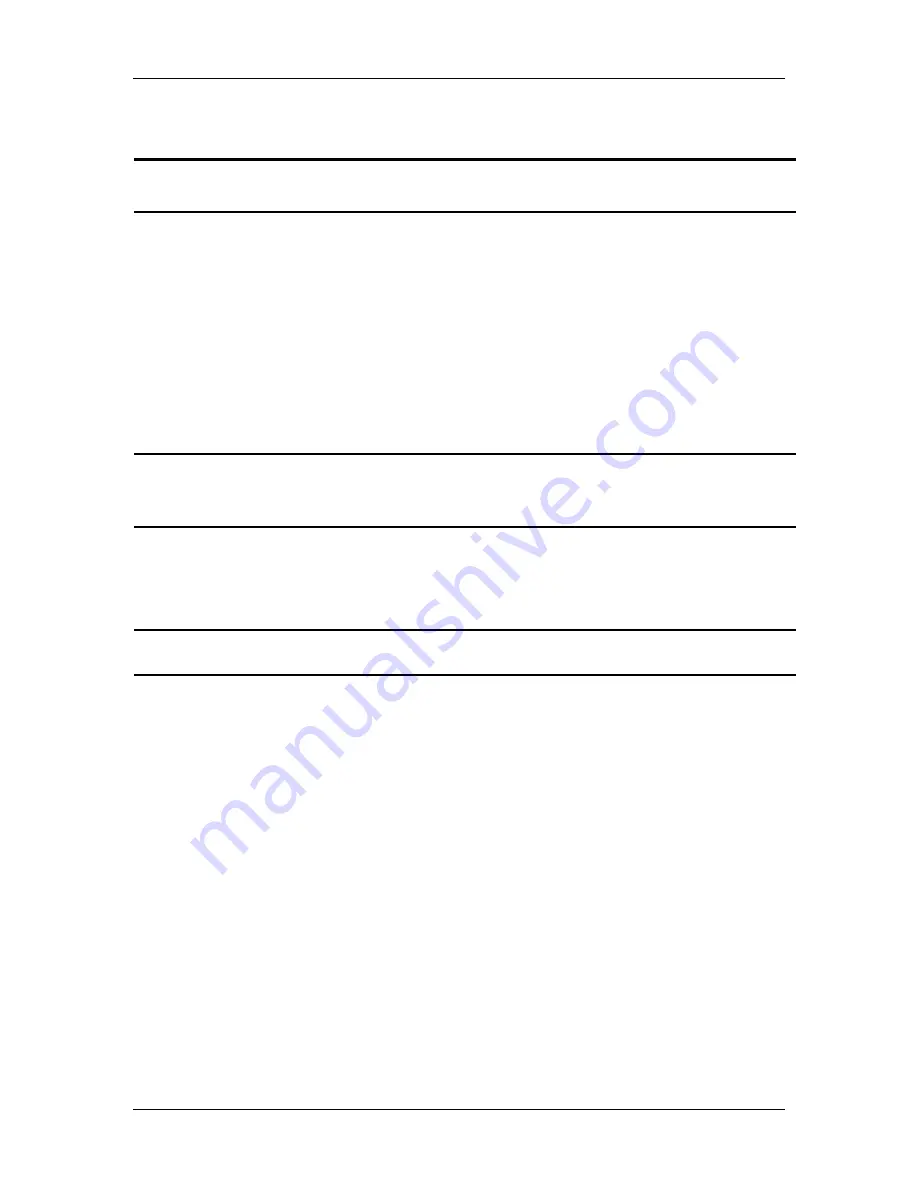
Appendix C
Using SPOT's TWAIN Features
User's Guide to the SPOT Cooled Color Digital Camera, 6/9/98
139
§
To delete an image setup, select the image setup from the list, and click on the Delete
button.
!
Note: The process of defining an image setup is discussed in Chapter 3, Preparing
to Take a Picture.
Pre - Image Capture Operations
In addition to adding and modifying image setups, you can perform a variety of image
capture operations from the Toolbar that appears at the left of the window. These
operations are identical in function to those in the stand-alone version of the SPOT
program.
§
Focus
§
Frame
§
Compute Exposure
§
Recall Previous Exposure
!
Note: The Toolbar button for the Recall Previous Exposure option does not appear
on the Toolbar of the stand-alone version; it appears only as an option on the
Camera menu.
§
Compute White Balance Values
§
Set Image Region
§
Get Background Image
§
Get Flatfield Image
!
Note: These options are discussed in detail in Chapters 3 and 4.
Image Captures
From the SPOT/Photoshop interface, you can capture an image in two different ways.
You can either preview the image and then transfer it to Photoshop, or you can Acquire
the image, which sends the captured image directly to Photoshop.
§
Preview – To capture an image in preview mode, click on the Preview button. The
SPOT camera captures the image (as described in Chapter 4) and opens in the Spot
Camera window within Photoshop.
§
Transfer - After you have captured an image using the Preview option, you can
transfer it to Photoshop, where it can be edited and saved. To transfer a preview
image, click on the Transfer button.
§
Acquire - As an alternative to previewing and transferring images, you can capture
images and have them automatically open in Photoshop. To do this, click on the
Acquire button.




















