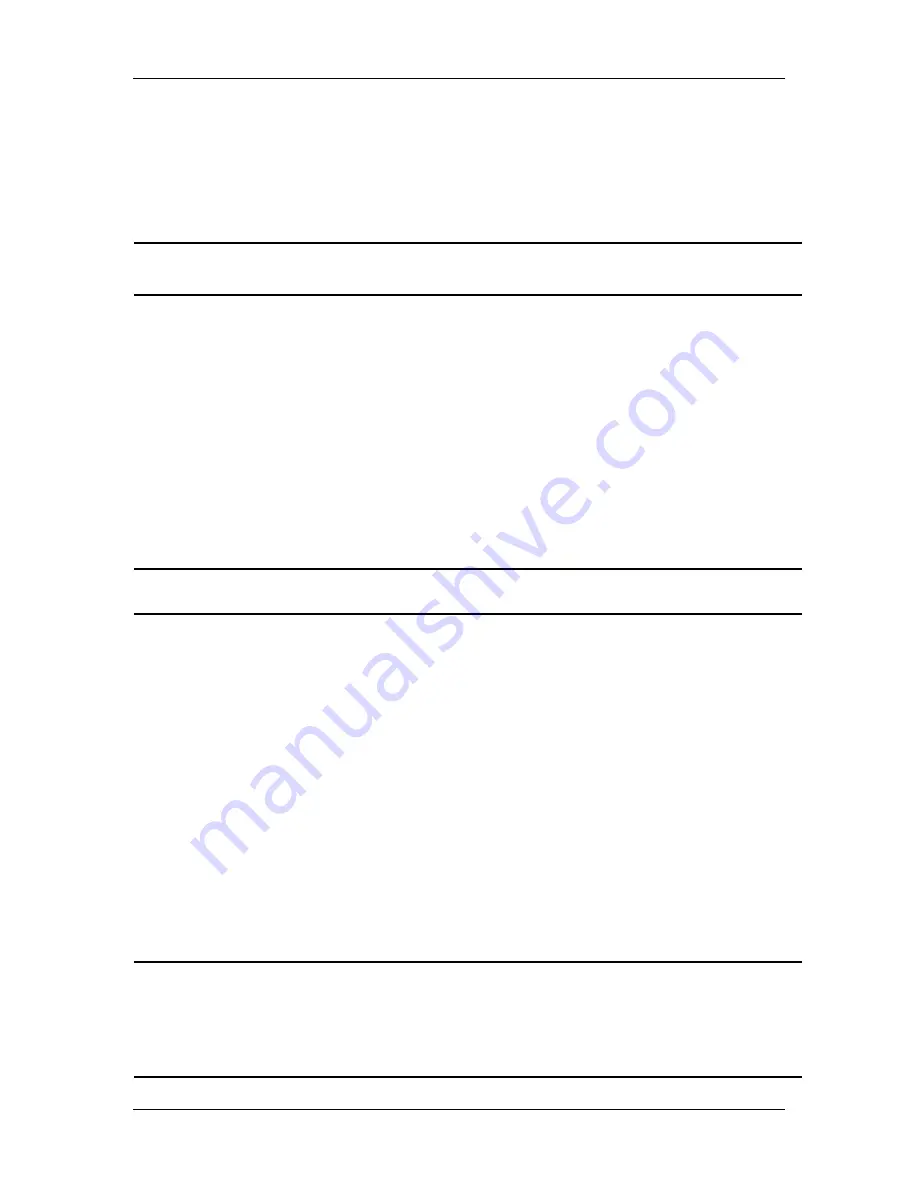
Appendix D
Using the SPOT Image Pro Plus Driver
User's Guide to the SPOT Cooled Color Digital Camera, 6/9/98
142
Introduction
The SPOT Image Pro Plus driver allows users to acquire 24 bit color and 8 bit or 12 bit
monochrome images within Image Pro Plus. The driver provides all of the image capture
features that are available through the SPOT stand alone software.
!
Note: Refer to Chapter 3, Preparing to Take a Picture and Chapter 4, Taking a
Picture for details on the image capture features in the SPOT software.
Installing the SPOT Image Pro Plus Driver
To install the SPOT Image Pro Plus driver, follow these steps:
1.
If you have not already done so, install version 2.1 of the SPOT stand alone software.
2.
Ensure that the serial number of the SPOT camera/software matches the serial
number on the Image Pro Driver disk. To check the serial number, click on the Help
menu in the SPOT software.
3.
Copy the two files from the SPOT Image Pro Plus floppy disk into the Image Pro Plus
32 bit directory.
!
Note: The driver will not work with the 16 bit version of Image Pro Plus.
Using the Driver to Work in Image Pro
Follow these steps to use the SPOT Image Pro Plus driver.
1.
Open the Image Pro Plus program.
2.
From the Acquire menu, select the Video/Digital option.
3.
Click on the Setup tab.
4.
Select the SPOT driver from the list of Current Drivers.
5.
After you have selected the SPOT driver, click on the Configure button. The SPOT
Image Setup window opens.
6.
Enter the Image Setup options .
!
Note: Refer to Chapter 3, Preparing to Take a Picture for more information on
entering information in the Image Setup window. The window works in the same
way as the stand alone version. You can also access Image Setups that were
created in the stand alone version of the SPOT software by clicking on the Load
Settings button.

















