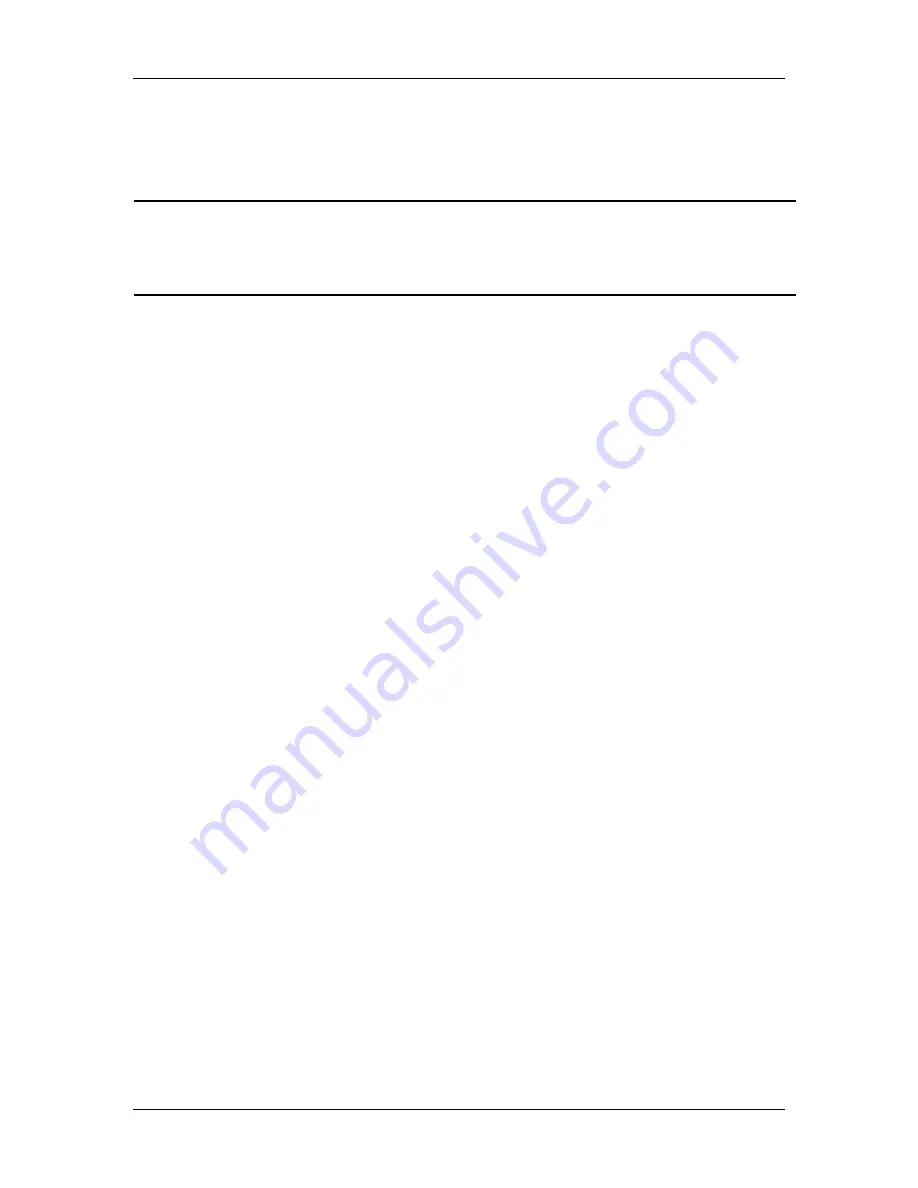
Ch 3 – Preparing to Take a Picture
Image Setup Options
User’s Guide to the SPOT Cooled Color Digital Camera, 6/9/98
37
To use the gain that the camera selects, follow the steps (in the previous section) listed
for computing exposure times. The Exposure window, in addition to the optimal
exposure times, displays an optimal gain. This gain is automatically added to the image
setup that you specify in the Save to Setup box.
!
Note: The Compute Exposure window displays the Auto-Gain limit defined for the
current image setup. This limits the gain options that the camera can choose
from. If you do not want to use the Auto-Gain Limit shown, it can be changed
from the Compute Exposure window.
Image Area
The third major section of the Image Setup window is Image Area. The SPOT software
allows you to use any rectangular portion of the CCD chip for image capture. Using a
portion of the chip is helpful in cases where you want to:
§
Keep file sizes small.
§
Shorten download times.
§
Avoid areas of the image with optical problems (i.e., vignetting).
There are three image area options:
§
Full Chip
– Use the Full Chip option to capture the entire area of the CCD chip.
§
Center
– Use the Center option to capture a rectangular part of the CCD chip’s area
that has the same ratio of height to width as the full chip, and is centered on the center
of the full chip. The percentage that you enter is the percentage of full chip width that
the new area’s width will be.
To define an image setup to capture a centered proportion of an image, follow these
steps:
a)
On the Image Setup window, check the Center option.
b)
Enter the percentage of the image that you want to capture. The minimum
percentage that can be entered is 10 and the maximum is 100.
c)
Click on OK to save the image setup.
§
Region
– Use the Region option to capture a specific part of the CCD chip (i.e., the
image).
If you have pre-determined the exact pixel values of the area that you want to define
(an infrequent scenario and the more difficult method), follow these steps:
a)
On the Image Setup window, check the Region option.
b)
Enter the pixel values for the Left and Right columns and the Top and Bottom
rows that form the boundaries of the region that you want to define.
c)
Click on OK. The camera captures the region that you selected.






























