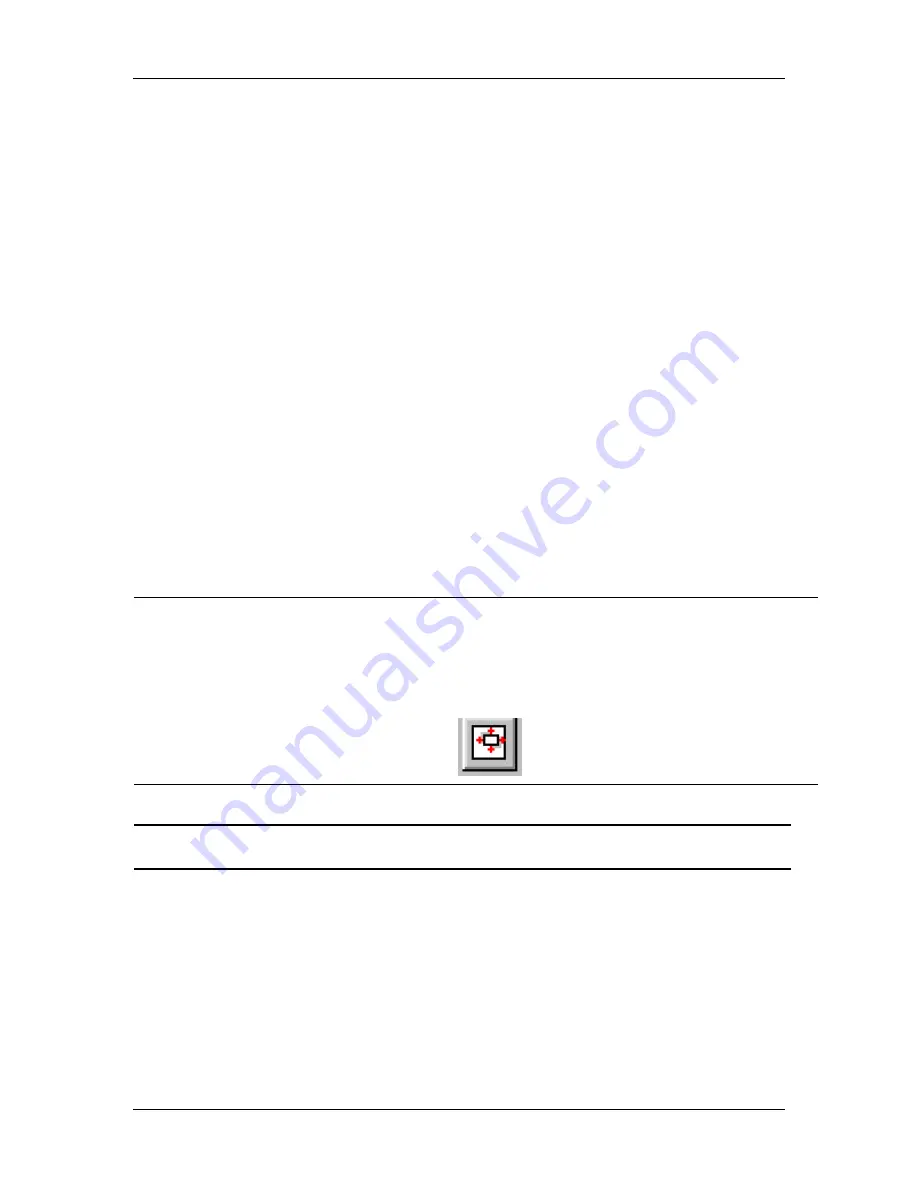
Ch. 5 - Viewing, Editing, and Annotating Images
View
User's Guide to the SPOT Cooled Color Digital Camera, 6/9/98
70
Show Pan Window
The Show Pan Window option enables you to navigate around an image while zoomed in
at high magnification. Typically, moving to a new point while in high magnification
involves several steps:
1.
Zooming in to the first area of interest.
2.
Zooming out to determine where you are.
3.
Determining a new area of interest.
4.
Re-zooming in to the new area of interest.
This tedious process is replaced by the pan window. When you select the Show Pan
Window option, a smaller version of the image appears with a color negative over the
area of the image that you are zoomed in on. To move to a new area of the image while
zoomed in, either drag the colored rectangle to the new location, or left click on the
location.
To use the pan window, follow these steps:
1.
From the View menu, select the Show Pan Window option.
Shortcuts
:
You can also use one of the following two methods to bring up the pan
window:
−
Press
[Ctrl W]
−
Click on the Show Pan Window toolbar button:
!
Note: The pan window can be opened at any level of magnification.






























