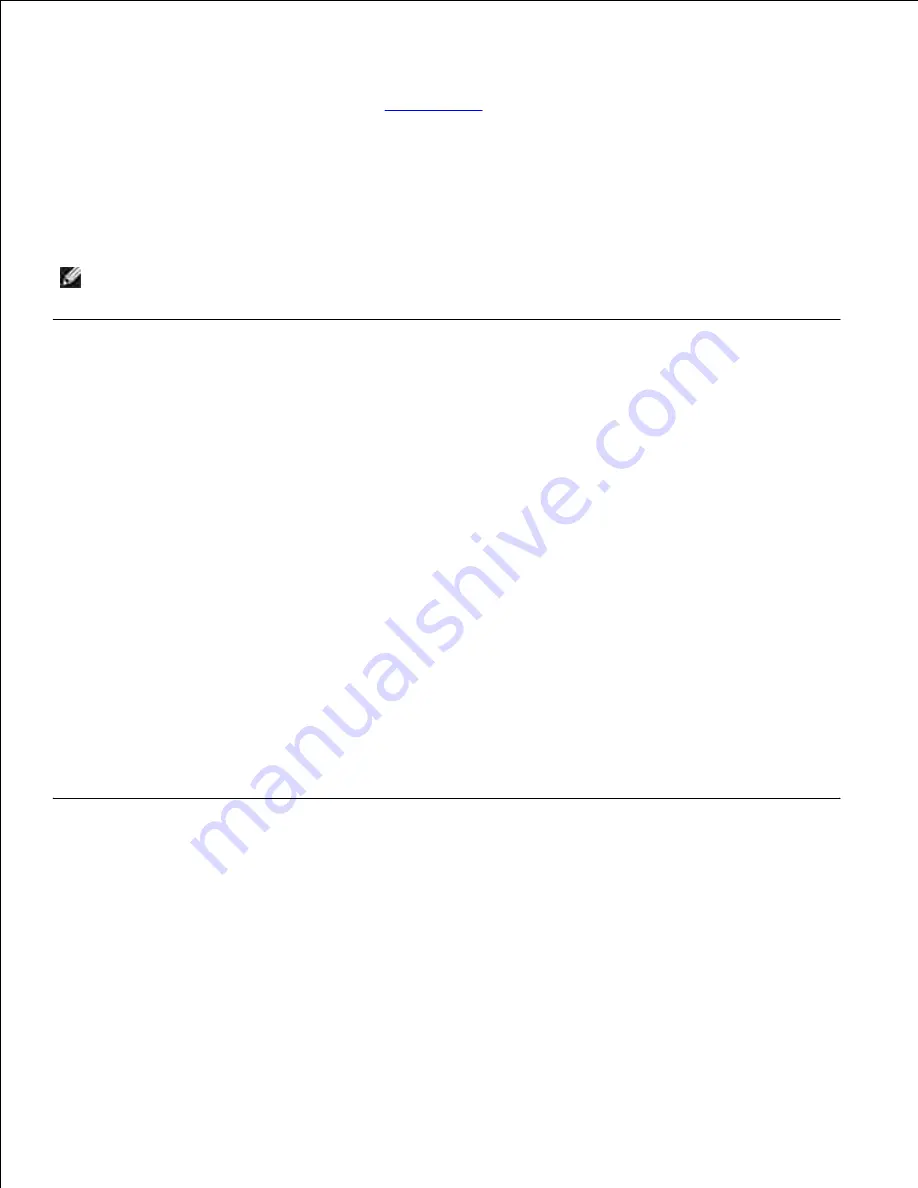
Factory defaults
are the function settings in effect the first time you turn your printer on. These remain in
effect until you change them. Factory defaults are restored if you select the Restore value for the Factory
Defaults menu item in the Utilities Menu. See
Utilities Menu
for more information.
When you select a new setting from the operator panel, the asterisk moves next to the selected setting to
identify it as the current user default.
User defaults
are the settings you select for different printer functions and store in printer memory. Once
stored, these settings remain active until new ones are stored or the factory defaults are restored.
NOTE:
Settings you choose from your software application may override the settings you select from
the operator panel.
Using the Dell Printer Configuration Web Tool to change
printer settings
If your printer is connected to the network, you can change the operator panel settings from your Web
browser. If you are a network administrator, you can clone the printer settings of one printer to one, or all,
printers on the network.
Type your network printer IP address in your Web browser. Choose
Printer Settings
from the topics list,
and then select the printer settings you want to change.
To copy your printer settings to another printer on the network, choose
Copy Printer Settings
from the
topics list, and then type the other printer's IP address.
If you do not know your printer IP address, it is specified on the network setup page. To print a network
setup page:
Press
Menu
until you see
Utilities Menu
, and then press
Select
.
1.
Press
Menu
until you see
Print Net Setup
, and then press
Select
to print a network setup page.
2.
Restoring factory default settings
When you first enter the printer menus from the operator panel, you may notice an asterisk (*) next to a
value in the menus. This asterisk indicates the
factory default setting
. These settings are the original printer
settings. (Factory defaults may vary for different countries.)
When you select a new setting from the operator panel, the
Saved
message appears. When the Saved
message disappears, an asterisk appears next to the setting to identify it as the current
user default setting
.
These settings are active until new ones are stored or the factory defaults are restored.
Содержание 5200n Mono Laser Printer
Страница 3: ...Refer to the Drivers and Utilities CD for details March 2003 Rev A01 ...
Страница 16: ...1 Tab 2 Slot Guide the cartridge in until it snaps into place 6 Close the upper door and then the lower door 7 ...
Страница 67: ...1 Support 2 Support extension Gently releasing the support extension drops it to its open position 3 ...
Страница 153: ...Pull down and out if the print media is in this position Close the duplex rear door Make sure it snaps into place 6 ...
Страница 155: ...Pull down and out if the print media is in this position Close the duplex rear door Make sure it snaps into place 3 ...
Страница 157: ...Close the duplex rear door Make sure it snaps into place 3 Remove the standard tray 4 ...
Страница 188: ...support dell com ...






























