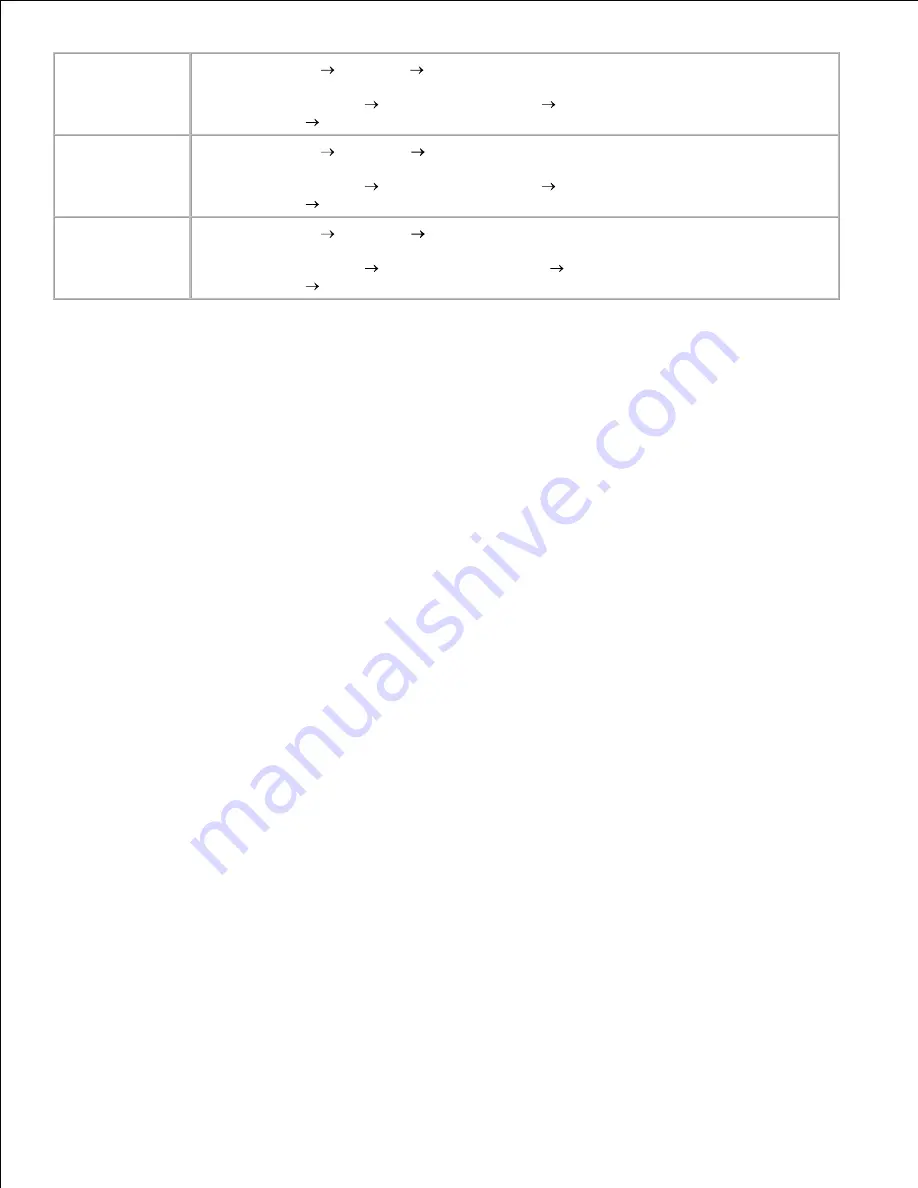
5.
Windows XP
Click
Start
Settings
Printers and Faxes
.
1.
Right-click the
Dell Laser Printer M5200
icon.
2.
Click
Properties
Device
(or
Options
)
Update
(or
Update Now
).
3.
Click
OK
OK
. Close the Printers folder.
4.
Windows 2000
Windows NT 4.0
Click
Start
Settings
Printers
.
1.
Right-click the
Dell Laser Printer M5200
icon.
2.
Click
Properties
Device
(or
Options
)
Update
(or
Update Now
).
3.
Click
OK
OK
. Close the Printers folder.
4.
Windows Me
Windows 95/98
Click
Start
Settings
Printers
.
1.
Right-click the
Dell Laser Printer M5200
icon.
2.
Click
Properties
Device
(or
Features
)
Update
(or
Update Now
).
3.
Click
OK
OK
. Close the Printers folder.
4.
If
Update
is unavailable, follow these steps:
In the Available Options list, click
Envelope Feeder
.
a.
Click
Add
.
b.
Click
OK,
and
then close the Printers folder.
c.
If
Update Now
is unavailable, follow these steps:
In the Options list, find
Envelope Feeder
.
a.
Change the setting from
Not Installed
to
Installed
.
b.
Click
OK,
and
then close the Printers folder.
c.
After loading envelopes in the envelope feeder, specify the envelope type from the printer operator
panel.
Press the
Menu
button on the printer until you see
Paper Menu
, and then press
Select.
a.
Press
Menu
until you see
Paper Type
, and then press
Select
.
b.
Press Menu until you see
Env Feeder Type
, and then press
Select
.
c.
Press Menu until you see the envelope type you loaded in the tray, and then press Select.
d.
6.
The printer is now configured for the correct envelope type in the envelope feeder. When printing, you will
only need to specify the envelope type through the software application.
Содержание 5200n Mono Laser Printer
Страница 3: ...Refer to the Drivers and Utilities CD for details March 2003 Rev A01 ...
Страница 16: ...1 Tab 2 Slot Guide the cartridge in until it snaps into place 6 Close the upper door and then the lower door 7 ...
Страница 67: ...1 Support 2 Support extension Gently releasing the support extension drops it to its open position 3 ...
Страница 153: ...Pull down and out if the print media is in this position Close the duplex rear door Make sure it snaps into place 6 ...
Страница 155: ...Pull down and out if the print media is in this position Close the duplex rear door Make sure it snaps into place 3 ...
Страница 157: ...Close the duplex rear door Make sure it snaps into place 3 Remove the standard tray 4 ...
Страница 188: ...support dell com ...






























