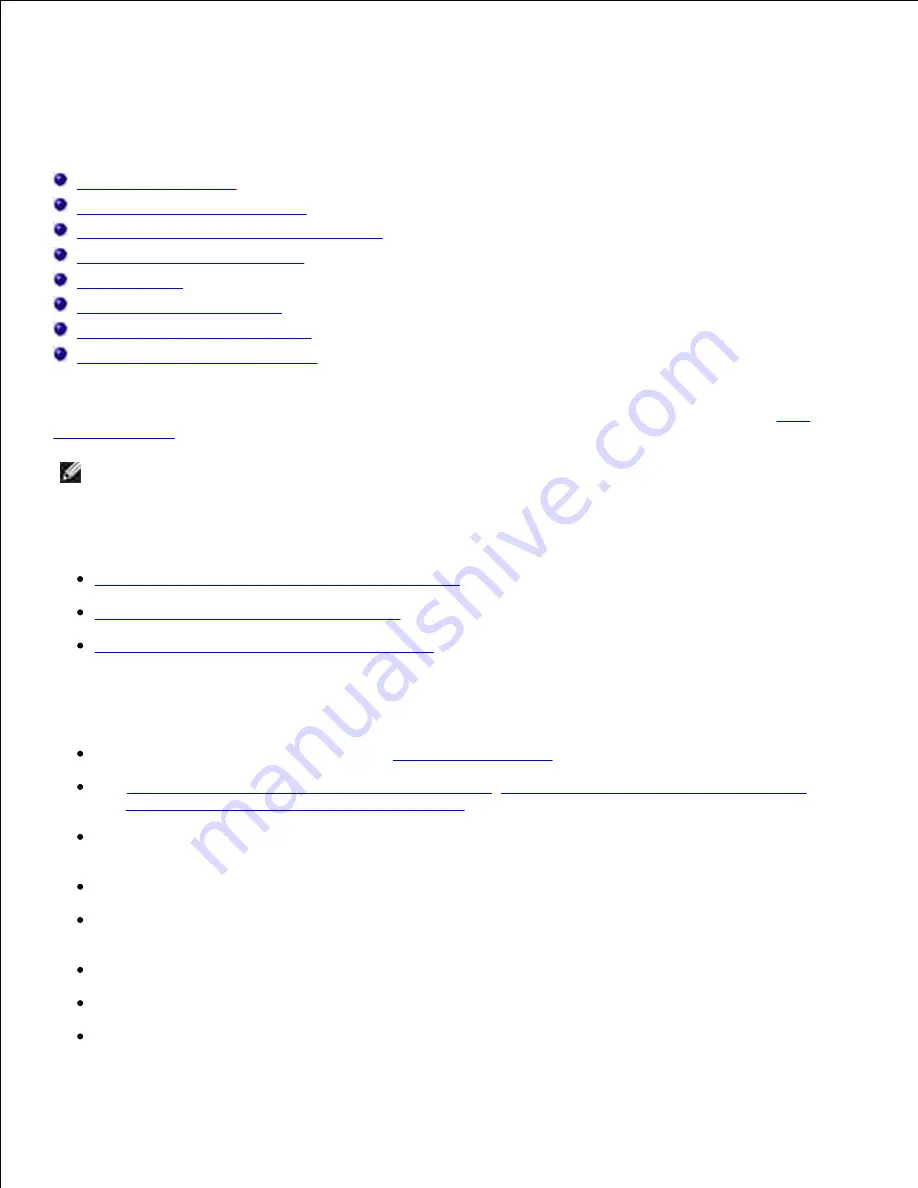
Clearing jams
Before removing jams
Identifying the print media path
200 and 201 Paper Jam Remove Cartridge
202 Paper Jam Open Rear Door
23x Paper Jam
24x Paper Jam Check Tray x
250 Paper Jam Check MP Feeder
260 Paper Jam Check Env Feeder
By carefully selecting print media and loading it properly, you are able to avoid most jams. Use appropriate
print media (paper, transparencies, labels, and card stock) to help ensure trouble-free printing. See
media guidelines
for more information.
NOTE:
We recommend that you try a limited sample of any print media you are considering using
with the printer before purchasing large quantities.
By selecting appropriate print media and loading it properly, you are able to avoid most jams. See the
following for instructions on loading print media:
Loading print media in standard and optional trays
Using and loading the multipurpose feeder
Using and loading the optional envelope feeder
Tips for avoiding jams
Use only recommended print media. See
Print media guidelines
for more information.
See
Loading print media in standard and optional trays
,
Using and loading the multipurpose feeder
,
and
Using and loading the optional envelope feeder
to load print media properly.
Do not overload the print media sources. Make sure the stack height does not exceed the maximum
height indicated by the load line labels in the sources.
Do not load wrinkled, creased, damp, or curled print media.
Flex, fan, and straighten print media before you load it. If jams do occur with print media, try feeding
one sheet at a time through the multipurpose feeder.
Do not use print media that you have cut or trimmed yourself.
Do not mix print media sizes, weights, or types in the same print media source.
Use only recommended print media. See
Recommended paper
.
Содержание 5200n Mono Laser Printer
Страница 3: ...Refer to the Drivers and Utilities CD for details March 2003 Rev A01 ...
Страница 16: ...1 Tab 2 Slot Guide the cartridge in until it snaps into place 6 Close the upper door and then the lower door 7 ...
Страница 67: ...1 Support 2 Support extension Gently releasing the support extension drops it to its open position 3 ...
Страница 153: ...Pull down and out if the print media is in this position Close the duplex rear door Make sure it snaps into place 6 ...
Страница 155: ...Pull down and out if the print media is in this position Close the duplex rear door Make sure it snaps into place 3 ...
Страница 157: ...Close the duplex rear door Make sure it snaps into place 3 Remove the standard tray 4 ...
Страница 188: ...support dell com ...
















































